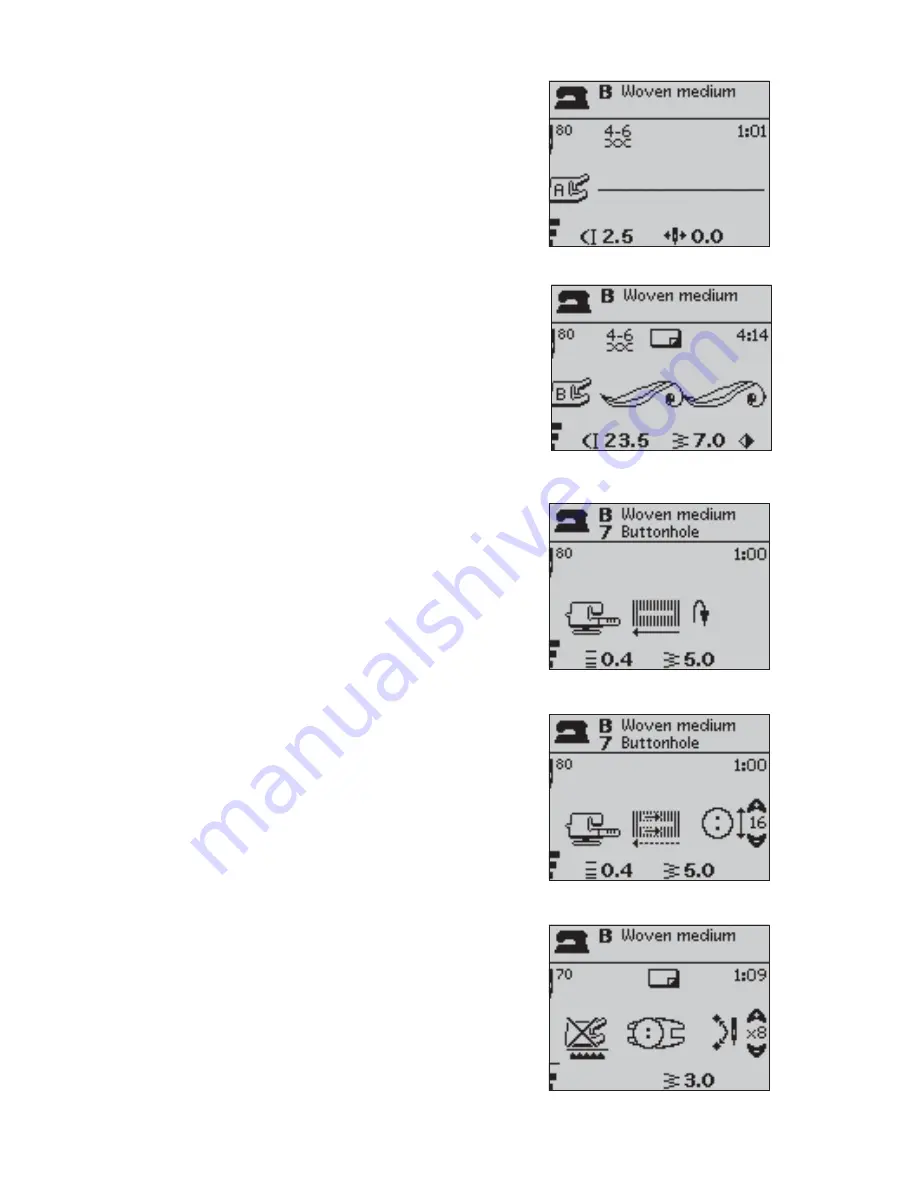
20 – Operating the machine
SEWING MODE
Sewing Mode is the fi rst view on the GraphicDisplay after you
turn on the machine. Here you will fi nd all the basic information
you need to start sewing. This is also the menu where you adjust
the settings of your stitch. Straight stitch is selected by default.
1. Recommended needle for the selected fabric.
2. Recommended presser foot for the selected stitch.
3. The sewing speed is indicated by three levels shown on the
GraphicDisplay. Reduce or increase the speed by pressing
the SPEED button.
4. The fabric and sewing technique selected on the Exclusive
SEWING ADVISOR™ feature.
5. Recommended thread tension for the selected fabric and
stitch.
6. The selected stitch, both illustrated and displayed by
number.
7. Stitch length. Reduce or increase the stitch length by
pressing the Stitch Length – and + buttons.
8. Needle position is shown instead of stitch width when
straight stitch is selected. Change the needle position by
pressing the Stitch Width – and + buttons.
9. Indicates that the function Mirror side to side is activated.
10. When sewing a manual buttonhole or the darning program
the reverse icon is shown to indicate that you need to press
the reverse button when the buttonhole columns or the
darning stitch are sewn to the desired length.
11. Stitch density is shown instead of stitch length when a
buttonhole, bartack or darning stitch is selected or when
a satin stitch is selected and the Alternate View button is
pressed. Reduce or increase the stitch density by pressing
the Stitch Length – and + buttons.
12. Stitch width. Reduce or increase the stitch width by
pressing the Stitch Width – and + buttons.
13. Buttonhole size indication when using the Sensor One-
Step Buttonhole Foot. Set the size of the button by
pressing the up and down arrow buttons.
14. Recommendation to use stabilizer under your fabric.
15. The icon for lowering the feed teeth is shown when free
motion is activated or sewing on buttons is selected.
16. Set the number of stitches to sew on the button by
pressing the up and down arrow buttons.
17. Recommendation to use the multipurpose tool/button
reed when sewing on a button. Place the thin end of the
multipurpose tool/button reed under the button when
sewing on light fabrics. Use the thick end for heavier
fabrics.
Sensor One-Step Buttonhole
Normal Sewing Mode, Straight stitch
Manual Buttonhole
Sewing on button
Normal Sewing Mode, Decorative stitch
















































