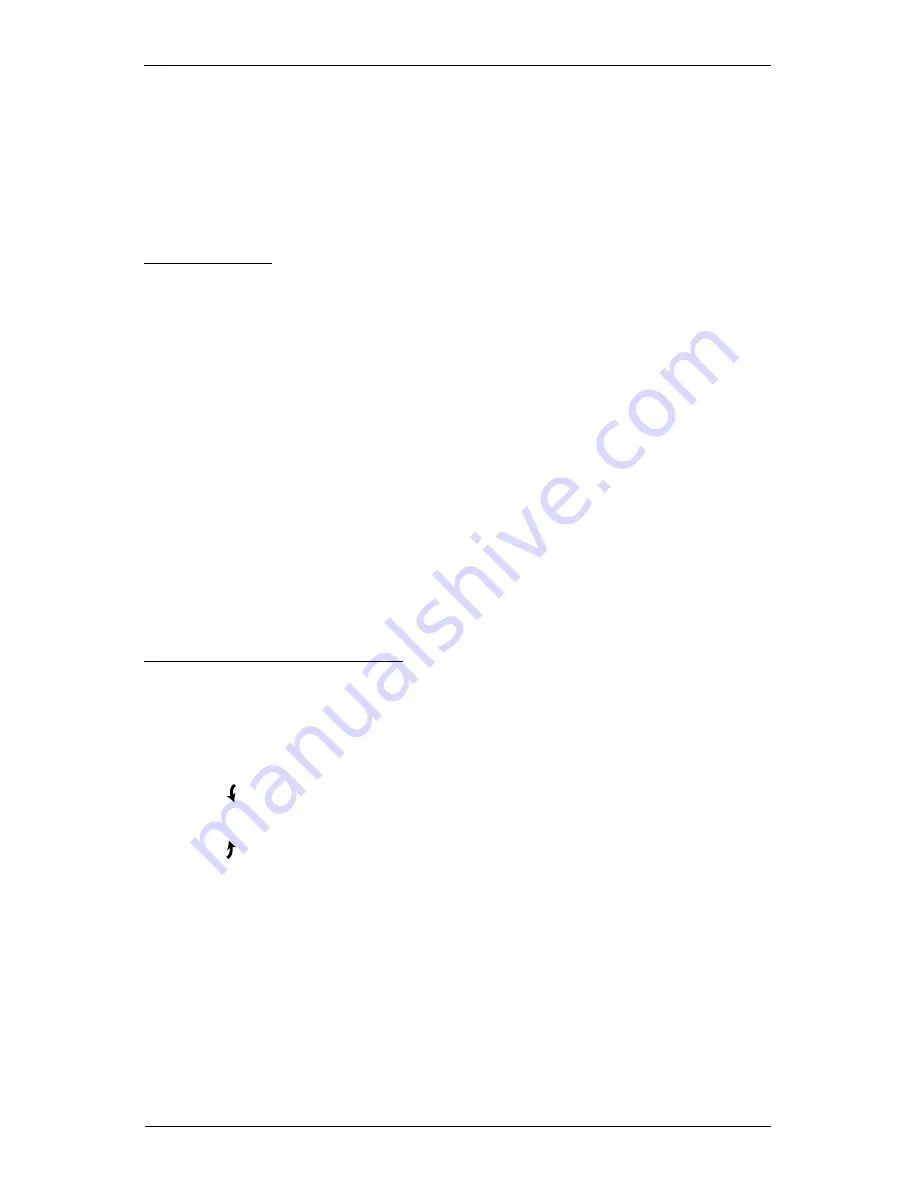
OPERATION
14
3. Press and hold the manual control button on the shade.
4. While continuing to press the manual button, press and release
▲
OPEN on the remote.
Release the manual control button. The shade will move slightly to indicate it has joined the
group.
5. Press and hold
■
STOP for 4 seconds to exit program mode. The lights will stop flashing.
Basic Operation
1. To wake up remote, simply pick up the remote or press
■
STOP. The last group(s) selected
will be highlighted and active.
2. Press “All” or groups 1 – 6 to select specific shade(s) to move. Selected group button(s) will
light to show they are selected.
a. Multiple group buttons may be selected at a time.
b. To deselect a group, press the group button again. The backlight for that group button will
go out.
3. Press
▼
CLOSE to lower the selected shade(s).
4. Press
▲
OPEN to raise the selected shade(s).
5. Press
■
STOP to stop the shade’s movement anywhere along its travel.
6. Press
♥
FAVORITE to send selected shading(s) to your preset “favorite” position. Refer to the
PowerView
™
Motorization Remote Control Guide
on how to set a favorite position.
Top-Down/Bottom-Up Operation
For operation of Top-Down/Bottom-Up shades, the bottom rail must be in the fully lowered
position before the middle rail will move. The middle rail must be in the fully raised position
before the bottom rail will move.
1. Press
▼
CLOSE to lower the bottom rail, closing the shade.
2. Press the left arrow to lower the middle rail. This opens the shade top-down on a Top-
Down/Bottom-Up shade.
3. Press the right arrow to raise the middle rail. This closes the shade bottom-up on a
Top-Down/Bottom-Up shade.
4. Press
▲
OPEN to raise the bottom rail, opening the shade bottom-up.
5. Press
■
STOP to stop shade movement anywhere along the shade’s travel.
note:
Pressing the arrow buttons will cause the bottom rail to move automatically, if
necessary, before moving the middle rail.
Summary of Contents for SOLERA
Page 1: ...Solera Soft Shades PowerView Motorization Installation Operation Care...
Page 22: ...Notes...
Page 23: ......























