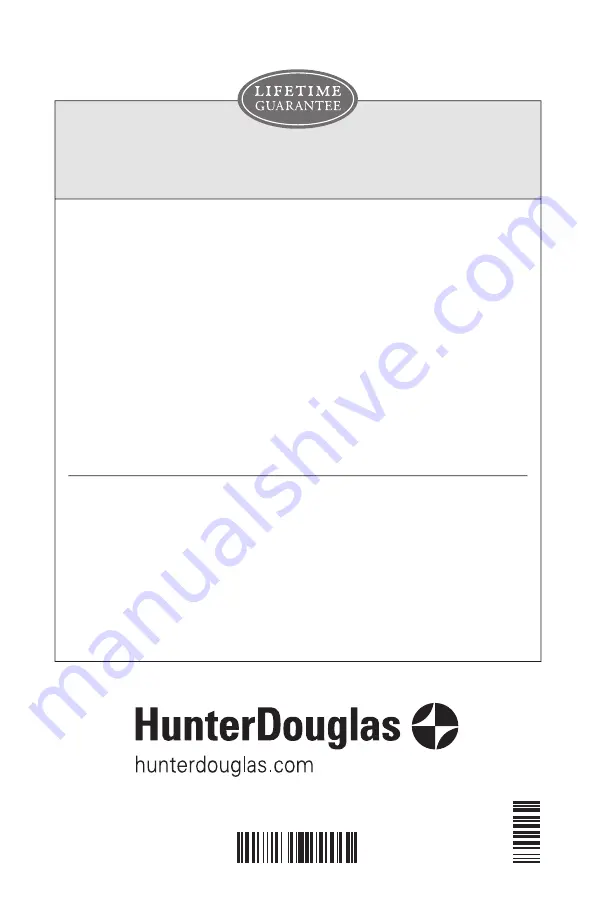
5/2020
1013674
The Hunter Douglas
®
Lifetime Guarantee is an expression of our desire to provide a thoroughly satisfying
experience when selecting, purchasing and living with your window fashion products. If you are not
thoroughly satisfied, simply contact Hunter Douglas at (888) 501-8364 or visit
hunterdouglas.com
. In support
of this policy of consumer satisfaction, we offer our Lifetime Limited Warranty as described below.
Hunter Douglas (or its licensed fabricator/distributor) will repair or replace the
window fashion product or components found to be defective.
COVERED
BY A LIFETIME LIMITED WARRANTY
TO OBTAIN WARRANTY SERVICE
NOT COVERED
BY A LIFETIME LIMITED WARRANTY
• Hunter Douglas window fashion products are
covered for defects in materials, workmanship or
failure to operate for as long as the original retail
purchaser owns the product (unless shorter
periods are provided below).
• All internal mechanisms.
• Components and brackets.
• Fabric delamination.
• Operational cords for a full 7 years from the date
of purchase.
• Repairs and/or replacements will be made with
like or similar parts or products.
• Hunter Douglas motorization components are
covered for 5 years from the date of purchase.
1. Contact your original dealer (place of purchase) for warranty assistance.
2. Visit hunterdouglas.com for additional warranty information, frequently asked questions and access to
service locations.
3. Contact Hunter Douglas at (888) 501-8364 for technical support, certain parts free of charge, for
assistance in obtaining warranty service or for further explanation of our warranty.
NOTE:
In no event shall Hunter Douglas or its licensed fabricators/distributors be liable or responsible for
incidental or consequential damages or for any other indirect damage, loss, cost or expense. Some states
do not allow the exclusion or limitation of incidental or consequential damages, so the above exclusion or
limitation may not apply to you. This warranty gives you specific legal rights, and you may also have other
rights which vary from state to state.
Different warranty periods and terms apply for commercial products and applications.
• Any conditions caused by normal wear and tear.
• Abuse, accidents, misuse or alterations to the
product.
• Exposure to the elements (sun damage, wind,
water/moisture) and discoloration or fading over
time.
• Failure to follow our instructions with respect to
measurement, proper installation, cleaning or
maintenance.
• Shipping charges, cost of removal and
reinstallation.
QTY
: 1
Summary of Contents for Duolite Shades
Page 22: ...Notes ...
Page 23: ......






















