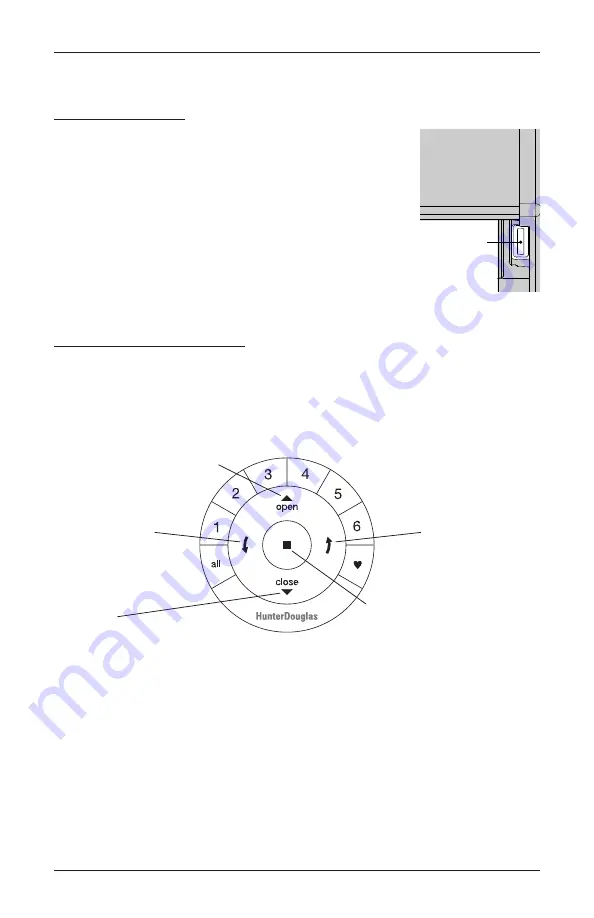
OPERATION
11
Operate the Shade
Testing the Shade
Testing the shade with the programming button will allow you to
ensure the motor and power source are working correctly. If the
shade does not operate, see “Troubleshooting” on page 15.
■
Press and release the programming button (located on the
right side under the cassette) to test operation. Use a flat head
screwdriver, if necessary. The shade will open, stall, and jog
when reaching the top.
■
Press and release the programming button to fully lower
the front shade. Press and release the programming button
again and the back panel will lower fully.
Using the PowerView Hub
■
Before setting up the remote, refer to the PowerView Hub Quick Start Guide.
Using the PowerView
®
Remote
First, activate the remote by pulling both plastic tabs from the back battery compartment.
IMPORTANT:
If you have more than one remote see “Adding Additional Remote(s) to the
PowerView
®
Shade Network” in the PowerView Automation Remote Control Guide.
Programming
Button
Group 1
Group 2
OPEN
(Raises the front shade and back panel)
CLOSE
(Lowers the front shade and back panel)
Group 3
Group 4
Group 5
Group 6
Favorite
(Shade position of the back panel)
LEFT ARROW
(Lowers the front shade
and raises the back panel)
RIGHT ARROW
(Lowers the front shade
and raises the back panel)
STOP
(All shade movement stops)
(Press and hold for programming mode)
Summary of Contents for Duolite Shades
Page 22: ...Notes ...
Page 23: ......
























