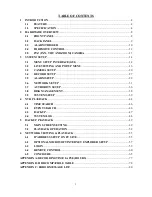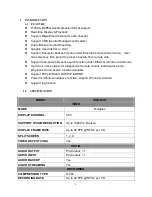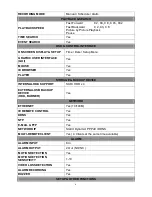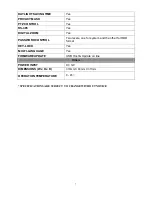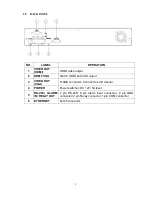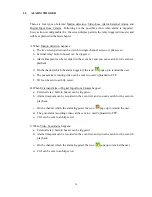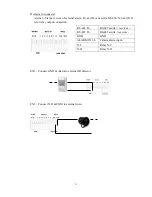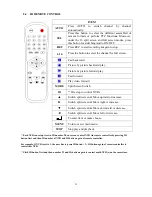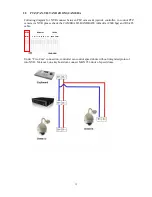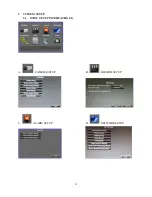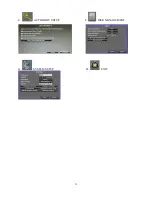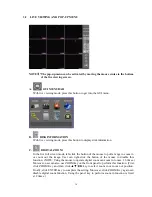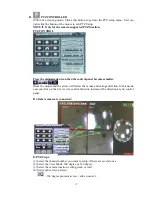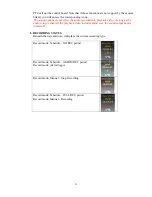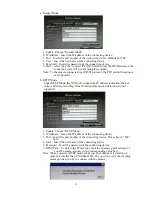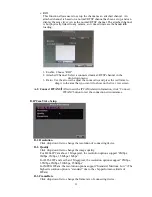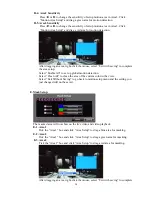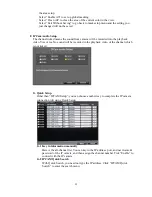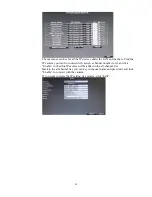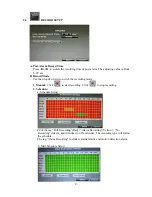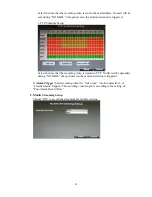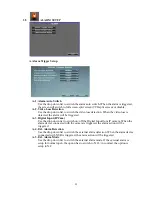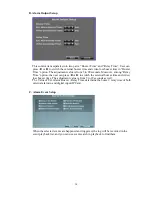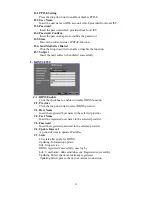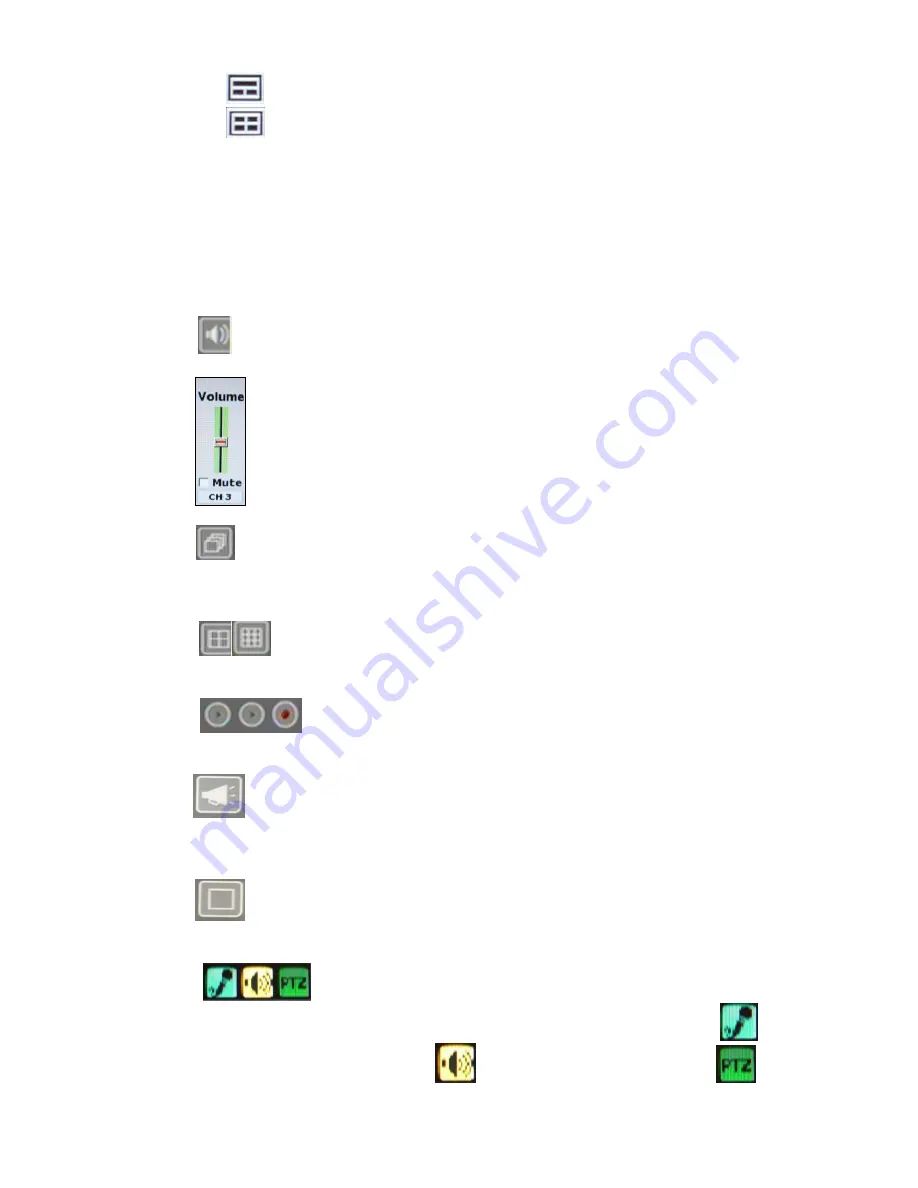
18
: 180 degree flat view + sub screens x2
: sub screens x4
(5) After you decide the screen pattern, use the fisheye channel list to select one of the
sub screens. (as the green circle on the picture above). The selected one will be
indicated in a red frame.
(6) For the selected sub screen, use the 4-direction arrows and the “+” (zoom in) ”-”
(zoom out) icon for E-PTZ control.
(7) Control Mode: Select the E-PTZ moving mode, step by step or continuous.
(8) The AutoPan, Stop, and Patrol buttons are invalid here if the fisheye camera doesn’t
support those function.
E.
AUDIO VOLUME
Press this button, and the audio volume control board will pop up.
F.
SWITCH DWELL
Press it to start switch dwell. The interval depends on the setting in IPCam Image Setup
when it’s on single channel view. For split screen the switch dwell interval is 5 sec.
G.
DISPLAY CONTROL
Within live-viewing or playback mode, use display control to switch the camera channel.
H.
RECORD AND PLAYBACK CONTROL
Same as front panel controller and remote controller.
I.
BOARDCASTING
Press the bottom to enable or disable the one way audio. Broadcasting can be applied to
multiple channels simultaneously.
J.
FULLSCREEN
Press the bottom for full-screen mode.
K.
SOUND INPUT/ SOUND OUTPUT / PTZ CONTROL
There are little icon on the right top of the live vide of every channel. Click
to
enable the two ways audio. Click
to enable the sound output. Click
to
Summary of Contents for HNR-09AF
Page 1: ... USER MANUAL 09 CHANNELS NETWORK VIDEO RECORDER ...
Page 14: ...15 E AUTHORITY SETUP F DISK MANAGEMENT G SYSTEM SETUP H EXIT ...
Page 40: ...41 ...
Page 57: ...58 OPTION 2 ADD TO TRUSTED SITES IE Tools Internet Options Security Trusted sites Sites ...
Page 75: ...76 J 5 SYSTEM SETTING Please refer to Chapter3 9 System Setup ...