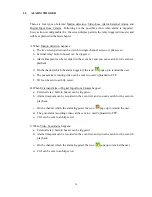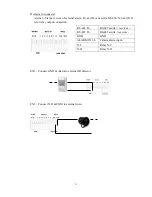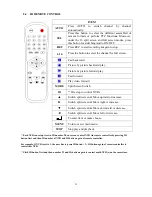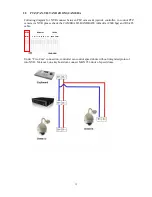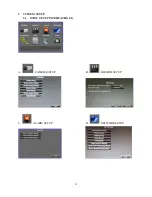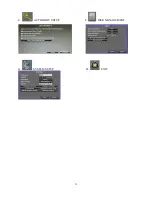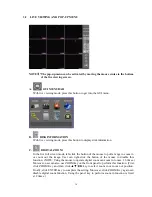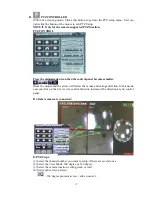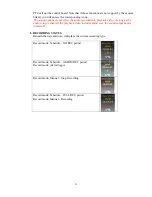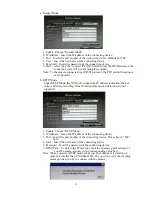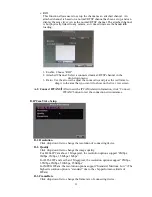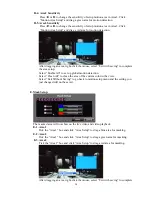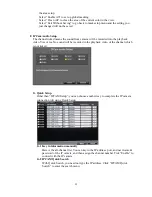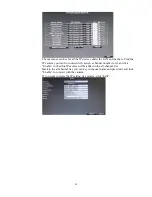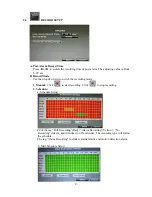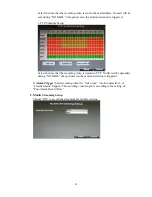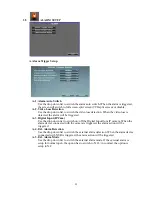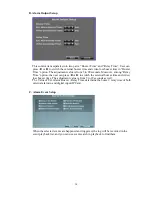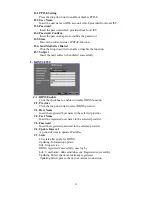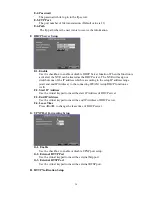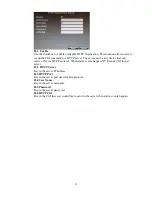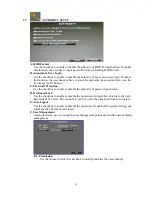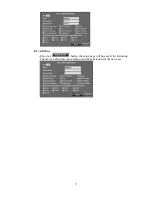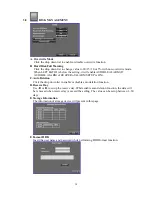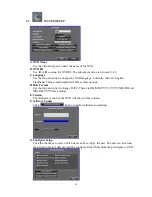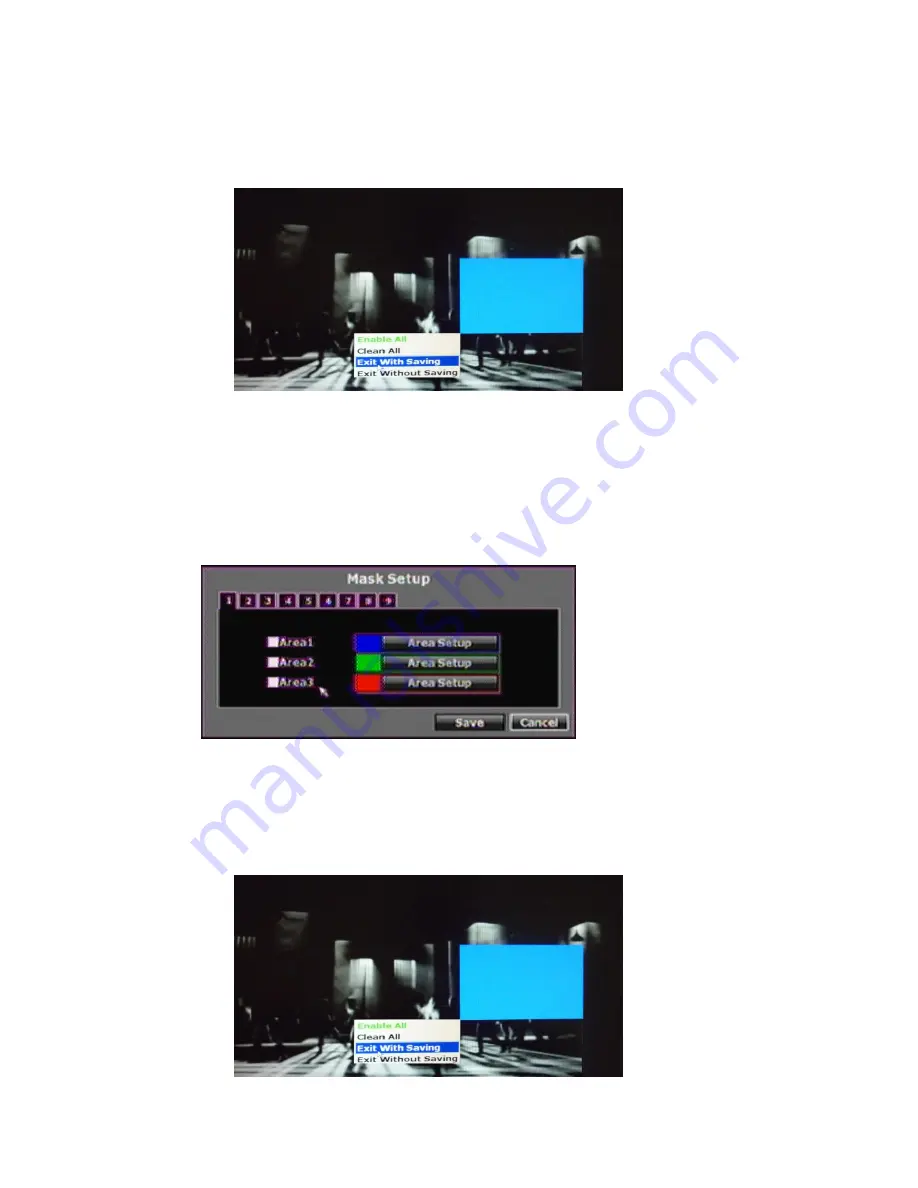
24
D-4. Area2 Sensitivity
Press ◄ or ► to change the sensitivity of setup motion area in Area2. Click
“Motion Area Setup” and drag a green area for motion detection.
D-5. Area3 Sensitivity
Press ◄ or ► to change the sensitivity of setup motion area in Area3. Click
“Motion Area Setup” and drag a red area for motion detection.
After dragging an area, right-click the mouse, select “Exit with saving” to complete
the area setup.
Select “Enable All” to set up global motion detection.
Select “Clean All” to clean the area of the current color in the view.
Select “Exit Without Saving” to go back to motion setup menu and the setting you
just changed will not be saved.
E. Mask Setup
The masked area will not show on the live video and video playback.
E-1. Area1
Tick the “Area1” box and click “Area Setup” to drag a blue area for masking.
E-2. Area2
Tick the “Area1” box and click “Area Setup” to drag a green area for masking.
E-3. Area3
Tick the “Area1” box and click “Area Setup” to drag a red area for masking.
After dragging an area, right-click the mouse, select “Exit with saving” to complete
Summary of Contents for HNR-09AF
Page 1: ... USER MANUAL 09 CHANNELS NETWORK VIDEO RECORDER ...
Page 14: ...15 E AUTHORITY SETUP F DISK MANAGEMENT G SYSTEM SETUP H EXIT ...
Page 40: ...41 ...
Page 57: ...58 OPTION 2 ADD TO TRUSTED SITES IE Tools Internet Options Security Trusted sites Sites ...
Page 75: ...76 J 5 SYSTEM SETTING Please refer to Chapter3 9 System Setup ...