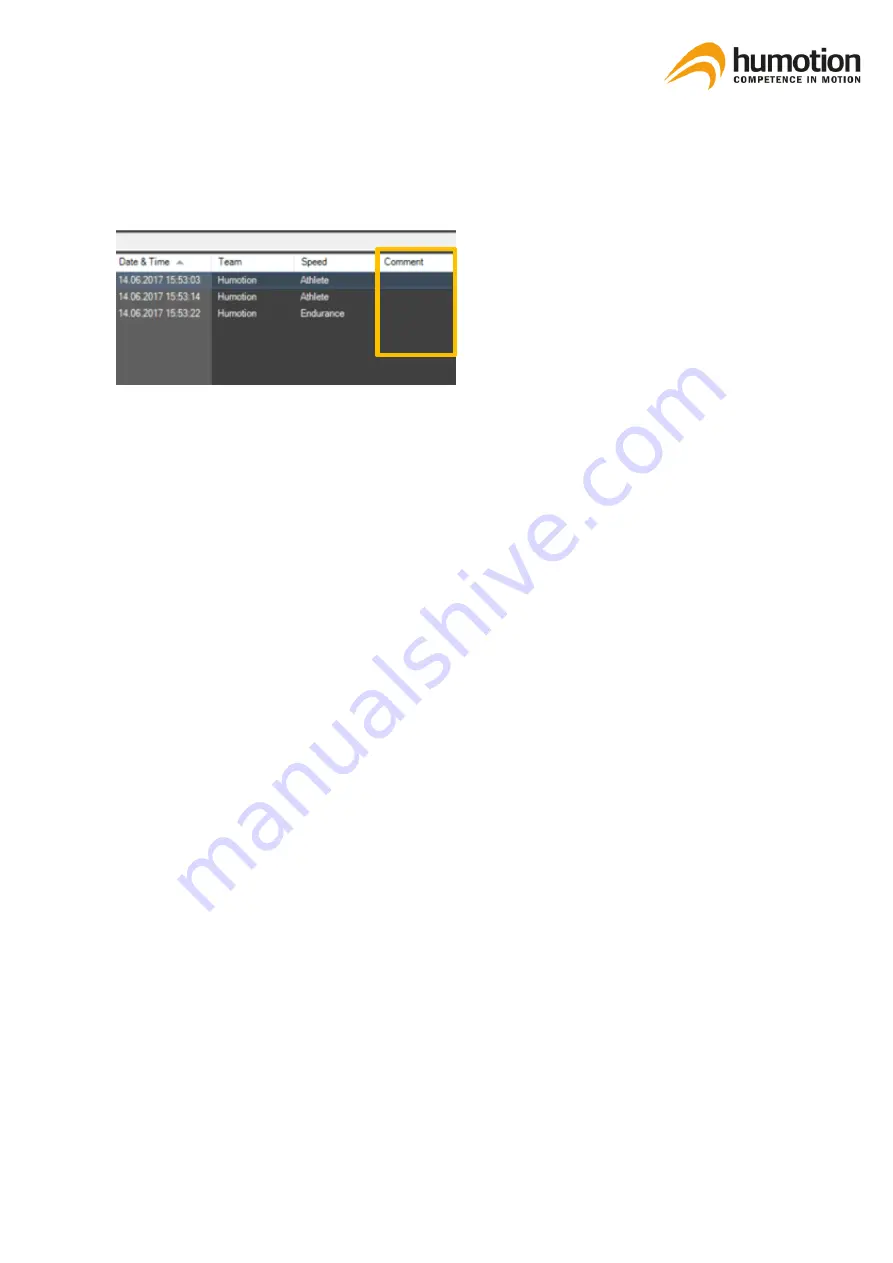
SmarTracks Diagnostics v.3.16 Installation Guide & User Manual
32
7.4.4.
Annotating test results
The comment section in each test result line
allows you to make notes for specific test re-
sults.
STEP 1: Go to the test result for which you
want to make notes.
STEP 2: Double-click on the field under Com-
ment.
STEP 3: Enter any notes or comments you
may have.
NOTE: You can sort test results according to comments.
7.4.5.
Deleting test results
To delete test results in the SmarTracks Diagnostics software:
STEP 1: Right-click on the test result line you wish to delete.
STEP 2: Click “Delete…”.
7.5.
How do I export test results?
You can export test results from the SmarTracks Diagnostics software for personal storage, presenta-
tion or distribution.
You can only export test results via the
“
Runs
”
tab or the
“
Compare
”
tab.






























