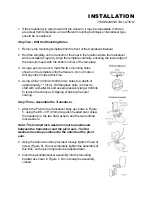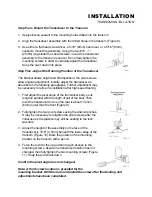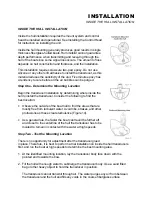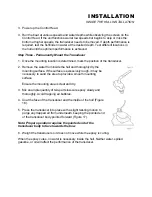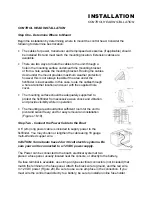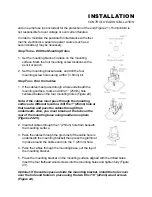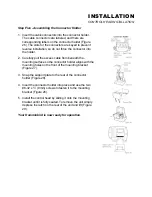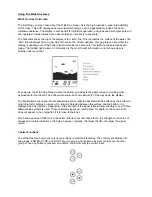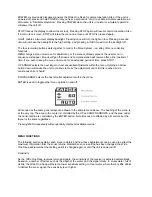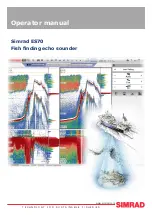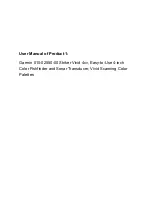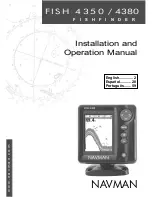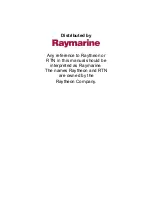This feature is valuable if you are only interested in targets near the surface. The Wide One Deep will
always display the digital depth of the water, regardless of whether the bottom is shown on the selected
depth range.
Zoom
Another form of range control is Zoom. The Zoom menu allows three different settings: Zoom Off, Zoom
On, and BL or Bottom Lock. Zoom allows selection of various ranges for full screen viewing, not
necessarily including the surface. By using the display to view a smaller area, the effective display
resolution is increased, and the units ability to separate targets close together is enhanced.
The zoom range is determined by the depth range in use when zoom is enabled. In shallow water, when
the 15’ or 30’ depth range is used, the zoom range will be 7-1/2’. If the 60’ or 120’ depth range is in use,
the zoom range will be 15’. If a 180’ to 480’ depth range is used, the zoom range will be 30’, and if the
600’ range is in use, the zoom range will be 60’.
To enable zoom, adjust the depth of the zoom range first using the UP and DOWN Arrow buttons until the
upper and lower limit numbers correspond with the range you wish to view, then enable Zoom using the
ENTER button.
Once you are in Zoom, you may still adjust the depth of the zoom range by using the UP and DOWN
Arrow buttons. The Zoom menu will not appear when an adjustment us made unless MENU is pressed.
The digital depth readout will continue to track the bottom even when Zoom is enabled.
Bottom Lock is a function of Zoom, except the depth adjustment is controlled automatically to view the
area immediately above the bottom. This is especially useful if you are looking for structure or minor
variations in terrain in areas of relatively flat bottom terrain. To enable Bottom Lock, press ENTER until BL
is highlighted. The Zoom range will be controlled by the current depth range, as in Zoom, and will be
indicated on the Zoom menu.