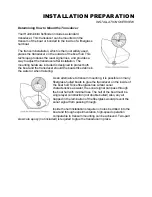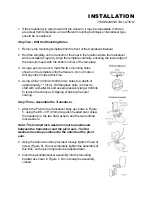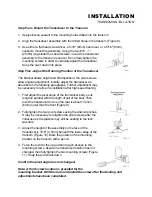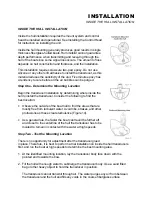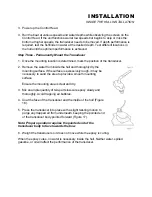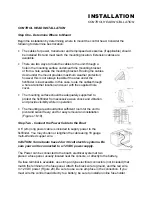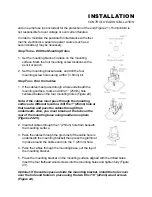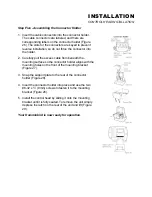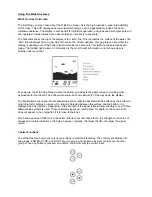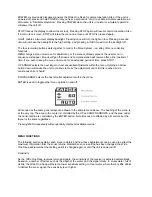POWER, as previously discussed, powers the Wide One Deep for normal operation. Also, if the unit is
powered off, press and hold POWER until you hear a continuous “chirp” to enable simulator operation as
discussed in “Simulator Operation.” Pressing POWER when the unit is in normal or simulator operation
will power the unit off.
STOP freezes the display to allow closer study. Pressing STOP again will resume normal operation. Also,
if a menu is on-screen, STOP will retain the menu on-screen until STOP is pressed again.
LIGHT enables a two-level display backlight. Pressing once will turn the light on low. Pressing a second
time will increase the backlight to the high setting, and pressing a third time will turn the backlight off.
The four remaining buttons work together to control the Menu System – an array of menu controlled
functions.
MENU brings a menu on-screen for adjustment, or if a menu is already present, the next menu in
sequence will appear. Menus will go off-screen and normal operation will resume after a short period of
time. If you wish to keep the menu on-screen for an extended period of time, press STOP.
UP ARROW selects the next larger or next sequential adjustment within the menu. Holding an Arrow
button down will cause the unit to continue to make the adjustment until a limit is reached and a
continuous chirp is heard.
DOWN ARROW selects the next smaller adjustment within the menu.
ENTER is used to toggle other menu options on and off.
All menus use the same general layout as shown in the sample menu above. The heading of the menu is
at the very top. The area in the center is controlled by the UP and DOWN ARROWS, and the area under
the horizontal line is controlled by the ENTER button. Not all menus are affected by all controls, but the
layout is the same regardless.
Pressing MENU repeatedly will sequentially display all available menus.
MENU FUNCTIONS
The following section explains each menu in detail, and how these adjustments can be used to extract the
maximum information from the sonar returns. Remember, once a setting has been changed, the Wide
One Deep will remember that setting until it is changed again or until the unit is powered off.
Sensitivity
As the Wide One Deep receives returned signals, the sensitivity of the receiver is adjusted automatically
based on a number of factors such as the depth of the water, and the signal clarity. In murky water, full of
debris, the Wide One Deep will select a lower sensitivity setting. In clear water, where there is little debris
to defract the sonar signal, the sensitivity is set higher.