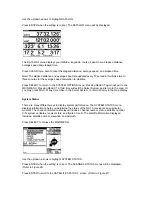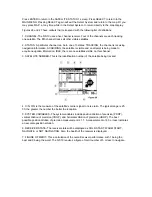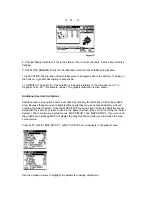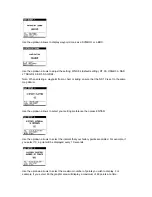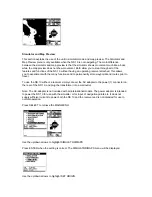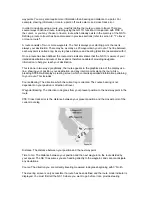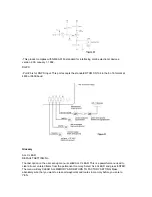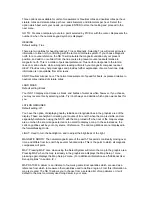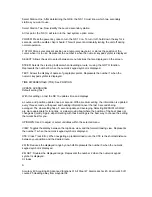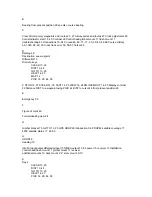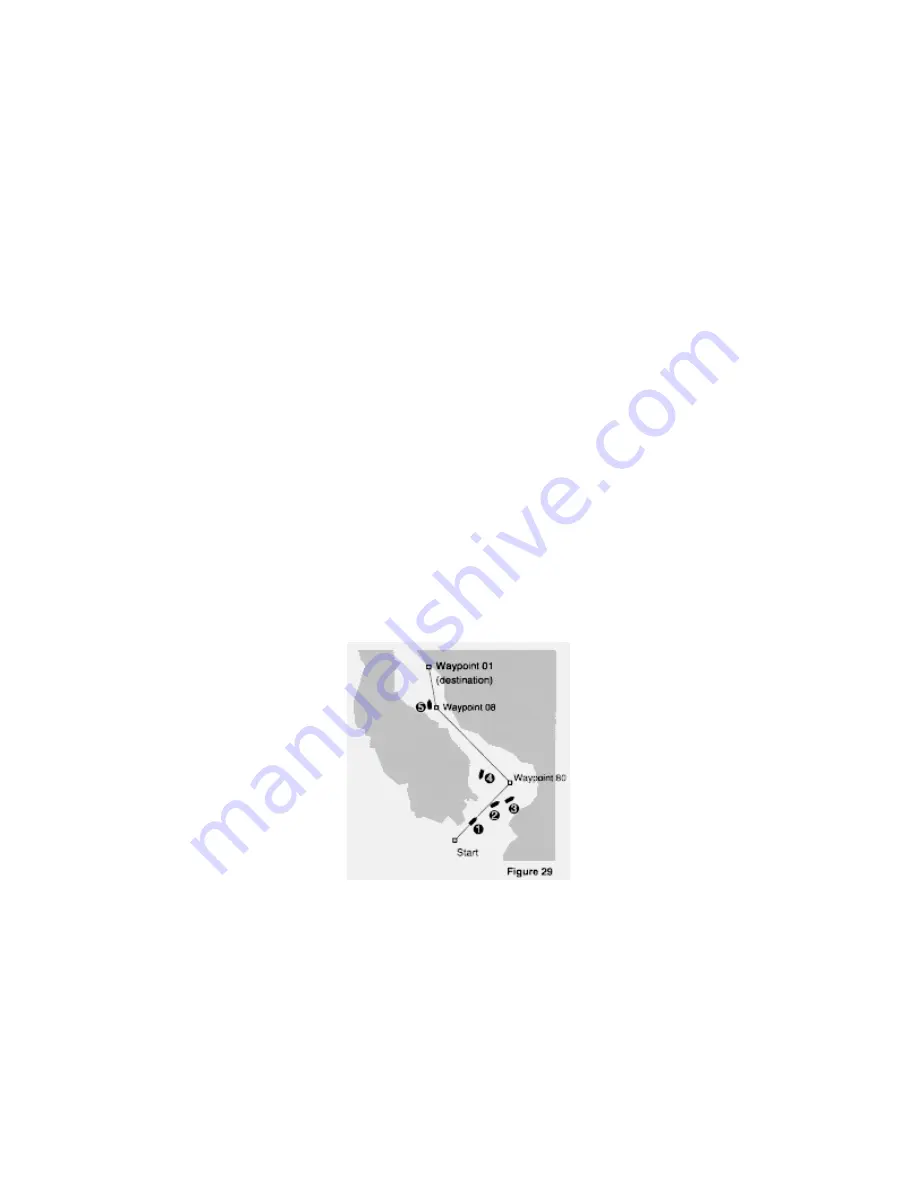
waypoints. You may also require more information than bearing and distance to a point. For
example, steering information, time to a point, off course alarm, and cross track error.
In order to navigate using a route, you must first define the route you plan to travel. There are
several ways to define a route, including using the GO TO function in conjunction with PICK or
the cursor, or you may choose to travel a route which already exists in the memory of the NS 10.
Defining a route to travel has been discussed in previous sections (refer to section IV. "To travel
or clear a route").
A route consists of two or more waypoints. The first is always your starting point, the last is
always your destination. There may be as many as 20 waypoints in your route. The line between
each waypoint is called a leg. Every leg has a distance and bearing (direction) associated with it.
Once a route has been defined, the route mode indicator shows that the NS 10 is aware of your
intended destination and route of travel, and is therefore capable of providing navigation
information to help you reach your destination.
This is done in two ways: graphically, the route appears in the graphics area of the display as a
line, showing your position, your destination, and any interim points along the route. Also,
pressing STEER will display a steering screen, which contains specialized information pertaining
to your route. This includes:
Course Bearing: The direction which the current leg is oriented. The course bearing is not
dependent on your position or direction of travel.
Waypoint Bearing: The direction in degrees from your present position to the next waypoint in the
route.
XTE: Cross track error is the distance between your present position and the closest point of the
current route leg.
Distance: The distance between your position and the next waypoint.
Time to Go: The distance between your position and the next waypoint in the route divided by
your speed. The NS 10 assumes you are heading directly to the waypoint, and cannot anticipate
any deviations.
Course: The direction you are currently traveling measured in degrees beginning with 0° North.
The steering screen is only accessible if a route has been defined and the route mode indicator is
displayed. You must first tell the NS 10 where you want to go before it can provide steering
Summary of Contents for NS 10
Page 1: ......