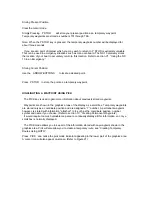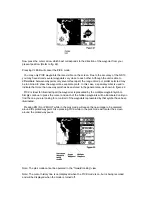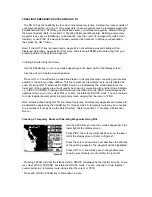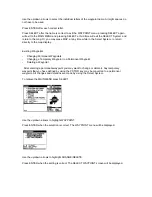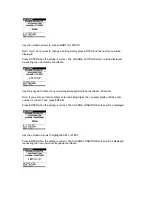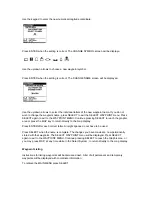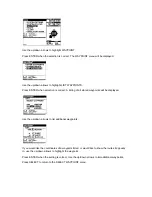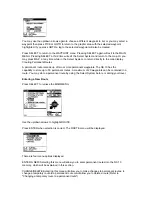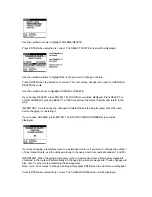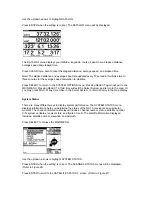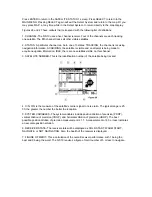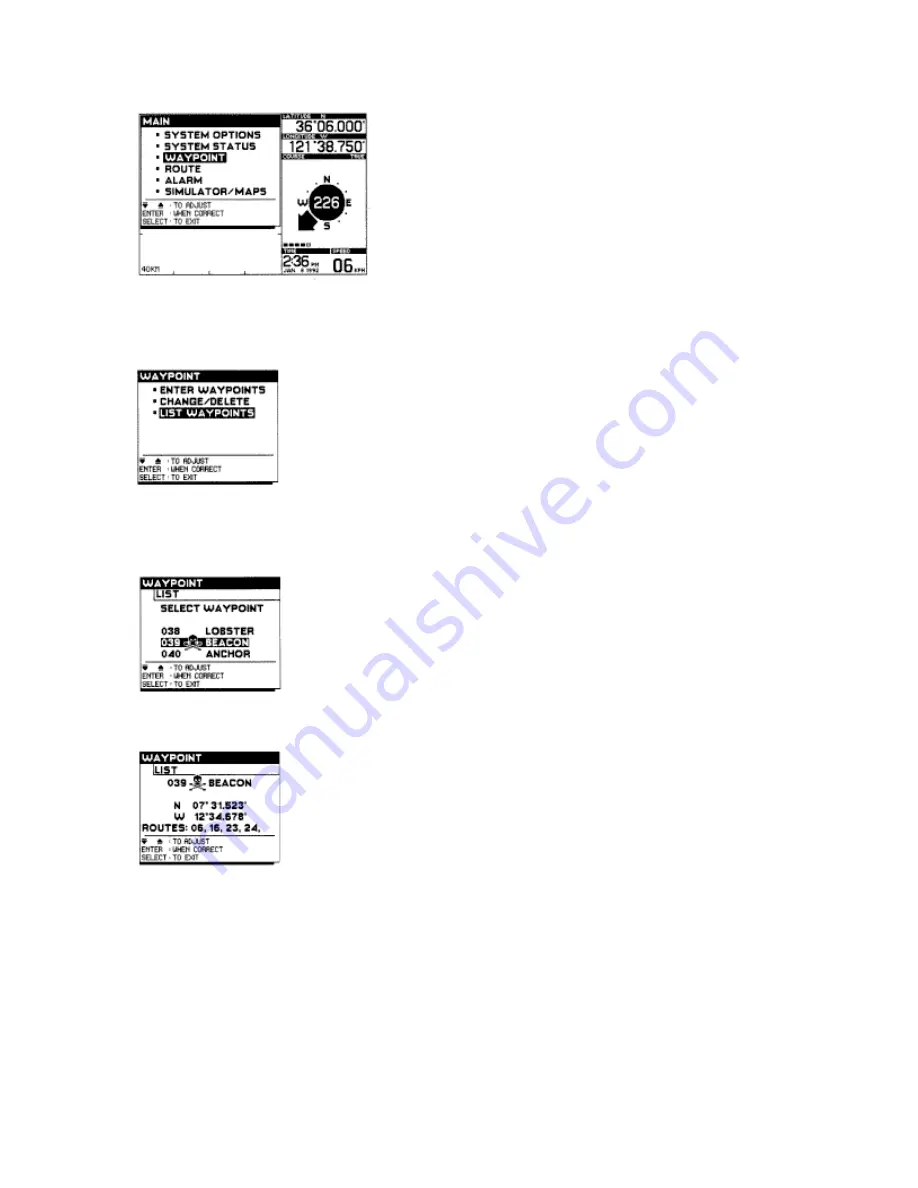
Use the up/down arrows to highlight WAYPOINT
Press ENTER when the selection is correct. The WAYPOINT menu will be displayed.
Use the up/down arrows to highlight LIST WAYPOINTS.
Press ENTER when selection is correct. A listing of all stored waypoints will be displayed.
Use the up/down arrows to list additional waypoints.
If you would like the coordinates of a waypoint listed, or would like to know the routes it appears
in, use the up/down arrows to highlight the waypoint.
Press ENTER when the setting is correct. Use the up/down arrows to list additional waypoints.
Press SELECT to return to the SELECT WAYPOINT menu.
Summary of Contents for NS 10
Page 1: ......