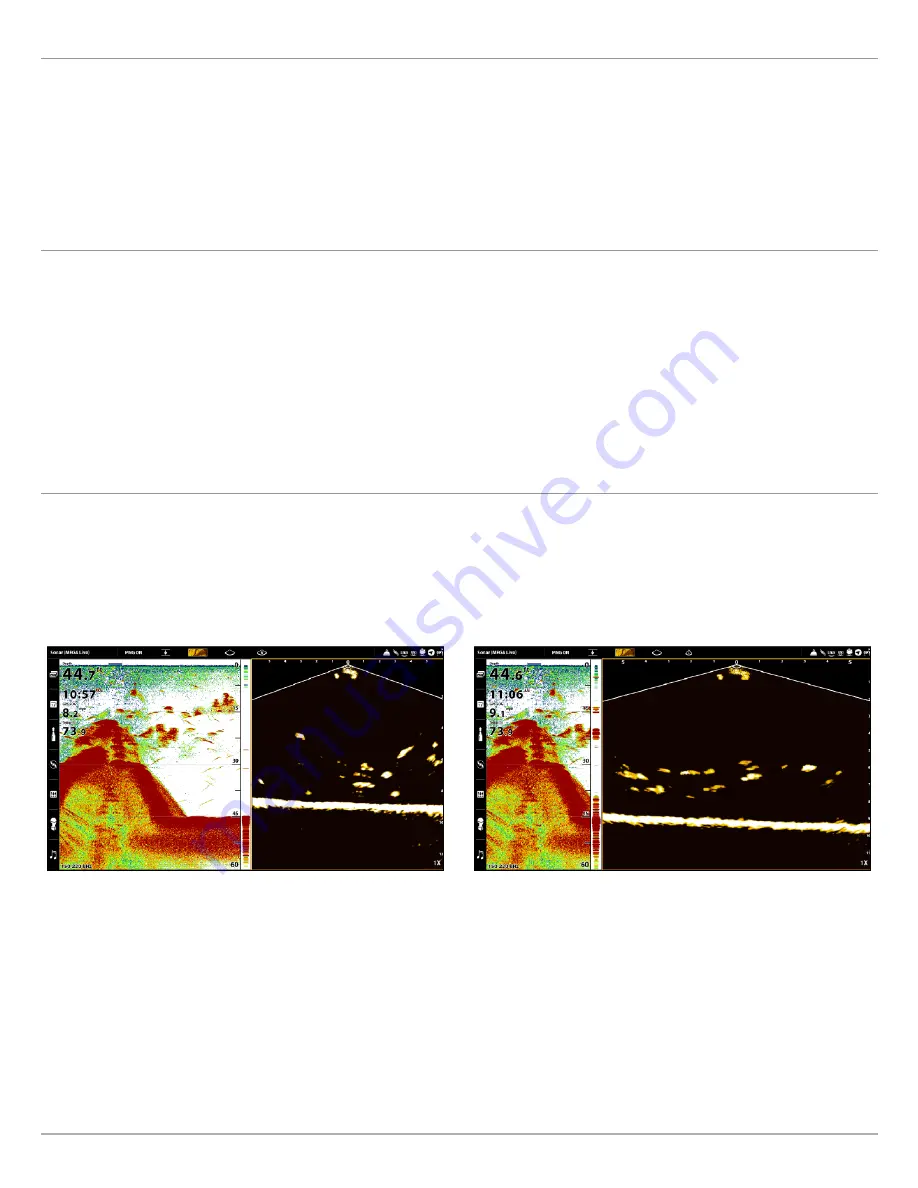
28
MEGA Live Imaging Views
Create a New View
Follow the instructions below to create a new view from a blank template.
1. Press the HOME key.
2. Select the Views tool.
3. Select New View.
4. See your control head operations manual for more information on how to rename the view, edit the layout, add applications,
display digital readouts, and more.
View Options
The View Options menu provides options to edit the selected view. You can open the View Options menu from the on-screen view
or from the Views tool on the Home screen.
1. With a view displayed on-screen, press the MENU key.
2. Select View Options.
OR
1. Press the HOME key.
2. Select the Views tool.
3. Use the Joystick to select a view. Press the MENU key.
Split Position Views
With a MEGA Live Combo View on-screen, the View Options menu gives you the option for each pane to fill 50 percent of the screen,
or for one pane to fill 30 percent and the other to fill 70 percent.
1. From the View Options menu, select Split Position.
2. Tap, or use the Joystick and ENTER key, to select an option.
50/50 Split Position (APEX)
30/70 Split Position (APEX)






























