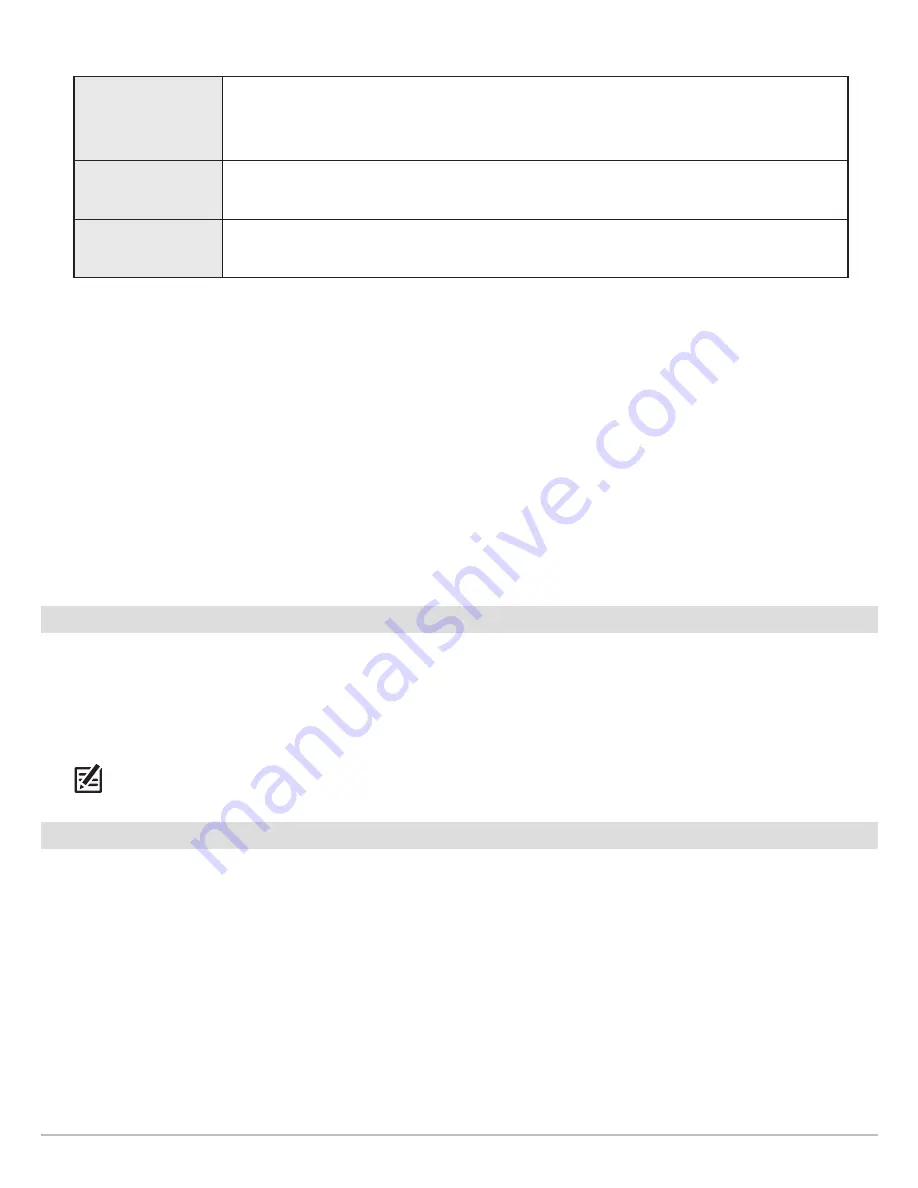
127
Tracks
3. Use the Cursor Control key to change the following:
4.
Save:
Select Save. Press the RIGHT Cursor key.
Change the Trackpoint Interval and Trackpoint Min Distance
Trackpoint Interval and Track Min (minimum) Distance work together to add a trackpoint to the current track. During slow travel or
drift, setting both Trackpoint Interval and Track Min Distance to small values increases the track resolution. Setting the menus to
higher values will cause the track to extend back further in time, but it will be less detailed.
1.
Main Menu (Advanced User Mode):
Press the MENU key twice. Select the
Nav
tab.
2. Select Trackpoint Interval.
3. Press the RIGHT or LEFT Cursor keys to adjust the setting.
4. Select Track Min Distance.
5. Press the RIGHT or LEFT Cursor keys to adjust the setting.
Save the Current Track
Use the following instructions to save the current track and start a new track.
1.
Chart X-Press Menu:
With a Chart View displayed on-screen, press the MENU key once.
2. Select Save Current Track. Press the RIGHT Cursor key.
3. Follow the on-screen prompts to save or discard the track.
NOTE:
It is important to save the track before powering off the control head.
Edit the Current Track
Use the following instructions to edit the current track. To edit a saved track, see
Manage your Navigation Data
.
1.
Main Menu:
Press the MENU key twice. Select the
Nav
tab.
2. Select Current Track. Press the RIGHT Cursor key.
3. Select Appearance.
4. Use the Cursor Control key to change the visibility, style, and color.
See
Change New Track Settings
for details.
5.
Save:
Select Save. Press the RIGHT Cursor key.
Visibility
To show all tracks on the chart, select Visible. To hide tracks, select Hidden. If you choose
Hidden, the control head continues to save trackpoints, but the track will not be displayed on
the view.
Style
Select a line style (dotted, line, etc.) for all new tracks.
Color
If you select a line style, you can also select the line color.
Summary of Contents for HELIX 10
Page 1: ...HELIX 9 HELIX 10 and HELIX 12 Operations Guide 532400 2EN_A ...
Page 4: ...4 ...
Page 6: ...6 ...






























