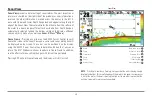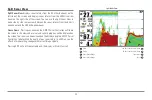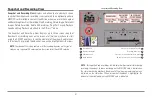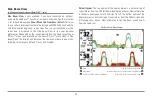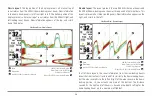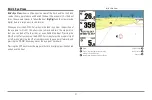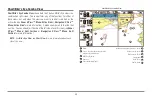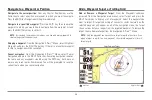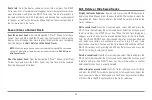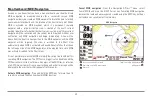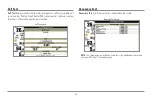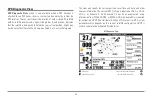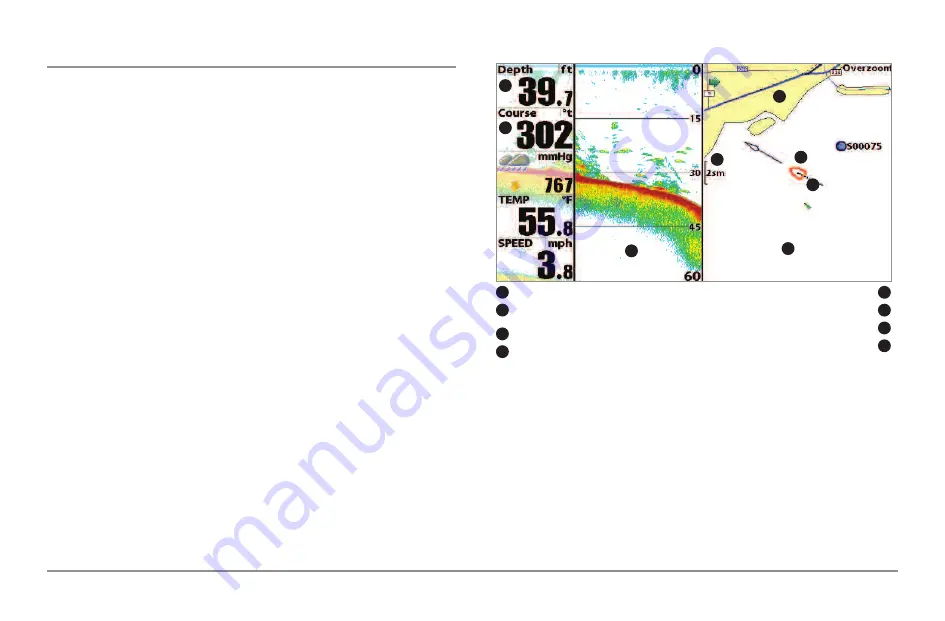
Chart/Sonar Combo View
Chart/Sonar Combo View
shows both the Chart and Sonar views in a
combination split screen. You can perform any of the functions for either of
these views, but only when the view you want to control is selected as the
active side (see
Sonar X-Press™ Menu: Active Side
or
Navigation X-Press™
Menu: Active Side
for more information). A green arrow points to the side that
is active. You can also adjust the size of the left side of a split screen (see
Sonar
X-Press™ Menu: Split Position
or
Navigation X-Press™ Menu: Split
Position
for more information).
NOTE:
See
Sonar View
and
Chart View
for more information about each side of
this view.
Chart/Sonar Combo View
Depth
Boat Icon
1
5
Course: Direction that boat is travelling
relative to North Reference
Carotgraphy
2
6
Track (Breadcrumb Trail)
Sonar Window
3
7
Map Scale
Chart Window
4
8
1
5
4
3
6
2
7
8
51