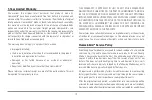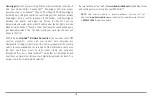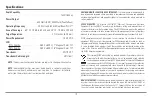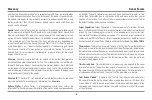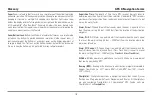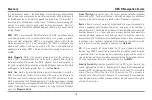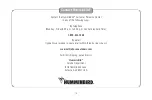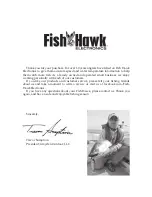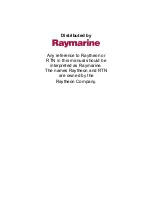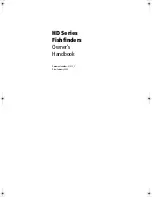Glossary
GPS & Navigation Terms
129
Cold Start:
Cold Start refers to the procedure that a GPS receiver must perform
when it does not have historical information regarding its current location. This
procedure typically lasts for several minutes, and may be experienced upon first
power up of the receiver, or if the receiver has been moved a great distance.
Course Over Ground (COG):
Course Over Ground is the current direction the
boat is traveling measured in degrees from North (i.e. 321°, where 000° is North,
090° East, 180° is South, 270° is West). When the Course Over Ground is equal
to Bearing, the boat is said to be “On Course” and will arrive at the destination
in the most efficient manner. COG is often confused with Heading. See
Heading
.
Cross Track Error (XTE):
Cross Track Error is the straight-line distance of the boat
from the intended Track. XTE measures how far the boat is off course, and also
triggers the Off Course Alarm. See
Track
.
Differential GPS (DGPS):
Differential GPS is a system to improve the position
accuracy of the Department of Defense GPS through the use of secondary
“correction signals” broadcast from ground stations around the coastal United
States and on some inland waterways. These correction signals are provided by
the USCG and received by an auxiliary Differential Beacon Receiver (DBR) that
connects to the GPS receiver. The advent of WAAS has largely negated the need
for the added expense of a DBR in the United States.
Distance To Go:
Distance To Go is the straight-line distance between Present
Position and the Destination Waypoint. DTG and SOG (Speed Over Ground) are
used to calculate Time To Go. See
Time to Go
and
Speed Over Ground
.
Estimated Position Error (EPE):
Estimated Position Error is a calculation that
indicates the potential position inaccuracy the user may experience due to a
variety of GPS factors which include satellite position in the sky, signal strength
and others factors.
Fix Type:
Fix Type indicates whether the GPS receiver is providing 2D fix or 3D
fix. A 2D fix requires only three satellites and provides only latitude and
longitude. A 3D fix requires four or more satellites, and provides latitude,
longitude and altitude.
GPS:
GPS is an acronym for Global Positioning System. GPS provides accurate
position (latitude, longitude, altitude) information virtually anywhere on the
earth through satellite technology and personal receivers on the ground. A series
of geosynchronous satellites broadcast a unique signal toward the earth once
per second. A GPS receiver, such as that included with many Humminbird®
products, receives the signals from these satellites and is able to determine
position based on very slight differences in the time each signal is received and
the receiver’s knowledge of the location of each of the satellites.
Heading:
Heading describes the direction the boat is pointing and is measured
in degrees (i.e. 321°, where 000° is North, 090° East, 180° is South, 270° is
West). Due to wind and waves, the boat is often traveling in a slightly different
direction than it is heading, and therefore Heading is often confused with Course
Over Ground. See
Course Over Ground
.
Map Datum:
A Map Datum refers to a particular survey of the earth’s surface
that was referenced when creating a chart (i.e. WGS84). Since the earth is not
flat, and not even consistently round, a mathematical model must be used to
translate coordinates from the sphere of the earth to the flat surface of a chart.