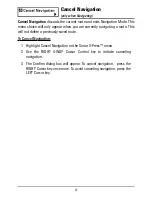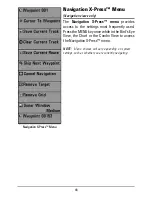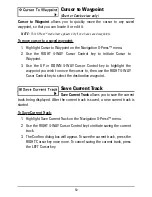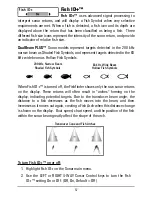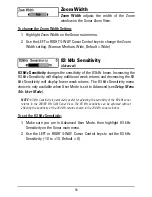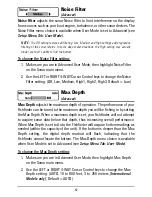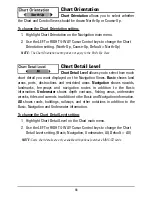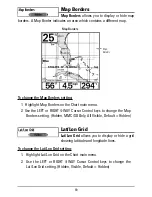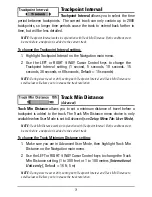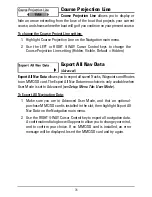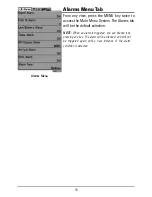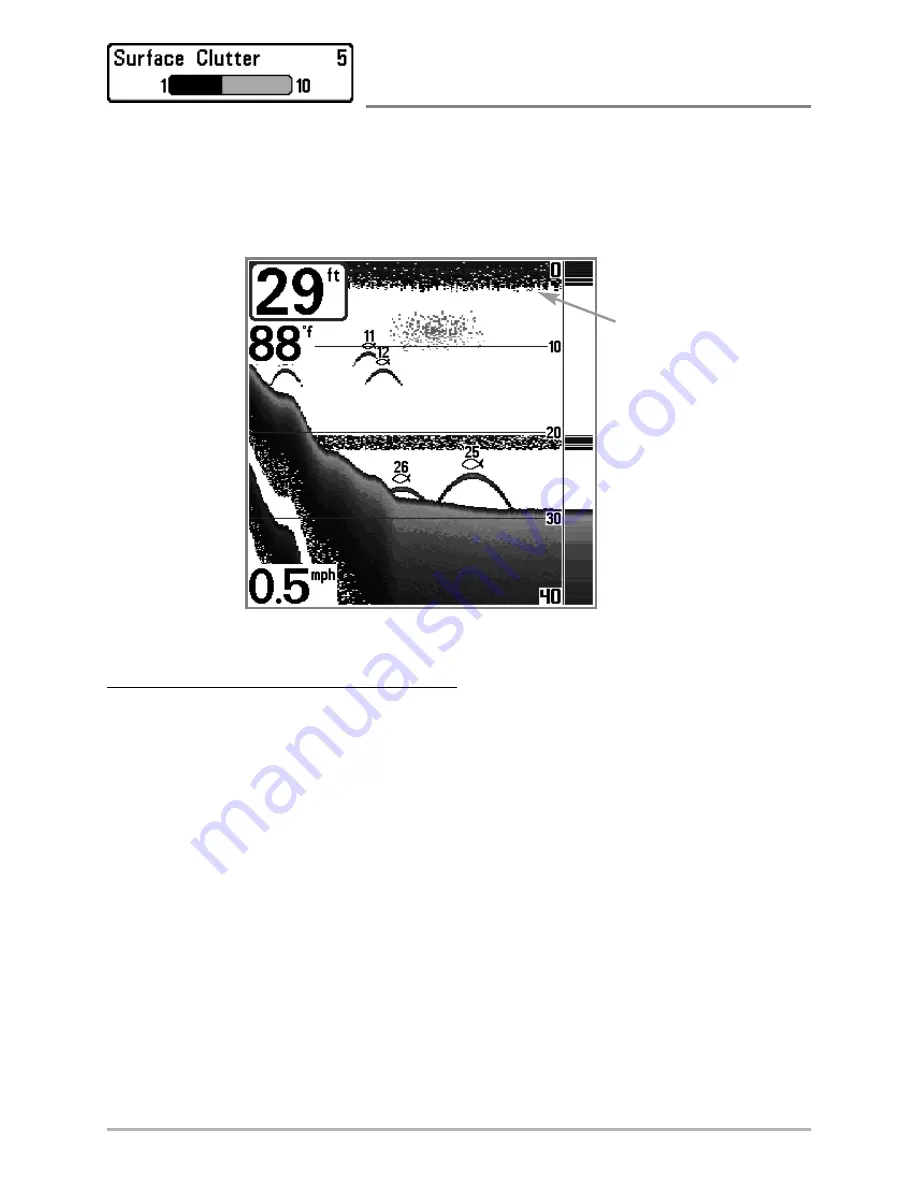
61
Surface Clutter
(Advanced)
Surface Clutter
adjusts the filter that removes surface clutter noise caused by
algae and aeration. The lower the setting, the less surface clutter will be
displayed. The Surface Clutter menu choice is available when User Mode is set
to Advanced (see
Setup Menu Tab: User Mode
).
To change the Surface Clutter setting:
1. Make sure you are in Advanced User Mode, then highlight Surface
Clutter on the Sonar main menu.
2. Use the LEFT or RIGHT 4-WAY Cursor Control keys to change the
Surface Clutter setting. (Low = 1 to High = 10, Default = 5)
Surface
Clutter
Summary of Contents for 580
Page 123: ...116 Notes ...
Page 124: ...117 Notes ...
Page 125: ...118 Notes ...
Page 126: ...119 Notes ...
Page 127: ...120 Notes ...
Page 128: ...121 Notes ...
Page 129: ...122 Notes ...
Page 130: ...123 Notes ...
Page 131: ...124 Notes ...
Page 132: ...125 Notes ...
Page 133: ...126 Notes ...