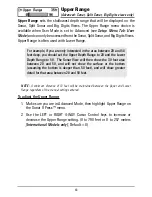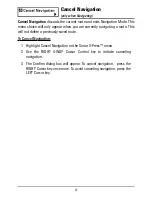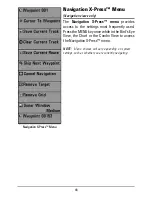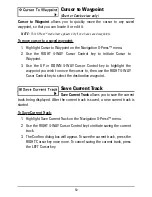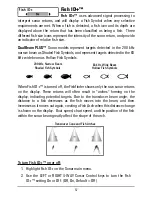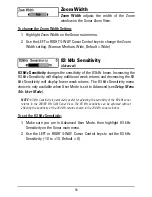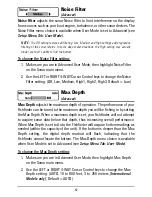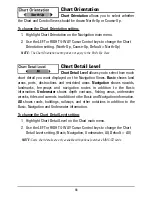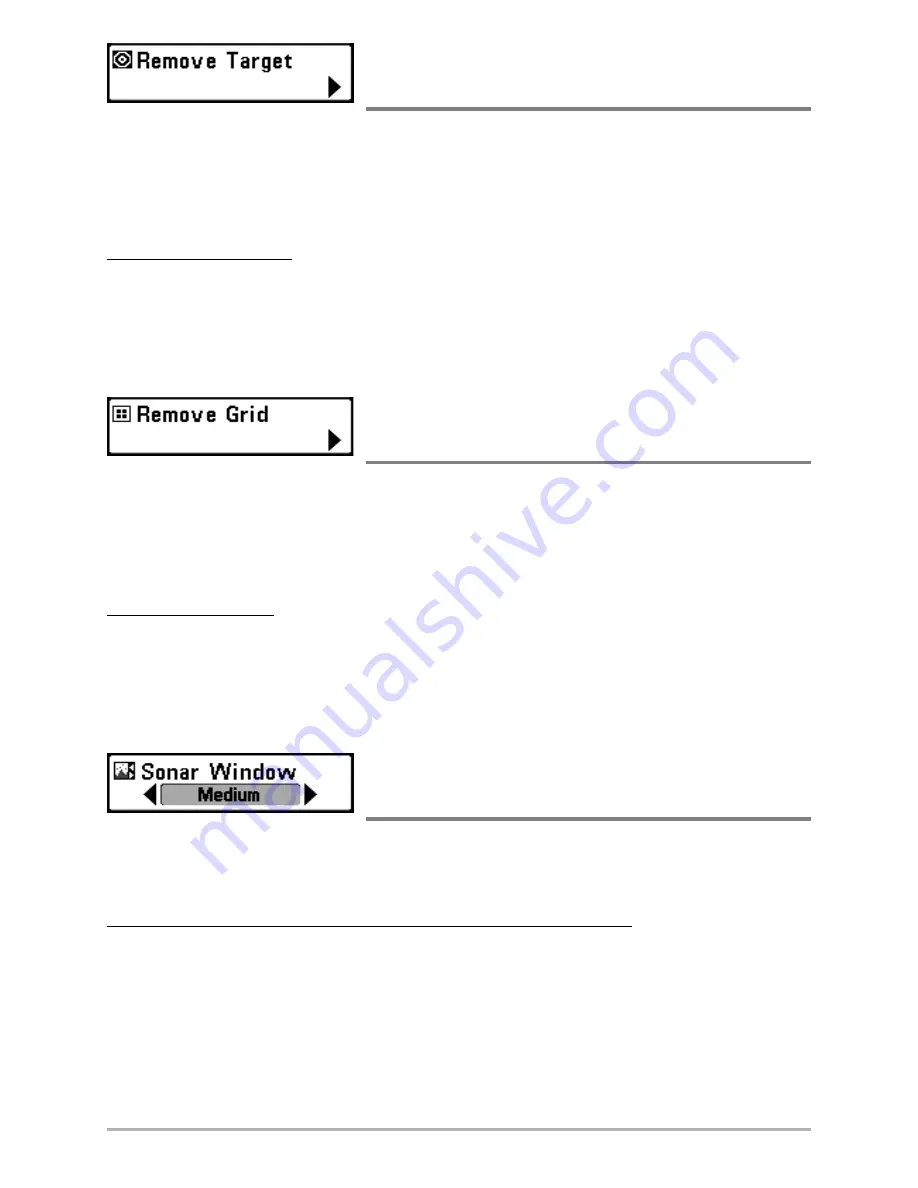
53
Remove Target
(only if a Target is Active)
Remove Target
removes the waypoint target from the display. This menu
choice will only appear when a target has already been applied to a waypoint.
NOTE:
See
Add a Waypoint Target or Trolling Grid
for more information.
To Remove a Target:
1. Highlight Remove Target on the Navigation X-Press™ menu.
2. Use the RIGHT 4-WAY Cursor Control key to remove the target.
Remove Grid
(only if a Grid is Active)
Remove Grid
removes the waypoint grid from the display. This menu choice will
only appear when a grid has already been applied to a waypoint.
NOTE:
See
Add a Waypoint Target or Trolling Grid
for more information.ion.
To Remove a Grid:
1. Highlight Remove Grid on the Navigation X-Press™ menu.
2. Use the RIGHT 4-WAY Cursor Control key to remove the grid.
Sonar Window
(Combo view only)
Sonar Window
sets the size of the Sonar Window in the Combo View. Sonar
Window can only be accessed from the Combo View.
To Set the Size of the Sonar Window in the Combo View:
1. Highlight Sonar Window on the Navigation X-Press™ menu.
2. Use the LEFT or RIGHT 4-WAY Cursor Control keys to adjust the size of
the sonar window. (Wide, Medium, Narrow, Default = Medium)
Summary of Contents for 580
Page 123: ...116 Notes ...
Page 124: ...117 Notes ...
Page 125: ...118 Notes ...
Page 126: ...119 Notes ...
Page 127: ...120 Notes ...
Page 128: ...121 Notes ...
Page 129: ...122 Notes ...
Page 130: ...123 Notes ...
Page 131: ...124 Notes ...
Page 132: ...125 Notes ...
Page 133: ...126 Notes ...