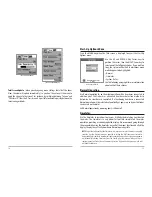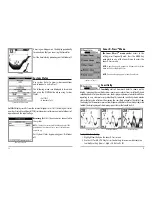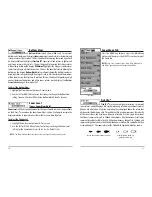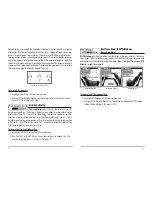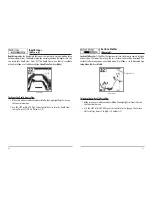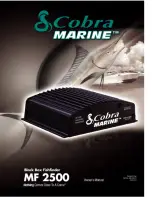41
40
Displa
Displa
y Pr
y Pr
oblems
oblems
There are several main conditions or sources of possible interference that may
cause problems with the quality of the information displayed on the control head.
Look in the following table for some symptoms of display problems and possible
solutions:
Problem
Possible Cause
The control head loses power at
high speeds.
When the boat moves at higher
speeds, the bottom disappears
or suddenly weakens, or the
display contains gaps.
There are no fish detected,
even when you know they are
in the water under the boat,
or sonar readings seem weak
or faulty.
If the power output of your boat’s engine is
unregulated, the control head may be protecting
itself using its over-voltage protection feature. Make
sure the input voltage does not exceed 20 Volts.
The transducer position may need to be adjusted. A
mix of air and water flowing around the transducer
(cavitation) may be interfering with the inter-
pretation of sonar data. See your Installation Guide
for suggestions on adjusting the transducer position.
Electrical noise from the boat’s engine may be
interfering with sonar reception. See Finding the
Cause of Noise for more information.
Sonar readings may be affected if the transducer is
not positioned correctly (i.e. mounted at an angle, not
straight down), or there is some kind of mechanical
interference, either because it is mounted inside a
hull that is too thick for proper sonar transmission,
the bond between the transducer and the hull is not
airtight, or because the transducer is dirty. Check with
your Installation Guide for guidance on re-positioning
the transducer, and make sure the transducer is clean.
Low battery voltage may be affecting the power of
signal transmission.
Electrical noise from the boat’s engine may be
interfering with sonar reception.
See Finding the
Cause of Noise
for more information.
Finding the C
Finding the C
ause of Noise
ause of Noise
Electrical noise usually affects the display with many black dots at high speeds, and
high sensitivity readings. One or more of the following sources can cause noise or
interference:
Possible Source of Noise
How to Isolate It
Other electronic devices
The boat’s engine
Cavitation from the boat’s
propeller
Turn off any nearby electronic devices to see if the
problem goes away, then turn them on one at a
time to see if the noise re-appears.
To determine whether the boat’s engine is the
source of the noise, increase the RPMs while the
boat is in neutral and stationary to see if the noise
increases proportionately; if noise appears when
you rev the engine, the problem could be the spark
plugs, alternator, or tachometer wiring. Replace the
spark plugs with resistor plugs, install an alternator
filter, or route the control head power and
transducer cables away from the engine wiring.
Turbulence created by the propeller can cause
noise; make sure the transducer is mounted at
least 15” (38 cm) from the propeller, and that the
water flows smoothly over the face of the
transducer at all times.