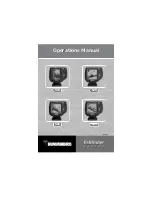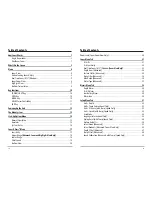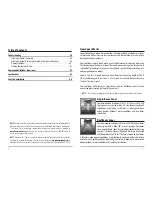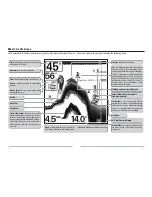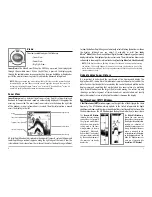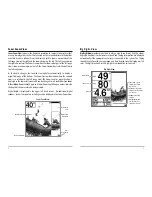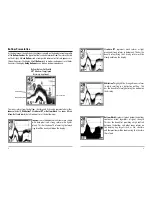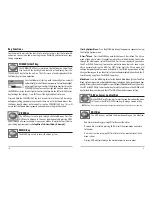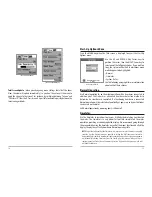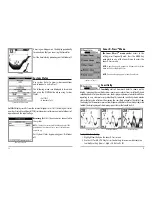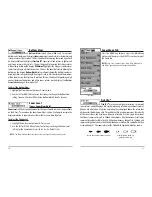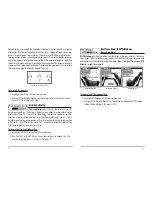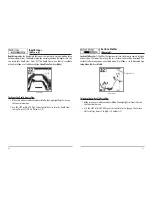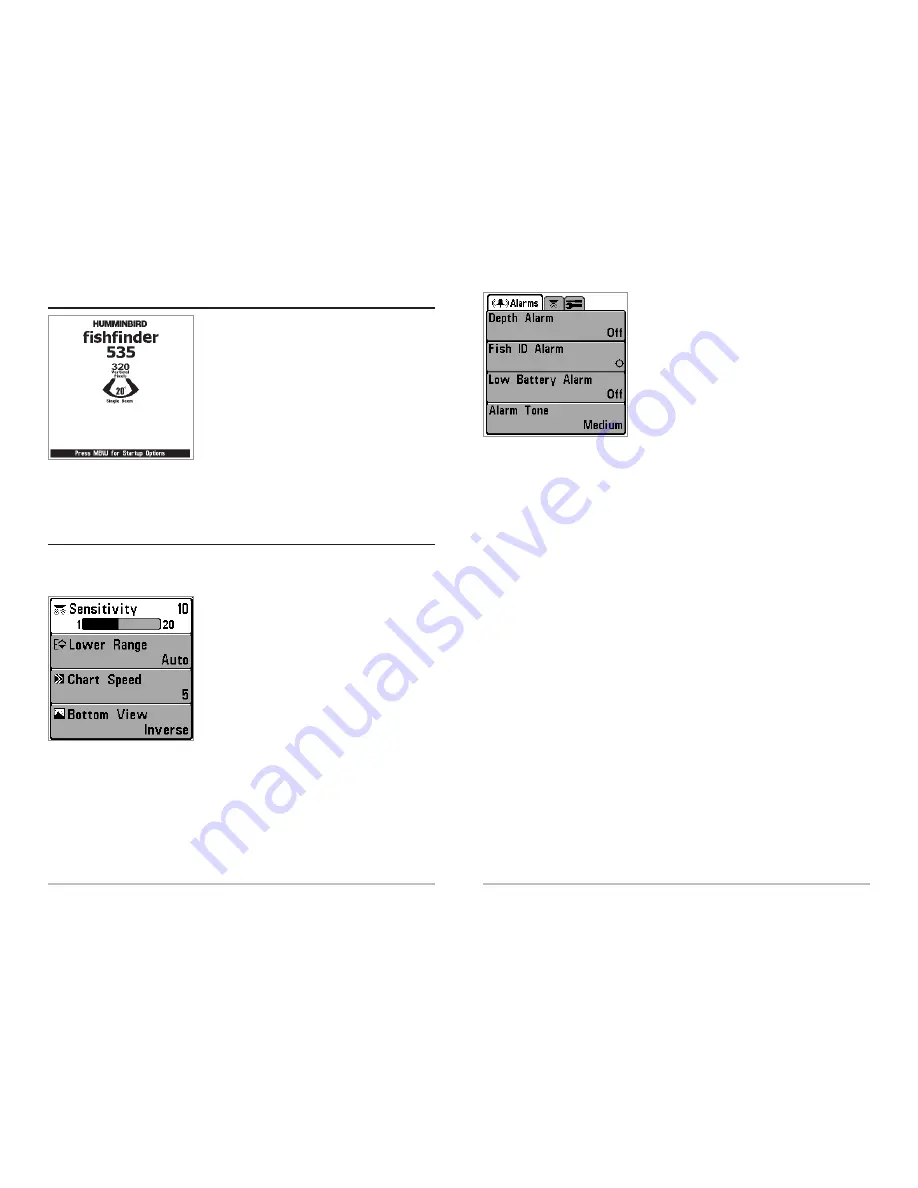
Main Menu Tabs -
Less frequently-adjusted menus
are grouped into the Main Menu System. The Main
Menu system is organized under the following tab
headings to help you find a specific menu item
quickly: Alarms, Sonar, and Setup. Press the MENU
key twice for the Main Menu, then use the 4-Way
Cursor LEFT or RIGHT key to select a tab, and use
the DOWN or UP key to select a specific menu item
under that tab, then use the LEFT or RIGHT keys
again to change a menu setting. Press the EXIT key
to move quickly to the top of the tab. A down arrow
at the bottom of a menu means that you can scroll
to additional menu choices using the DOWN Cursor key. A right or left arrow on a
menu choice means that you can use the RIGHT or LEFT Cursor keys to make changes
or see more information.
NOTE:
The Main Menu choices will vary depending on whether you are in Normal or Advanced
user mode.
User Mode (Normal or Advanced) -
An Advanced Mode is provided for users who
desire the highest level of control over the FishFinder, and Normal Mode for users
who desire greater simplicity and fewer menu choices. Additional Advanced menu
choices will be displayed throughout the menu system when you navigate to
specific menus while in Advanced Mode. Any changes made while in Advanced
Mode will remain in effect after you switch back to Normal Mode. For example, if
you set specific views to be visible while in Advanced User Mode, and then return to
Normal User Mode, those views will still be visible. See
Setup Menu Tab: User Mode
for specific instructions on changing to Advanced User Mode.
Main Menu System
Normal User Mode
13
12
P
P
ow
ow
ering Up the Unit
ering Up the Unit
Turn on your FishFinder by pressing the
POWER/LIGHT key. The Title screen is displayed
until the FishFinder begins operation. Your
FishFinder will begin Normal or Simulator operation,
depending on the presence or absence of a
transducer.
The Menu S
The Menu S
yst
yst
em
em
The menu system is divided into easy-to-use menu modules. The main components
of the menu system are:
Start-Up Options Menu -
Press the MENU key
during the power up sequence to view the Start-Up
Options menu.
X-Press
TM
Menu -
The X-Press menu allows you to
access the settings that are changed frequently
without having to navigate through the whole menu
system. Press the MENU key once to display the X-
Press Menu. When you select a menu item from the
X-Press menu, the menu will collapse, leaving only
the menu choice on the screen. Use the Up or Down
Cursor keys to reactivate the X-Press menu.
NOTE:
The X-Press Menu choices will vary depending on which view is active when you press the
MENU key, as well as whether you are in Normal or Advanced user mode.
X-Press
TM
Menu
This is a typical Title screen for the
FishFinder 535. Your model may have a
slightly different Title screen.