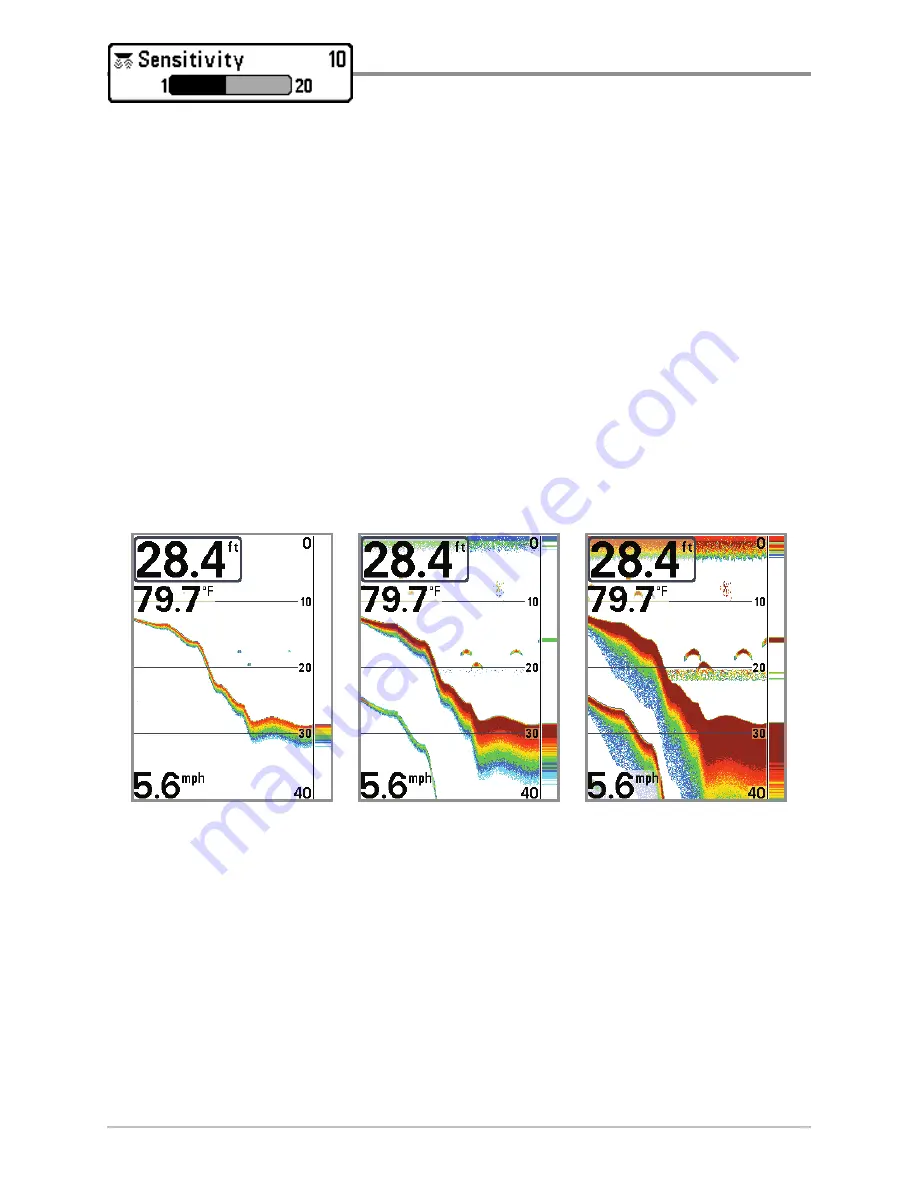
65
Sensitivity
Settings: Low = 1, High = 20; Default = 10
Sensitivity
controls how much detail is shown on the display and will adjust
the sensitivity of all sonar frequencies.
When operating in very clear water or greater depths, increase the sensitivity
to see weaker returns that may be of interest. If the sensitivity is adjusted too
high, the display may become too cluttered.
Decrease the sensitivity to eliminate the clutter from the display that is
sometimes present in murky or muddy water. If Sensitivity is adjusted too low,
the display may not show many sonar returns that could be fish.
NOTE:
The Sensitivity setting is a global setting and will adjust the sensitivity of all
sonar frequencies.
Sensitivity at Low
Sensitivity at Medium
Sensitivity at High
Sonar X-Press™ Menu






























