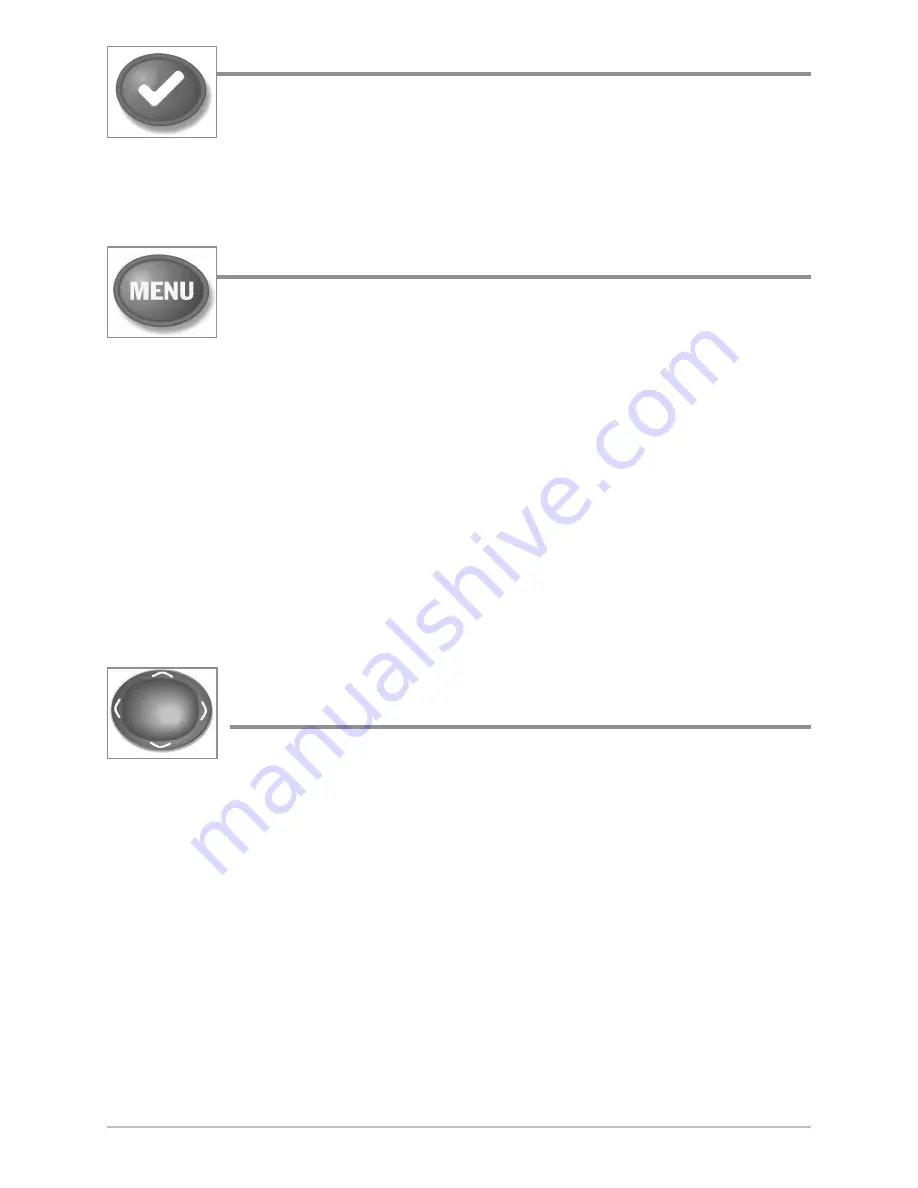
50
INFO Key
Press the INFO key while in Bird's Eye, Chart, or Combo View to
display information about objects that are near an active cursor. If
the cursor is not active, the Chart Info submenu will be displayed.
See
Views: Viewing Cartography
for more information.
MENU Key
The MENU key is used to access the menu system. See
The
Menu System
for more information.
•
Start-Up Options Menu:
Press the MENU key during the power up
sequence to view the Start-Up Options menu.
•
X-Press™ Menu:
Press the MENU key once in any view to access the
X-Press™ Menu, which provides frequently-used menu settings that
correspond with the current view or navigation mode.
•
Main Menu:
Press the MENU key twice in any view to access the Main
Menu, which is organized under tabbed headings to help you find a
specific menu item quickly.
4-WAY Cursor Control Key
(LEFT, RIGHT, UP, or DOWN Cursor keys)
The 4-WAY Cursor Control key has multiple functions, which
depend on the view, menu, or situation.
•
Menu Selection:
Press the DOWN or UP Cursor keys to highlight a
menu option, then press the RIGHT or LEFT Cursor keys to change a
menu setting. The changes will be activated and saved immediately.
•
Freeze Frame:
In Sonar View, press any arrow on the 4-WAY Cursor
Control key to freeze the display and move the active cursor to a location
on the screen. A cursor dialog box will display to show the depth of the
location you choose.
•
Active Cursor:
Press any arrow on the 4-WAY Cursor Control key, and
the active cursor will appear on the screen.
Key Functions






























