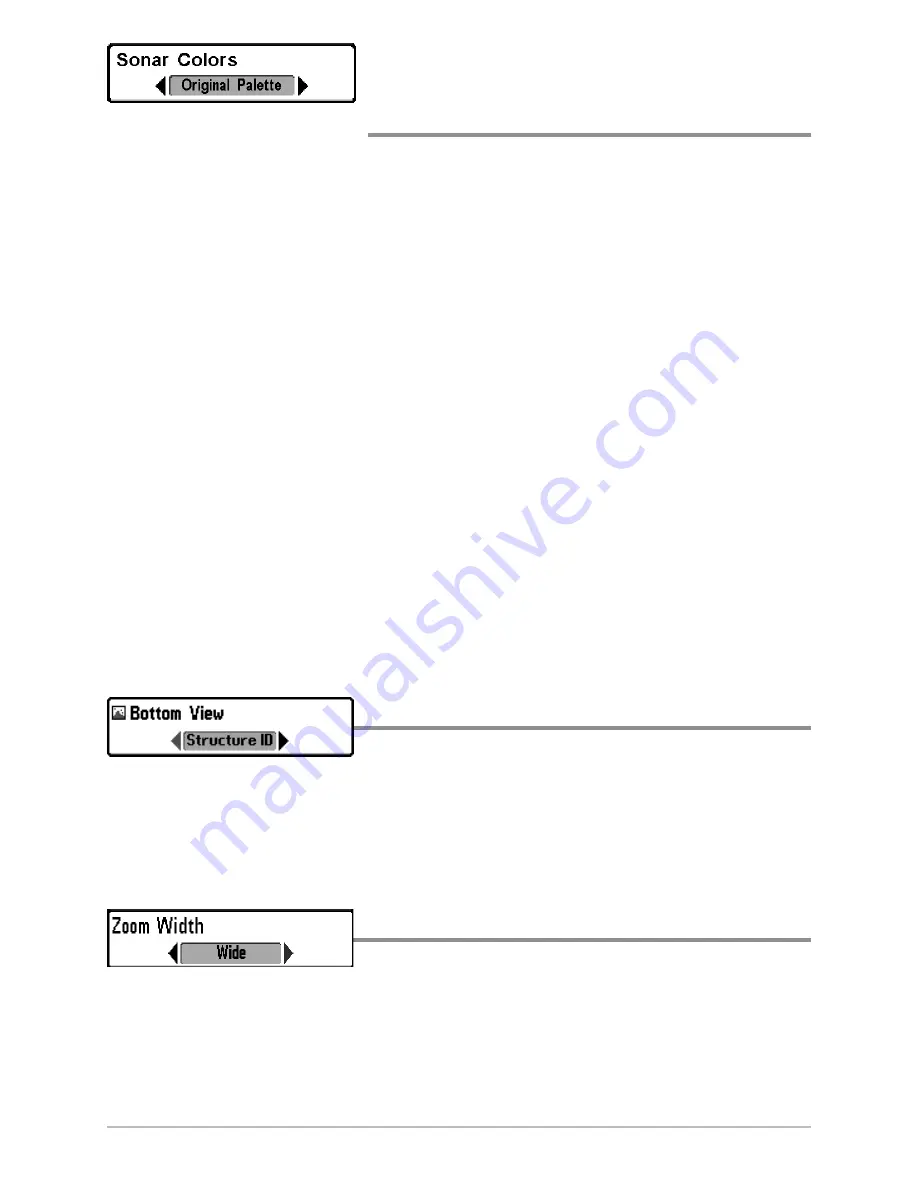
91
Sonar Colors
(Sonar View, Sonar Zoom View, Circular Flasher
View, and Big Digits View)
Settings: Gray, Green, Inverse, Original Palette,
Palette 1, Palette 2, Palette 3; Default = Original Palette
Sonar Colors
allows you to select which color palette you would like to use for
the display. The palette you choose will be applied to the Sonar View, Sonar
Zoom View, Circular Flasher View (Ice Fishing Mode: Off), and Big Digits View.
•
Gray:
Light Gray (weak) to Black (strong)
•
Green:
Dark Green (weak) to Light Green (strong)
•
Inverse:
Black (weak) to White (strong)
•
Original Palette:
Cyan (weak) to Red (strong)
•
Palette 1:
Navy Blue (weak), Purple (medium), Yellow (strong)
•
Palette 2:
Navy Blue (weak), Green (medium), Yellow (strong)
•
Palette 3:
Navy Blue (weak) to Red (strong)
NOTE:
To change the color palette for the Circular Flasher View, see
Flasher X-Press™
Menu: Color Palette
.
Bottom View
Settings: Structure ID, WhiteLine; Default = Structure ID
Bottom View
selects the method used to represent bottom and structure on the
display. See
What’s on the Sonar Display: Bottom Presentation
for more
information.
Zoom Width
Settings: Narrow, Medium, Wide; Default = Wide
Zoom Width
adjusts the width of the zoomed view on the Sonar Zoom View,
which is on the left side of the display. See
Views: Sonar Zoom View
for more
information.
Sonar Menu Tab

































