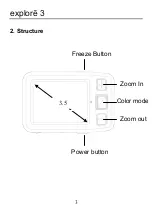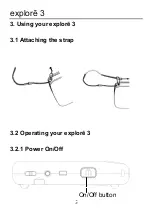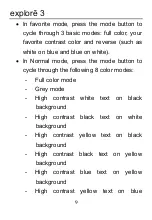Summary of Contents for Explore 3
Page 1: ......
Page 2: ......
Page 6: ...explorē 3 3 2 Structure 3 5 Zoom In Color mode Zoom out Freeze Button Power button ...
Page 7: ...explorē 3 4 Writing stand Camera Battery Slot USB port On Off TV out port ...
Page 21: ......
Page 22: ......