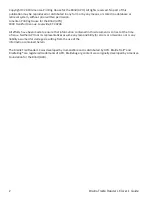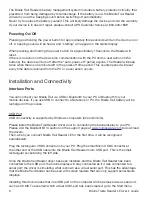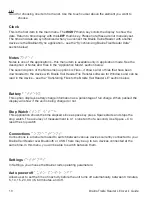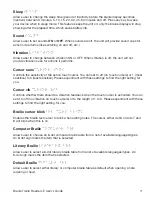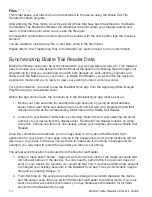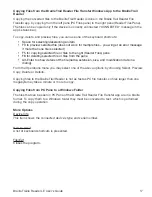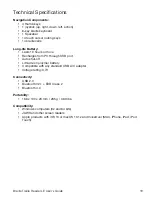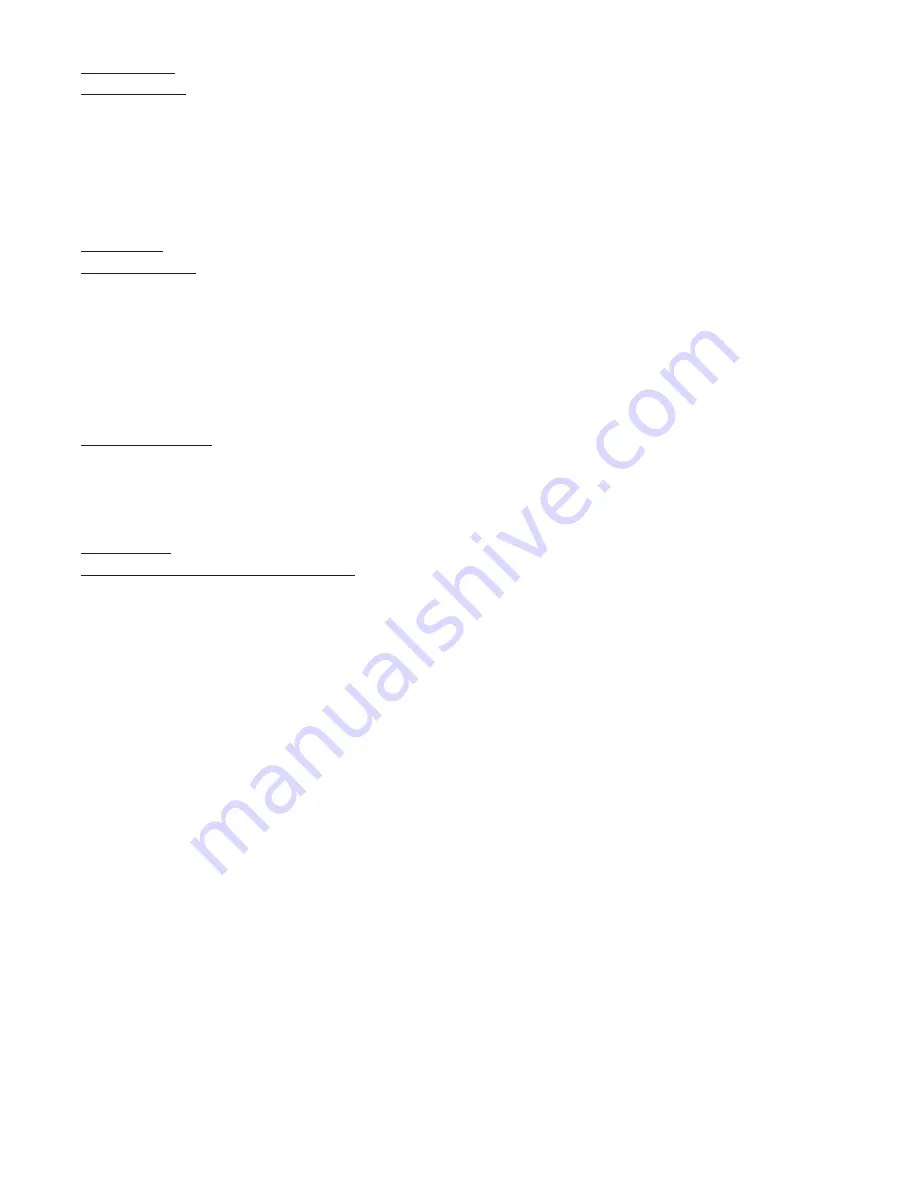
5
Braille Traille Reader LE
User’s Guide
Front Edge
Thumb Keys
The four keys facing the user are normally operated by your thumbs, so we call them “
thumb
keys” to differentiate them from the main keyboard keys. These thumb keys are used in
conjunction with the braille display when reading and navigating, and can be operated using your
thumbs without moving your fngers from the braille display.
The thumb keys are named as follows:
PREVIOUS
,
LEFT
,
RIGHT
and
NEXT
.
Left Edge
Power Button
The
power button has a tactile dot in the middle and is slightly raised. It is located towards the
back of the device on the left edge. To turn the device on or off, press and hold this button for
approximately 3 seconds. The Braille Trail Reader LE will confrm with a beeping sound that it is
powering on or off. The word “starting” will appear on the braille display during the boot process.
The power button is also used to reset the Braille Trail Reader (when pressed and held for
approximately 15 seconds).
Micro USB Port
In the middle of the left edge, next to the power button, you will fnd a rectangular
USB Port. Use
the cable that came with your Braille Trail Reader to connect your device to a PC. You can also
charge your device’s battery through USB.
Rear Edge
Application/Terminal Mode Switch
Along the Braille Trail Reader’s rear left is an
App/Terminal Switch.
Slide it to your right to use
the device with any screen reader (mobile or PC). Slide it to your left (closer to the edge of the
device) to use the applications included in your Braille Trail Reader.
Charging the Battery
IMPORTANT: Please fully charge your Braille Trail Reader before the frst use. Prior to frst use,
you must charge the device for a minimum of 8 hours before using it. After its frst use, it will take
up to fve hours to fully charge the battery.
The Braille Trail Reader has a built-in rechargeable Lithium Ion Polymer battery. To charge the
battery, connect the Braille Trail Reader via USB to your PC or a power outlet using a USB
AC adapter. The battery life of your PC will not be affected signifcantly as the current used is
very low. The word “charging” will appear on the braille display when the Braille Trail Reader
is connected to power and turned off. You can use the Braille Trail Reader while charging. You
can view the battery status in the internal menu. Once fully charged, the Braille Trail Reader will
display “battery full,” and is ready for 20 hours of continuous operation on Bluetooth.
You can use any universal USB AC adapter to charge the Braille Trail Reader. Just insert the USB
cable’s rectangular connector into the adaptor’s USB port, insert the micro USB connector into
the micro USB port on the left side of your device, then plug in the adapter into an AC outlet.
Connecting the AC adapter or the USB cable attached to your computer while the device is
turned off will wake it up and “charging” will appear.
Summary of Contents for Braille Trail Reader LE
Page 1: ...User s Guide ...