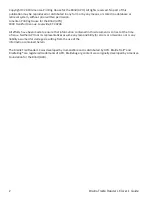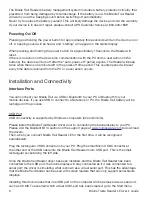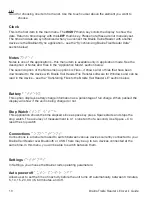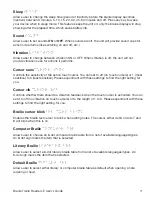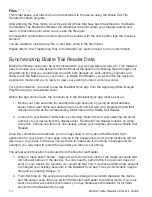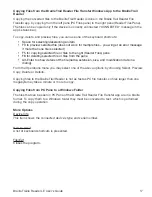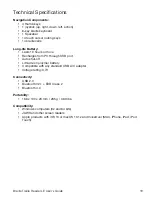Braille Traille Reader LE
User’s Guide
Files
files
This folder keeps your fles that can be transferred to the device using the Braille Trail File
Transfer Windows program.
After entering the Files folder, you will see a list of fles that have been transferred to the Braille
Trail Reader. The Braille Trail Reader will remember the point where you stopped reading and
return to that same point when you re-open the fle again.
All navigation commands and shortcuts are the same as with the notes editor (see the previous
section).
You are unable to create a new fle, or edit fles, when in the fles folder.
Please refer to the “Transferring Files to the Braille Trail” section below for more information.
Synchronizing Braille Trail Reader Data
Braille Trail Reader notes can be synchronized with your Google Mail account, etc. This makes it
easy to access your notes at any moment without all the hassle of accessing them through your
smartphone (for that you would need to switch both devices on, wait until they connect, and
fnally reach the Notes app in your phone – in Braille Trail Reader, you just switch the device to
Application mode, and you’re ready to view your existing notes or write new ones).
For synchronization, you need to use the Brailliant Sync app from the Apple AppStore (Google
Play Store app to be available soon).
Before the app can be used, the connections in the Brailliant Sync app must be set up:
1. Defne your note accounts (for example Google account) by giving an email address,
server name, user name and password plus port number and your displayed name that
will also be seen as the corresponding folder name in the Braille Trail Reader.
2. Connect to your Braille Trail Reader by choosing “Select device” and selecting the serial
number of your device from the displayed list. The Braille Trail Reader must be on when
doing this. Choose one (the only one usually, unless your neighbor also uses a Braille Trail
Reader).
Once the connections are defned, you no longer need to worry about the Brailliant Sync
application on your phone. It can keep running in the background, and synchronizations will not
require you to go back to the app. You just have to make sure it is running in background (for
example, you may need to restart the app after you reboot your phone).
The actual synchronization is activated from the Braille Trail Reader.
1. When in menu enter “Notes” - Space-S will sync the accounts (it will create accounts that
did not exist before on the device). You only need to perform this if an account does not
exist on your device. So typically, you would do that only if you have added a new account
or changed your existing accounts in the Brailliant Sync app. The synchronization may be
stopped by pressing Space + C.
2. From this time on, the synced accounts will exchange note content (between the device
and the server) every time you switch the Braille Trail Reader to terminal mode. If you only
want one or few accounts synchronized, you may disable synchronization for all other
accounts in the Brailliant Sync app.
14
Summary of Contents for Braille Trail Reader LE
Page 1: ...User s Guide ...