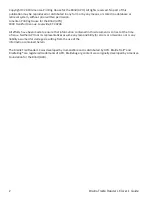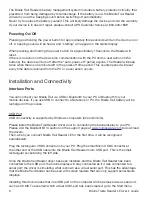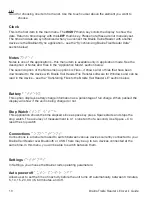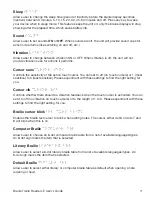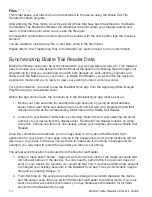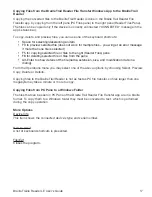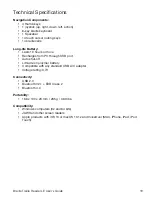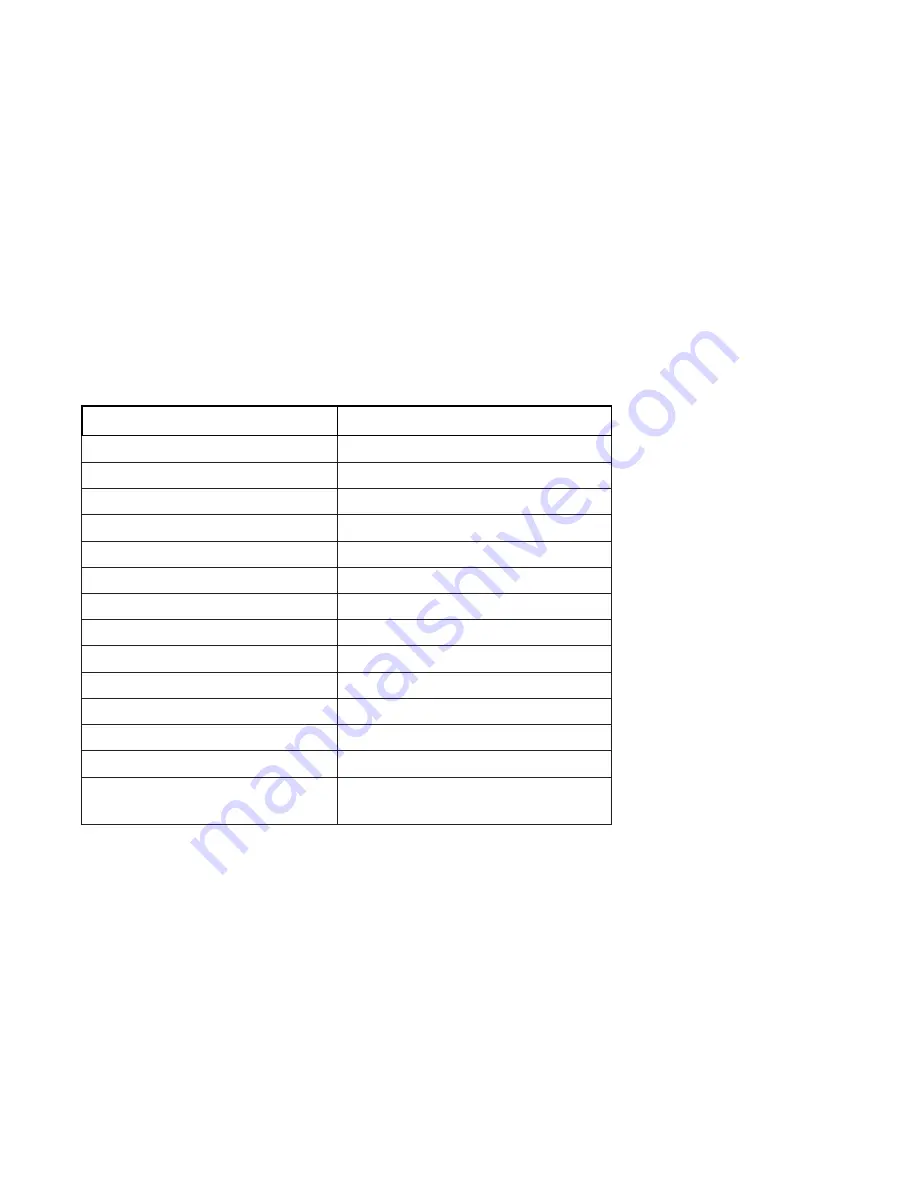
13
Braille Traille Reader LE
User’s Guide
In any folder (local or synchronized), you will fnd a list of notes that belong to the account
that corresponds to the folder. Typically, you will fnd there all notes that were stored in a given
account.
The Braille Trail Reader uses computer braille for menus, so when viewing your note or fle names
they will be shown in computer braille. Once you open the note or fle the Braille Trail Reader will
show the text the way you originally wrote it or transferred it to the device.
In case there are no notes, you will see “empty” on the braille display.
To create a new note, use the Space with N command.
Browse the notes with the usual scrolling methods (joystick or thumb keys) and enter into a
note using the Spacebar or joystick down. When in the note, you may edit it using the following
shortcuts:
Editing function
Shortcut key
New line
Enter or Joystick action
Backspace
Backspace or Space + B
Previous line (paragraph)
Space + dot 1, joystick up
Next line (paragraph)
Space + dot 4, joystick down
Previous word
Space + dot 2
Next word
Space + dot 5
Previous character
Space + dot 3 or joystick left
Next character
Space + dot 6 or joystick right
Beginning of note
Space + dots 1-2-3
End of note
Space + dots 4-5-6
Save without exit
Space + S
Save and exit
Space + E
Exit without saving
Space + Z
Switch Computer/Literary
Braille
Space + G
Note: When you select “exit without saving,” you will need to confirm this by pressing dot
8. You can cancel this function by pressing dot 7.
While editing a note, its text may be displayed on the braille display in Computer Braille or
Literary Braille. Switching between the two may be done by pressing Space + G. Specifc braille
conversion rules table may be set in Settings.
While in a note, the cursor is represented by dots 7 and 8 in Literary Braille mode and by dot 8
while in Computer Braille mode. This indicator may be changed to blinking in the Settings menu.
Summary of Contents for Braille Trail Reader LE
Page 1: ...User s Guide ...