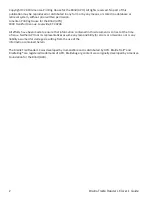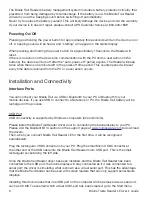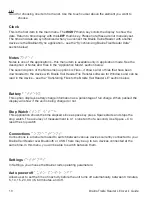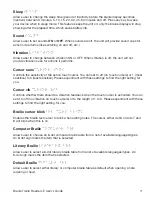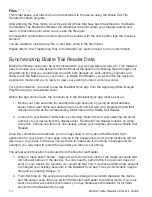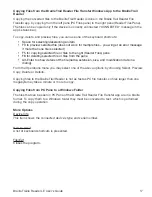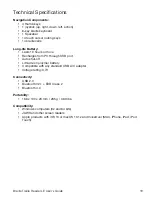15
Braille Traille Reader LE
User’s Guide
3. If there is a need for immediate synchronization, for example you want synchronize
immediately after editing a note to view it on your PC, do the following: when in the menu,
enter “Notes” and then one of the notes folders. While in the note list, press Space-S to
synchronize the notes. All the notes from the selected account will be synchronized.
Each time notes are synchronized, the Braille Trail Reader’s system time is also synchronized with
the phone time.
Please note that if you have a large number of notes and/or if your notes are long, you may have
to wait up to an hour for a full synchronization (this happens if the notes are synchronized for the
frst time). Please don’t interrupt the process (status of the process is reported on the Brailliant
Sync App screen).
Also, please remember to set the sleep time long enough for the frst synchronization.
Whenever you want to delete a note from your device, you can use the Space + D command
when on the note’s title in the note list. This note will be deleted from your device and, after a
synchronization, from the respective server.
If you wish to remove an unused account from your device, go to the account list, choose the
account for deleting and press the Space + D command. The account will be deleted and all
notes associated with that account will disappear from your device. They will not disappear from
the server of the account, even after being synchronized.
Summary of Contents for Braille Trail Reader LE
Page 1: ...User s Guide ...