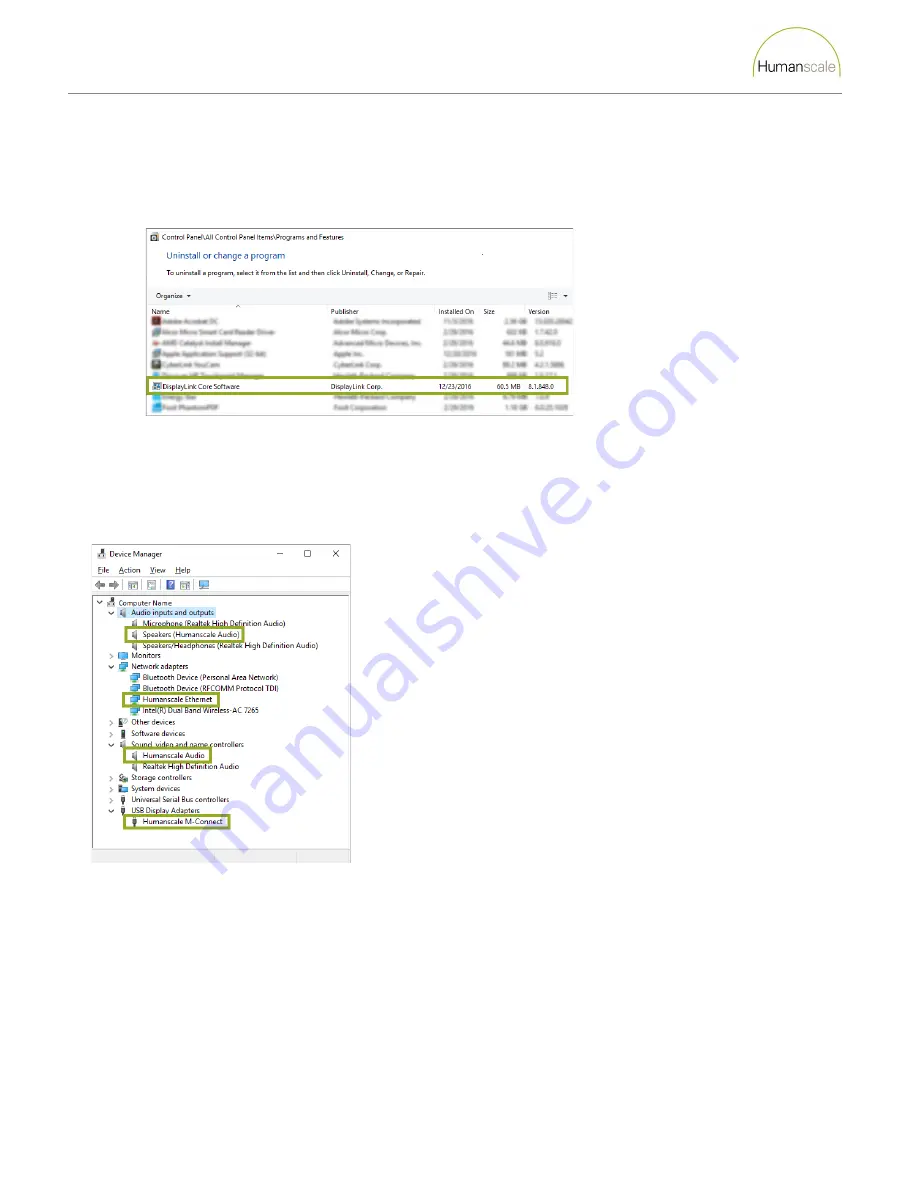
M|Connect Troubleshooting Guide
Humanscale: M|Connect Troubleshooting Guide – Revision 4, March 7, 2018
4
Question 3:
Are the drivers installed and up to date?
Windows
1.
Verify that the DisplayLink software is installed.
a.
From the
Start
menu, go to
Control Panel
.
b.
In the top right drop down list select
Large Icons
c.
Click
Program and Features
.
d.
Look for a program named
DisplayLink Core Software
.
i.
If
DisplayLink Core Software
is not listed skip to step 9.
ii.
If the version of
DisplayLink Core Software
is older than 8.1 skip to step 6a.
2.
With the Upstream cable plugged into the computer, press the Windows key + R and type
devmgmt.msc
and press
Enter
to open the Device Manager.
3.
Click on
Audio input and outputs
,
Network Adapters
,
Sound
,
Video and Game Controllers
and
USB Display Adapters
.
4.
Humanscale M-Connect devices should be listed as below. If not, the drivers were not correctly installed.
5.
Check to see if M-Connect appears under “
Other devices
” by following the steps below:
a.
Right click on the device(s) under “
Other Devices
” and choose “
Properties
”.
b.
Click on the “
Details
” tab.
c.
Click the Property (should say Device description) and scroll to “
Hardware Ids
”.
d.
If the device is the M/Connect, you should see a value like USB\VID_17E9&PID_XXXX, where XXXX can be any
hexadecimal value (0-9 or A-F). If the VID is not 17E9, then this is not M/Connect.













