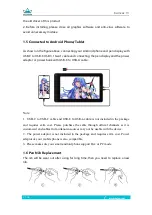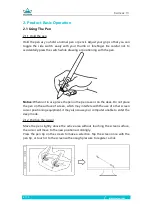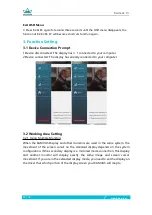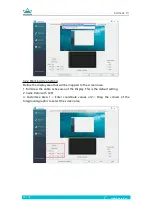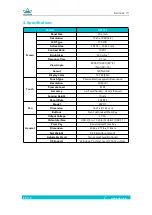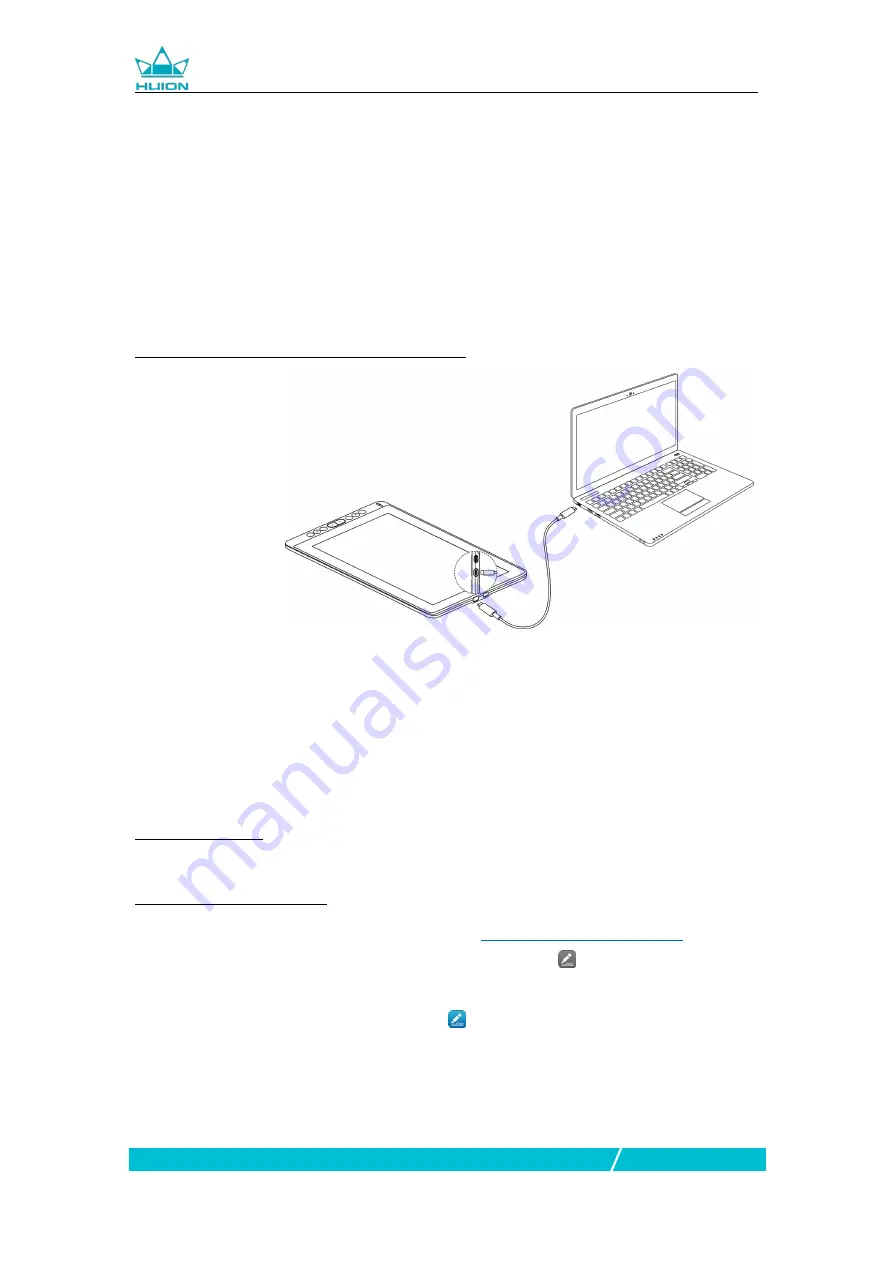
Kamvas 13
6 / 18
www.huion.com
Notice
:
Generally the device can be powered on when the black USB-A cable is connected to
your computer.A flashing screen of the device may indicate a low battery, in which
case you are suggested to connect the red colored USB-A cable to another USB
interface on your computer or the power adaptor. The power adaptor is not included in
the package and requires extra cost.
Power adaptor of your mobile phone is also compatible.
1.3.2 Connected with USB-C to USB-C Cable
* USB-C to USB-C cable is not included in the package and requires extra cost.Please
purchase the cable through official channels as it is customized and cables from
unknown sources may not be usable with the device.
1.4 Driver Installation
1.4.1 OS Support
Windows 7 or later,macOS 10.12 or later
1.4.2 Install via Download
Please download the driver from our website:
www.huion.com/download
After finishing installation, you can find the driver icon
in the system tray area,
which means the driver was installed successfully; when you connect the tablet to
computer, the icon will change to color
, which means the driver has already
recognized the tablet and you can start using it now.
Notice:
1. Before installing, you need to uninstall other driver of similar products, including