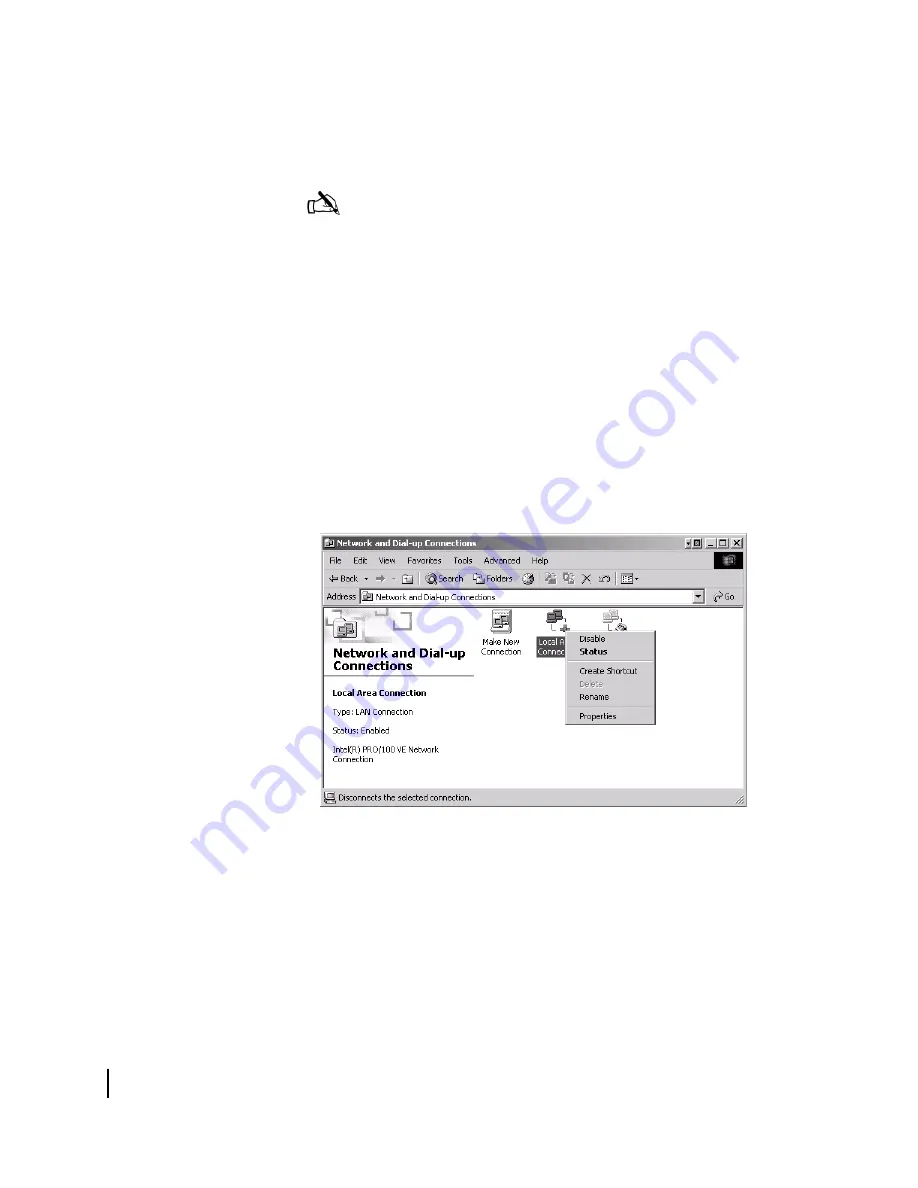
Appendix B • Updating the router software
84
1037753-0001 Revision A
7. Select
Use the following IP address
.
8. Type
192.168.0.2
in the
IP address
field.
9. Type
255.255.255.252
in the
Subnet mask
field.
10. Click
OK
.
11. Restart the computer even if Windows does not require you to
do so. This ensures that the network settings are
automatically reset.
Windows 2000
1. Connect the laptop to the router with an Ethernet cable.
2. From the Windows desktop on the installer laptop, select
Start
→
Settings
→
Control Panel
, then double-click the
Network and Dial-up Connections icon.
A list of network adapters appears as shown in Figure 75.
A
Local Area Connection
icon must appear on the page. If it
does not, the network is not installed correctly.
3. Right-click the Local Area Connection icon that represents
the network adapter connecting the computer to the router
and select
Properties
. The Local Area Connections Properties
window appears as shown in Figure 76.
Note:
You do not need to enter information in the
Default
gateway
,
Preferred DNS server
, or
Alternate DNS server
fields.
Figure 75: Network and Dial-up Connections - Windows 2000
Summary of Contents for HN7700S
Page 4: ... Important safety information iv 1037753 0001 Revision A ...
Page 14: ... Tables xiv 1037753 0001 Revision A ...
Page 28: ...Chapter 3 Assembling and connecting the HN router hardware 14 1037753 0001 Revision A ...
Page 50: ...Chapter 5 Commissioning the HN router 36 1037753 0001 Revision A ...
Page 62: ...Chapter 7 System Control Center 48 1037753 0001 Revision A Figure 41 LAN Info page ...
Page 82: ...Chapter 8 Configuring the HN router for VADB backup 68 1037753 0001 Revision A ...
Page 106: ...Appendix C Disabling a Web browser s proxy connection 92 1037753 0001 Revision A ...
Page 130: ...Appendix E ADTRAN Total Access 600R 116 1037753 0001 Revision A ...
Page 138: ... Acronyms and abbreviations 124 1037753 0001 Revision A ...
















































