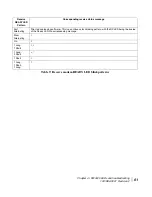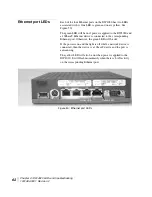Chapter 3 • The User Interface
1031484-0001 Revision 2
47
The Connectivity Test
Menu
You may lose connectivity to a particular server due to the
Internet and/or the satellite network being heavily loaded or due
to the server being down. If possible, check connectivity to some
other server on the Internet to ensure it is not a server specific
problem. Follow the procedure below for troubleshooting:
Network Operations Center
(NOC) Connectivity
Use the Connectivity Test from the left pane to check
connectivity to the DIRECWAY NOC.
Note:
You may want to open a second browser window to be able
to access this help page while conducting the Connectivity Test.
1. Click on
Connectivity Test
on the left hand side of the
User
Interface
. The screen in Figure 40 appears.
2. Run the test. A message will appear, informing you if the test
was successful.
If the connectivity test succeeds, try pinging the NOC Router
Address from the computer. This address can be obtained
from the
System Information
page. See
System Information
on page 45.
If this succeeds, skip to the Internet Connectivity test below.
If this fails, the default gateway is probably not set correctly
on the computer’s network settings. The default Gateway
should be the Gateway IP address. Fix this in the computer's
network settings and repeat the connectivity test.
If the test still fails, power-cycle the DW4020 by unplugging
the power cord from the wall outlet and plugging it back in. If
this doesn't fix the problem, call Customer Care.
If the connectivity test fails, check the DW4020 configuration
via the System Information page.
Summary of Contents for DW4020
Page 5: ... iv 1031484 0001 Revision 3 ...
Page 11: ... Important safety information x 1031484 0001 Revision 2 ...
Page 45: ...Chapter 2 Installing the indoor equipment 32 1031484 0001 Revision 2 ...
Page 63: ...Chapter 3 The User Interface 50 1031484 0001 Revision 2 Figure 41 Firewall Settings ...
Page 79: ... Glossary 66 1031484 0001 Revision 2 ...
Page 81: ... Abbreviations and Acronyms 68 1031484 0001 Revision 2 ...
Page 133: ...Appendix D Configuring the installer laptop for IP addressing 120 1031484 0001 Revision 2 a ...
Page 135: ...Appendix E Installation checklist 122 1031484 0001 Revision 2 ...