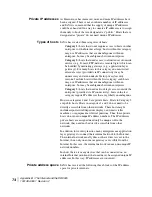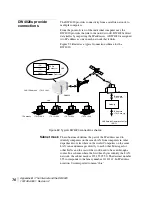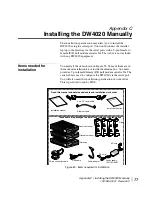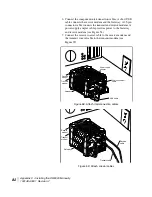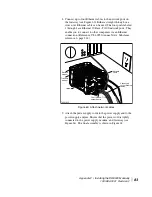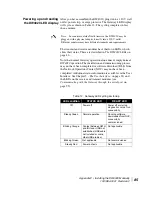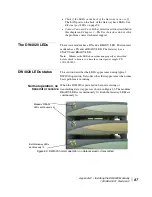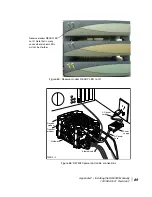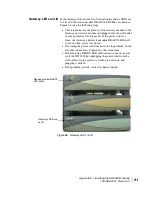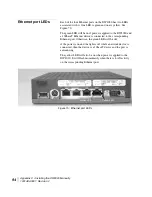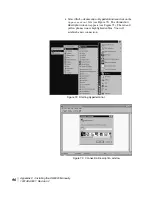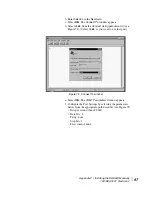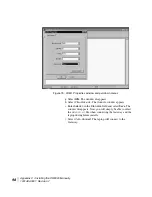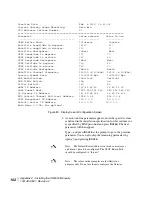Appendix C • Installing the DW4020 Manually
1031484-0001 Revision 2
87
•
Check if the LEDs on the back of the Gateway or on or off.
The LAN ports on the back of the Gateway have LEDs. See
Ethernet port LEDs
on page 94.
•
Contact Customer Care.
If the corrective actions described in
this chapter and
Chapter 3 – The User Interface
do not solve
the problem, contact technical support.
The DW4020 LEDs
The receive modem has a RX and a READY LED. The transmit
modem has a TX and a READY LED. The Gateway has a
STATUS and READY LED.
Note:
Whenever the LEDs do not function properly as described
below, check to be sure you have the correct power supply, PN
1031105-0001.
DW4020 LEDs status
This section describes the LEDs’ appearance during typical
DW4020 operation. It also describes their appearance when some
basic problem is occurring.
Normal operation, no
transmit or receive
When the DW4020 is powered on but not receiving or
transmitting data, it appears as shown in Figure 63. The modems’
READY LEDs are continuously lit. Both the Gateway LEDs are
continuously lit.
Figure 63: DW4020 normal operation, no data received or transmitted
Modems’ READY
LEDs continuously lit
Both Gateway LEDs
continuously lit
Summary of Contents for DW4020
Page 5: ... iv 1031484 0001 Revision 3 ...
Page 11: ... Important safety information x 1031484 0001 Revision 2 ...
Page 45: ...Chapter 2 Installing the indoor equipment 32 1031484 0001 Revision 2 ...
Page 63: ...Chapter 3 The User Interface 50 1031484 0001 Revision 2 Figure 41 Firewall Settings ...
Page 79: ... Glossary 66 1031484 0001 Revision 2 ...
Page 81: ... Abbreviations and Acronyms 68 1031484 0001 Revision 2 ...
Page 133: ...Appendix D Configuring the installer laptop for IP addressing 120 1031484 0001 Revision 2 a ...
Page 135: ...Appendix E Installation checklist 122 1031484 0001 Revision 2 ...