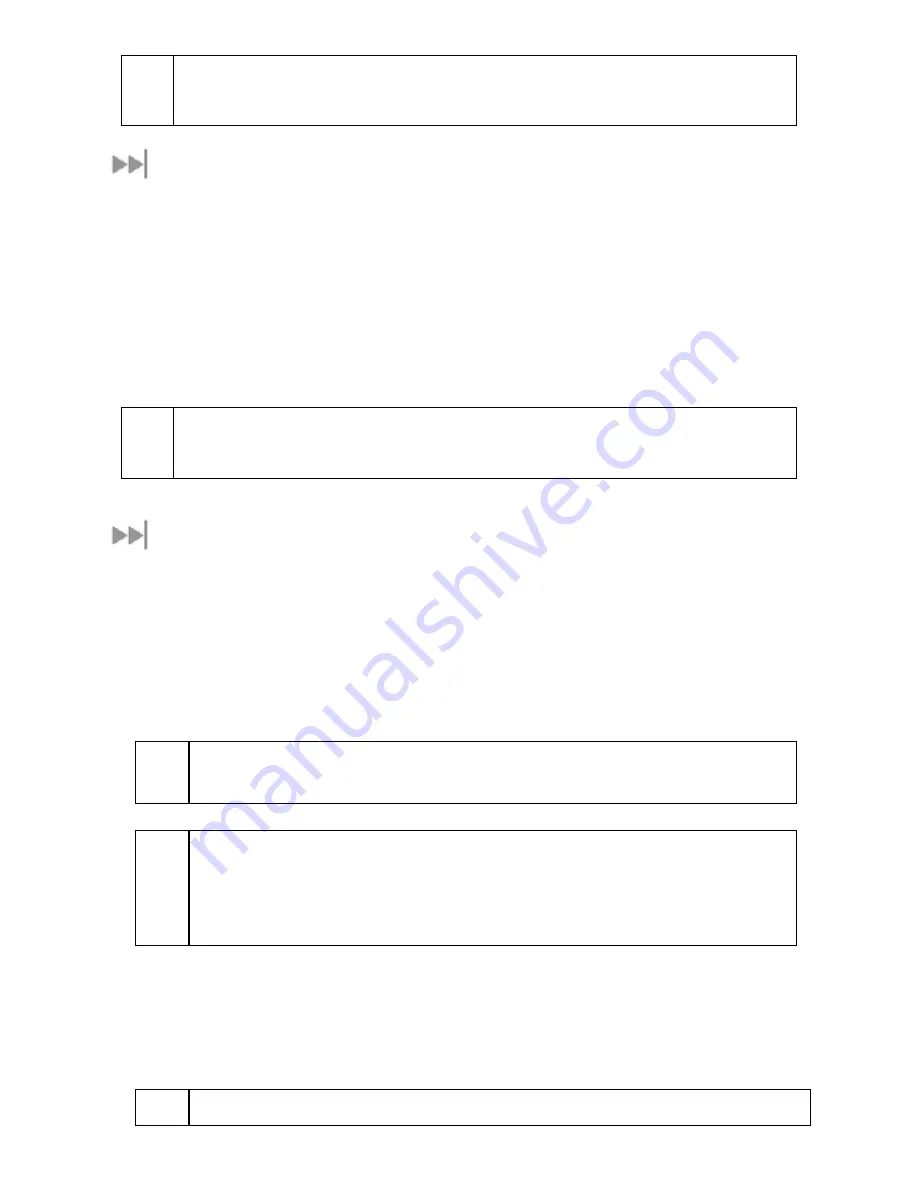
6
Hughes 9350 BGAN Terminal User Guide
;
Note
These default configurations are accessible through LaunchPad or the Web MMI, and It is
recommended to keep these settings for proper operation of the Hughes 9300 Series Land Mobile
Terminals.
21B
P
OWER
-
UP AND
C
ONNECTION TO THE
I
NTERNET
After power is applied, the IDU and tracking antenna will begin their start-up sequence. The tracking antenna will
begin its search for the BGAN satellite, and the antenna motors may be heard during this time. Note that the
tracking antenna must have line-of-sight to the BGAN satellite. Once the antenna has locked onto the BGAN
satellite, it will continue to make minor adjustments to acquire optimum signal strength. The antenna may be heard
“twitching” during this time. Eventually the antenna will remain at an optimum position while the vehicle is
stationary.
Once the vehicle starts moving, the tracking antenna will automatically track the satellite signal and keep the
antenna pointed toward the satellite. During short outages (driving under a bridge, etc.) the antenna will remain in
the same position and pick up the satellite signal immediately. For longer outages the antenna may need to repeat
the search pattern to reacquire the satellite signal.
;
Note
Circuit switched and packet switched connections will typically recover from signal outages of less
than 60 seconds. User intervention may be required to reactivate connections for outages longer
than 60 seconds.
22B
C
ONNECTING THE
T
ERMINAL TO
E
XTERNAL
D
EVICES
You can connect various external devices to the IDU with one or more of the following interfaces:
•
USB
•
RJ-11
•
Ethernet
•
Integrated Services Digital Network (ISDN)
•
WLAN
;
Note
There is no need to check the active interface.
All interfaces can be used simultaneously
to accommodate multiple users.
;
Note
During initial setup, the terminal can only be configured using either a USB or an Ethernet
connection. Once the terminal has been configured, all five interfaces (USB, RJ-11, Ethernet,
WLAN, and ISDN) can be used for data transfer, depending on the service required.
Your computer must be configured to support your chosen connection method. Refer to the
documentation supplied with your computer for details.
44B
C
ONNECTING BY
USB
To connect the IDU to the computer using the USB port, perform the following:
•
Connect a USB cable to your computer’s USB port and insert the other end of the connector into the
IDU’s USB port.
;
When plugging in the USB cable for the first time, you will see Windows installing a new driver for
Summary of Contents for 9350
Page 1: ...Hughes 9300 Series BGAN Terminal User Guide P N 1038495 0001 Revision D ...
Page 3: ......
Page 9: ......
















































