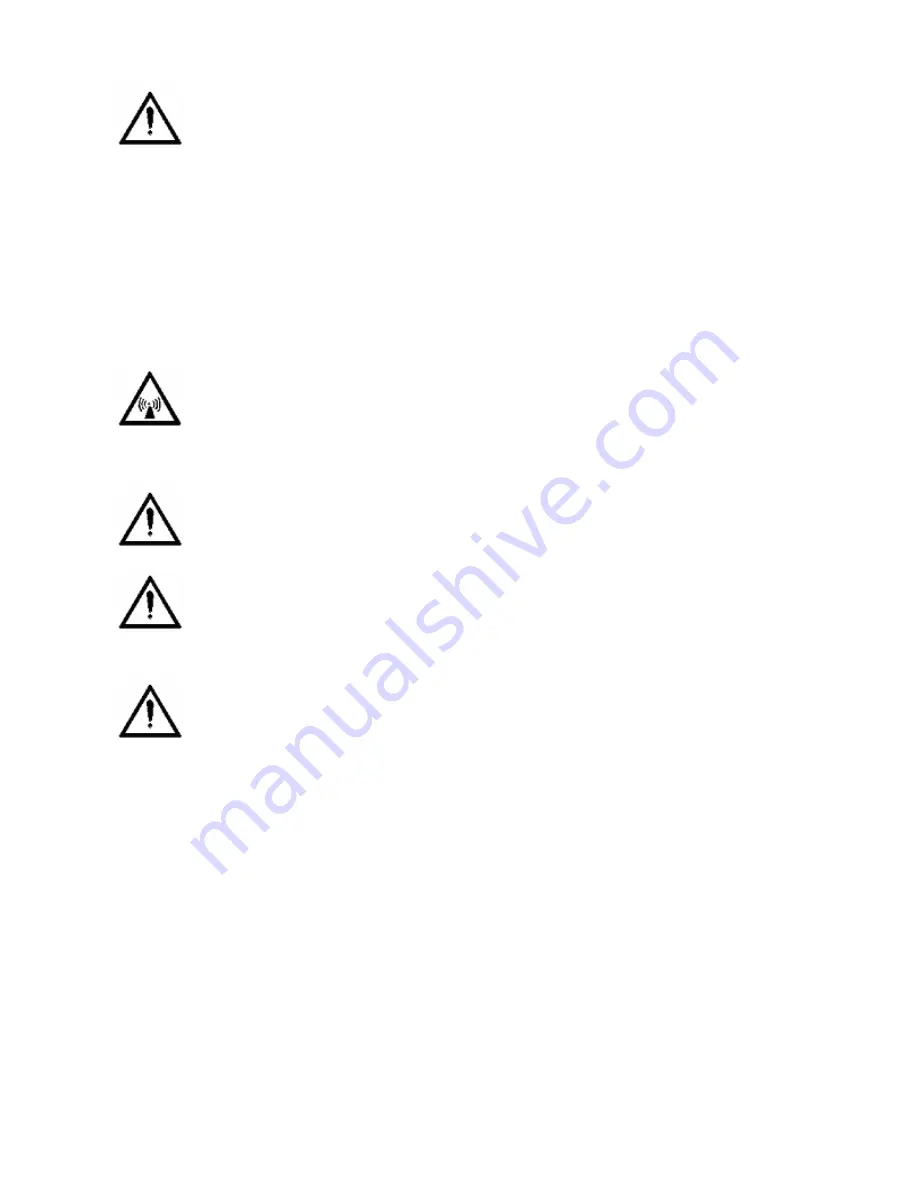
ii
Hughes 9350 BGAN Terminal User Guide
G
ENERAL
Handle your Satellite Terminal with care. The indoor unit is weather resistant per IEC 60529
IP54 and the antenna is IP56; however, do not submerge the unit. Avoid exposing your
Satellite Terminal to extreme hot or cold temperatures outside the range -25ºC to +55ºC.
Avoid placing the Terminal close to cigarettes, open flames or any source of heat.
Changes or modifications to the Terminal not expressly approved by Hughes Network
Systems could void your authority to operate this equipment.
Only use a soft damp cloth to clean the Terminal.
To avoid impaired Terminal performance, please ensure the unit’s antenna is not damaged or
covered with foreign material like paint or labeling.
When inserting the USIM/SIM, do not bend it or damage the contacts in any way. When
connecting the interface cables, do not use excessive force.
I
N THE VICINITY OF BLASTING WORK AND IN EXPLOSIVE ENVIRONMENTS
Never use the Satellite Terminal where blasting work is in progress. Observe all restrictions
and follow any regulations or rules. Areas with a potentially explosive environment are often,
but not always, clearly marked. Do not use the Terminal while at a petrol filling station. Do
not use near fuel or chemicals.
Q
UALIFIED
S
ERVICE
Do not attempt to disassemble your Satellite Terminal. The unit does not contain consumer-
serviceable components. Only qualified service personnel may install or repair equipment.
A
CCESSORIES
Use Hughes approved accessories only. Use of non-approved accessories may result in loss of
performance, damage to the Satellite Terminal, fire, electric shock or injury.
C
ONNECTING
D
EVICES
Never connect incompatible devices to the Satellite Terminal. When connecting the Satellite
Terminal to any other device, read the device’s User Manual for detailed safety instructions.
Summary of Contents for 9350
Page 1: ...Hughes 9300 Series BGAN Terminal User Guide P N 1038495 0001 Revision D ...
Page 3: ......
Page 9: ......






































