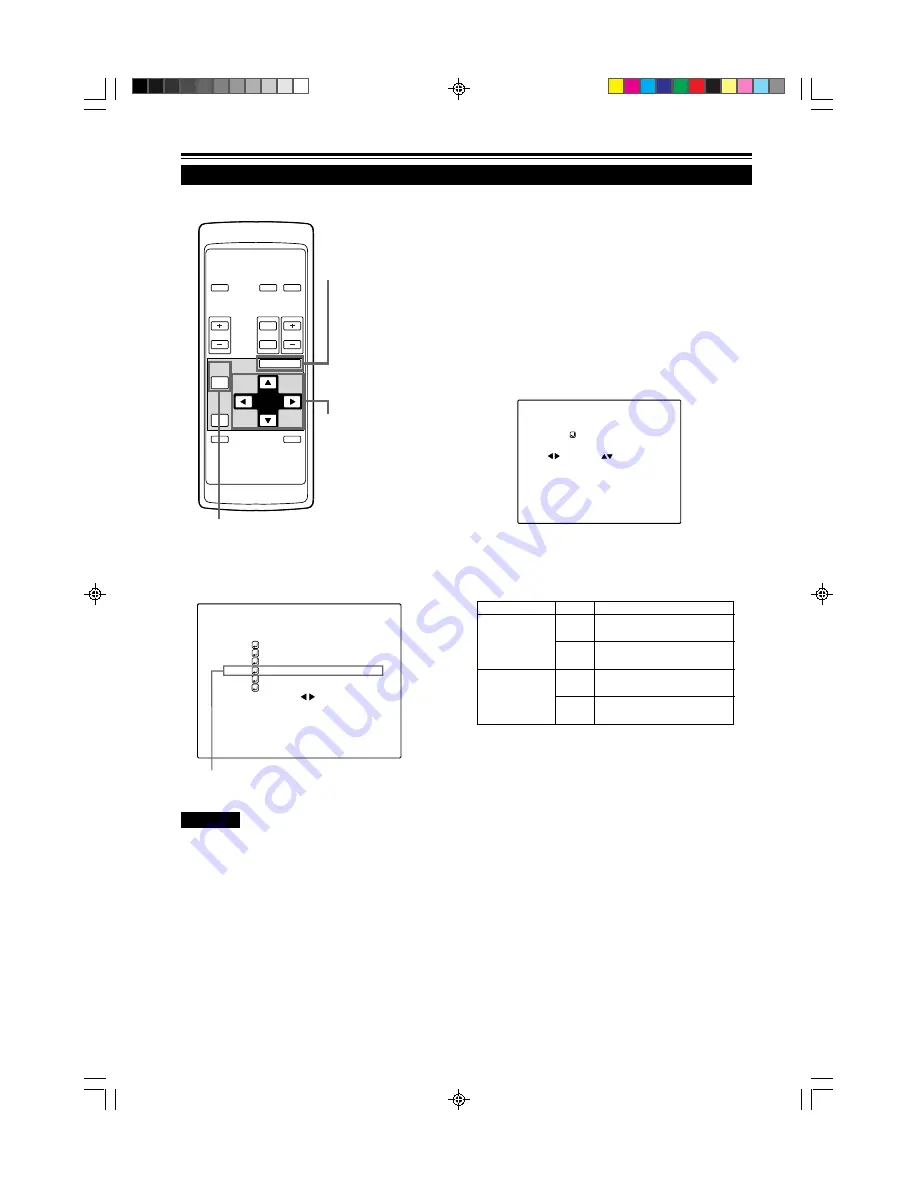
42
Utilisation du menu principal (suite)
Ajustement de la qualité du son
Élément de sous-menu (SON)
Ajustez la qualité du son (aigus/graves).
1
Appuyez sur la touche MENU/ENTER.
• Le menu principal apparaît sur l’écran.
2
Choisissez “SON” avec la touche de
curseur
5
ou
∞
.
• L’élément choisi (affiché en texte) apparaît en magenta sur
l’écran.
3
Appuyez sur la touche MENU/ENTER.
•Les éléments de sous-menu du menu SON apparaissent sur
l’écran.
(Menu SON)
4
Ajustez “AIGUË” et “GRAVE” avec les
touches de curseur.
• Ajustez la qualité du son (AIGUË et GRAVE).
* Pour réinitialiser les valeurs préréglées en usine, appuyez sur la
touche PRESET de la télécommande.
Les aigus et les graves sont réinitialisés aux valeurs préréglées
en usine.
¶
Pour retourner au menu principal, appuyez sur
la touche PAGE BACK. Pour quitter le menu
principal, appuyez de nouveau sur PAGE BACK.
• Pour quitter l’affichage du menu à partir de l’affichage du sous-menu
(menu SON), appuyez deux fois sur PAGE BACK.
Devient plus faible.
(–5
←
0
←
+5)
Devient plus fort.
(–5
→
0
→
+5)
Devient plus fort.
(–5
→
0
→
+5)
Devient plus faible.
(–5
←
0
←
+5)
Élément ajusté
Touche
Contenu de l’ajustement
AIGUË
GRAVE
2
3
5
∞
■
Télécommande
■
Menu principal
Remarque
• L’élément choisi apparaît en magenta. Les éléments
apparaissant en gris ne peuvent pas être utilisés ou réglés
dans le mode actuel.
S O N
A I G U Ë G R A V E
0 0
OPERATE
VOL.
PAGE
BACK
PRESET
ZOOM
FOCUS
COMPUTER VIDEO
QUICK
ALIGN.
AV
MUTING
W
T
MENU/ENTER
Touche MENU/
ENTER
Touches de
curseur
Touche PAGE BACK
V I D E O N T S C ( 4 8 0 i )
H O R L O G E P I X E L
P O S I T I O N
I M A G E
S O N
O P T I O N S
S O U R C E
D E C O D E U R
L A N G U A G E
A U T O ( N T S C ( 4 8 0 i ) )
F R A N Ç A I S
G1500M(Fr)34-45
99.8.25, 3:26 PM
42
Summary of Contents for G1500M
Page 2: ...G1500M Cover A4 99 8 25 1 05 PM 1 ...
Page 3: ...1 ENGLISH DIGITAL GRAPHICS PROJECTOR G1500M INSTRUCTIONS G1500M SubcoverEN 99 8 25 1 07 PM 1 ...
Page 60: ...58 G1500M p 46 59 99 8 25 1 13 PM 58 ...
Page 118: ...58 G1500M Fr 46 59 99 8 25 3 35 PM 58 ...
Page 119: ...G1500M Cover A4 99 8 25 1 05 PM 4 ...
















































