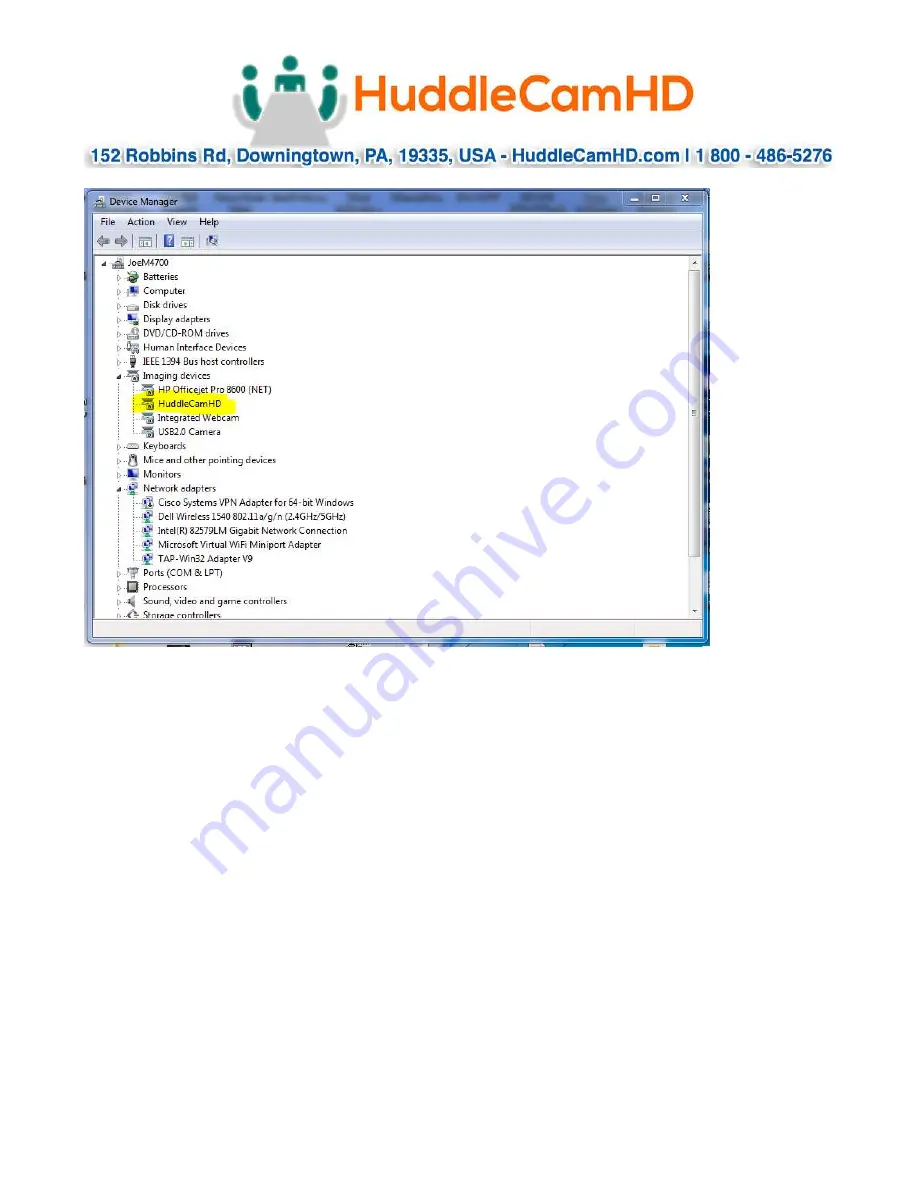
Ver 1.2 6/15
In this example, you can see the HuddleCam model in use connected as a fully functional
USB 3.0 device (HuddleCamHD) as well as a USB 2.0 device with limited functionality
(USB2.0 Camera).
If your device has not connected to or has not recognized the HuddleCam as an imaging
device (in which case, you may see a new “unknown device”, “Westbridge” or “CYTFX3”
labeled device show up in Device Manager’s “Universal Serial Bus Controllers” section
rather than in the “Imaging Devices” section), the HuddleCam will not be available to
programs that utilize a camera. In this case, try restarting the device and reconnecting the
camera via USB
(USB 2.0 or USB 3.0 depending upon HuddleCam model)
.



































