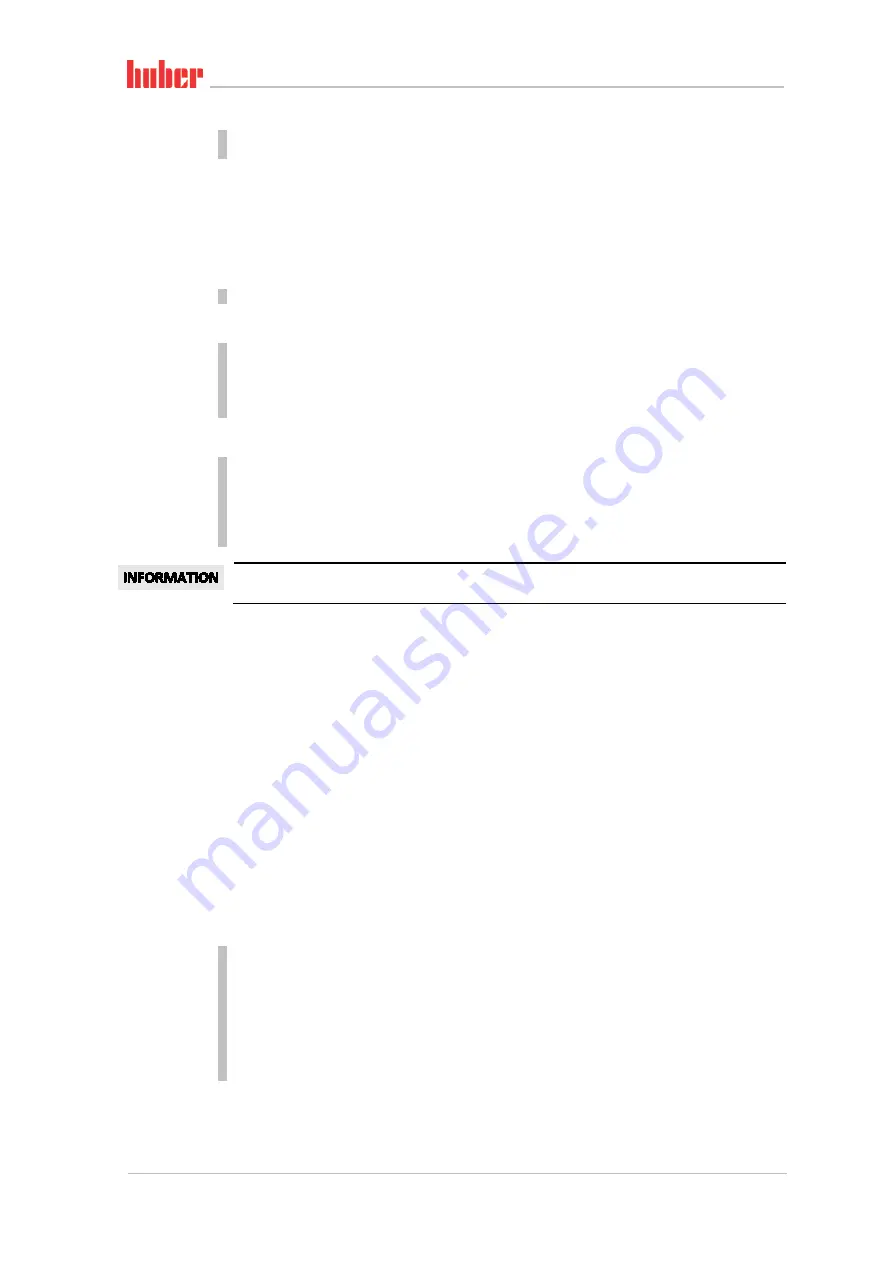
Function description
OPERATION MANUAL
Chapter 3
Unichiller®
V2.3.0en/07.06.19//17.12
42
Tap either the “ESC” or “OK” touchbutton. You will be returned to the previous screen.
Tap on the “Home” touchbutton (house) to return to the “Home” screen.
3.9.2
Start & Stop
How to start and stop the temperature control process. Prerequisites: You have entered a setpoint.
PROCEDURE
Go to the “Home” screen.
Start
Tap on the “Start” touchbutton.
Confirm the start of temperature control by tapping on “OK”.
The correct selection will be displayed graphically and temperature control will start immediate-
ly. If tapping on “OK” is not correct, this is displayed graphically for 2 seconds. After this, the dis-
play will return to the “Home” screen again. Try to start the temperature control unit again.
Stop
Tap on the “Stop” touchbutton.
Confirm the stop of temperature control by tapping on “OK”.
The correct selection will be displayed graphically and temperature control will stop immediately
and the pump with overrun for about 30 seconds. Wait until the pump stops. If tapping on “OK”
is not correct, this is displayed graphically for 2 seconds. After this, the display will return to the
“Home” screen again. Try to stop the temperature control unit again.
With the “Stop” touchbutton, you can also stop Degassing, Venting and Circulation. The require-
ment for this is that the corresponding task is active.
3.9.3
Copying the settings to a data carrier
Only valid for E-grade Professional
The current settings of the temperature control unit are saved as a file to a connected USB flash
drive. Use this file to restore the settings of a temperature control unit or to copy them to another
temperature control unit. The models of the temperature control units used must be identical to
copy the settings between temperature control units. You cannot transfer data between different
models.
You can also transfer the set value of the overtemperature protection to another temperature con-
trol unit. You must
always
verify this value on the respective temperature control unit and adjust it
if necessary. Make sure that the value of the overtemperature protection has been adapted to the
thermal fluid used.
3.9.3.1
Saving to a USB flash drive
PROCEDURE
Insert a USB flash drive into the “USB 2.0 interface host”. The USB flash drive must have at least
1 MB of free space.
Go to the “Categories Menu”.
Tap on the category “System Settings”.
Tap on the category “Copy Settings”.
Tap on the dialog entry “Save to USB flash drive”.
Confirm your choice by tapping on “OK”. The content of the USB flash drive is displayed. If neces-
sary, select the location (folder) on the USB flash drive.
Confirm the selection of the memory location by tapping on “OK”.
















































