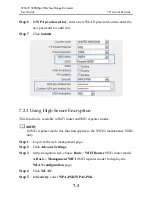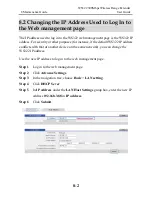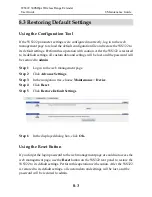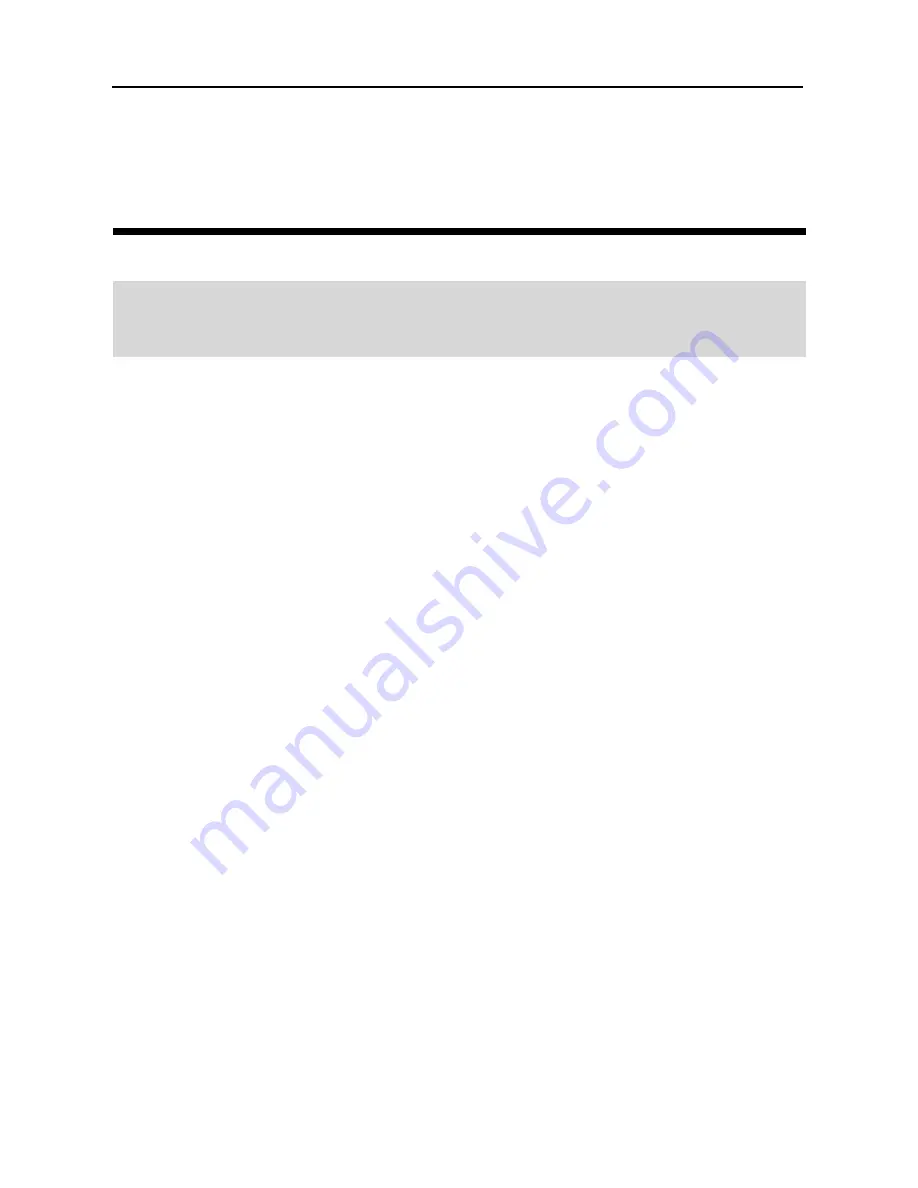
WS322 300Mbps Wireless Range Extender
User Guide
9 Reference Operations
9-1
9
Reference Operations
9.1 Enabling Wireless Configuration on
Windows
On Windows XP
Step 1
Right-click My Computer and choose Manage from the shortcut menu.
Step 2
In the left pane of the Computer Management window, choose Computer
Management (Local) > Services and Applications > Services.
Step 3
In the right pane of the Computer Management window, right-click
Wireless Zero Configuration and choose Properties from the shortcut
menu.
Step 4
In the displayed dialog box, check that Service status is Started.
Step 5
Click OK to close the dialog box. Then close the Computer Management
window.
On Windows 7 or Windows Vista
Step 1
Right-click Computer and choose Manage from the shortcut menu.
Step 2
In the left pane of the Computer Management window, choose Computer
Management (Local) > Services and Applications > Services.
Step 3
In the right pane of the Computer Management window, right-click
WLAN AutoConfig and choose Properties from the shortcut menu.
Step 4
In the displayed dialog box, check that Service status is Started.
Summary of Contents for WS322
Page 1: ...WS322 300Mbps Wireless Range Extender User Guide HUAWEI TECHNOLOGIES CO LTD ...
Page 4: ......
Page 7: ...iii 10 FAQs 10 1 ...
Page 8: ......
Page 14: ......
Page 28: ...3 Wireless Connection Setup WS322 300Mbps Wireless Range Extender User Guide 3 6 ...
Page 38: ......
Page 54: ......
Page 66: ......