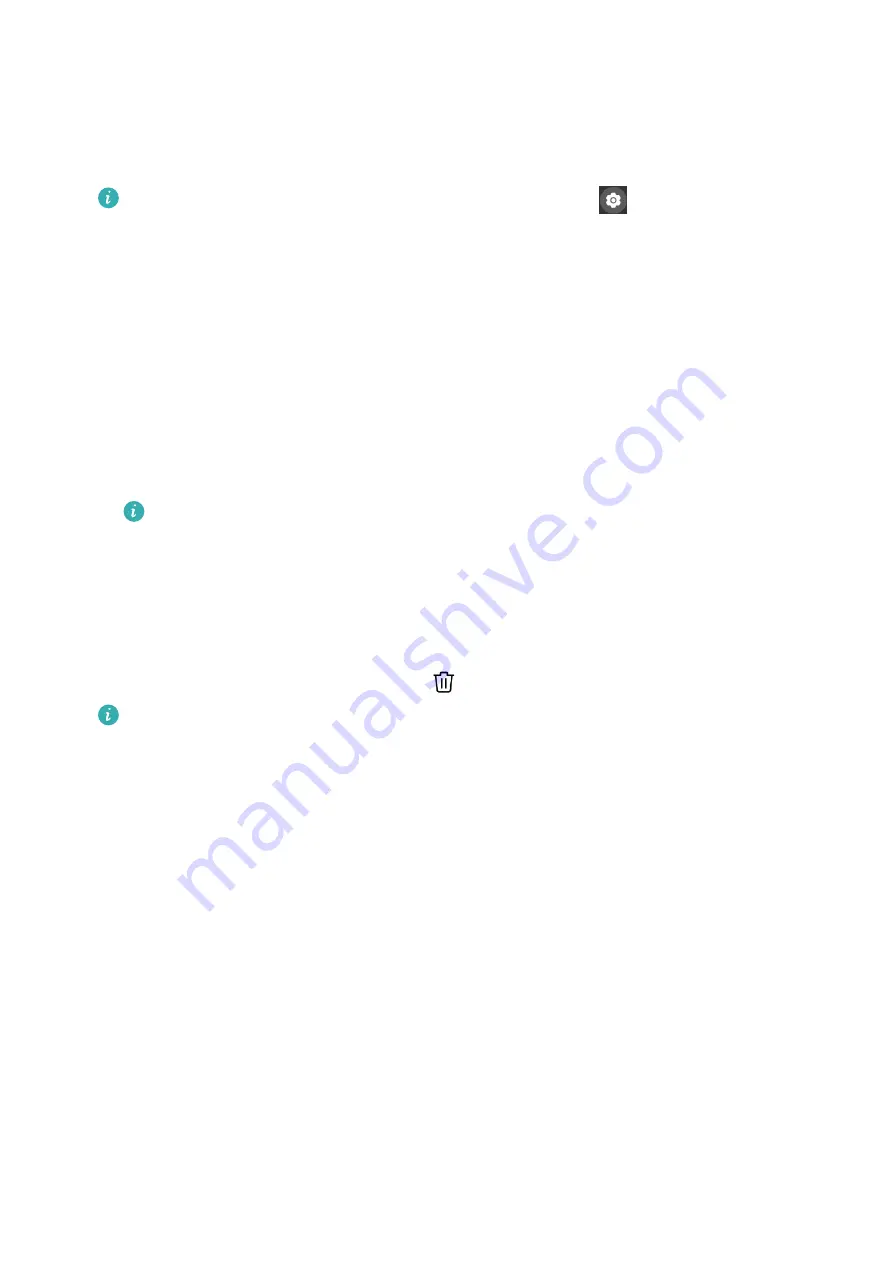
Changing a watch face on your watch
1
Touch and hold the watch face screen or go to Settings > Watch face & launcher >
Watch faces.
2
Swipe left or right to select a watch face you like.
Some watch faces support custom control. You can touch
at the bottom of the
watch face to customize the content that is displayed.
Installing and changing the watch face on your phone
1
Open the Huawei Health app, touch Devices and the device name, and go to Watch
faces > More.
2
Select a watch face.
a
If the watch face has not been installed, touch Install. After the installation is
complete, your watch will automatically use this new watch face.
b
If the watch face has been installed, touch SET AS DEFAULT to use the selected watch
face.
•
Paid watch faces cannot be refunded. If you cannot find watch faces in Watch
Face Store that you have already purchased, contact the customer service hotline.
Deleting a watch face
1
Open the Huawei Health app, touch Devices and the device name, and go to Watch
faces > More.
2
Select an installed watch face and touch
to delete it.
•
Gallery or video watch faces cannot be deleted.
•
You do not need to purchase a watch face again after deleting it from Watch Face
Store. You will only need to reinstall it.
Setting favorite contacts
1
Open the Huawei Health app, touch Devices and your device name, then select Favorite
contacts.
2
On the Favorite contacts screen:
•
Touch ADD to display your phone/tablet's contacts list and then select the contacts
you wish to add.
•
Touch Sequence to sort the contacts you have added.
•
Touch Remove to remove a contact you have added.
3
Touch a favorite contact from Favorite contacts in your watch's app list to call the
contact's number on your watch.
More
29
Summary of Contents for WATCH GT 3 Pro
Page 1: ...WATCH GT 3 Pro USER GUIDE ...

















