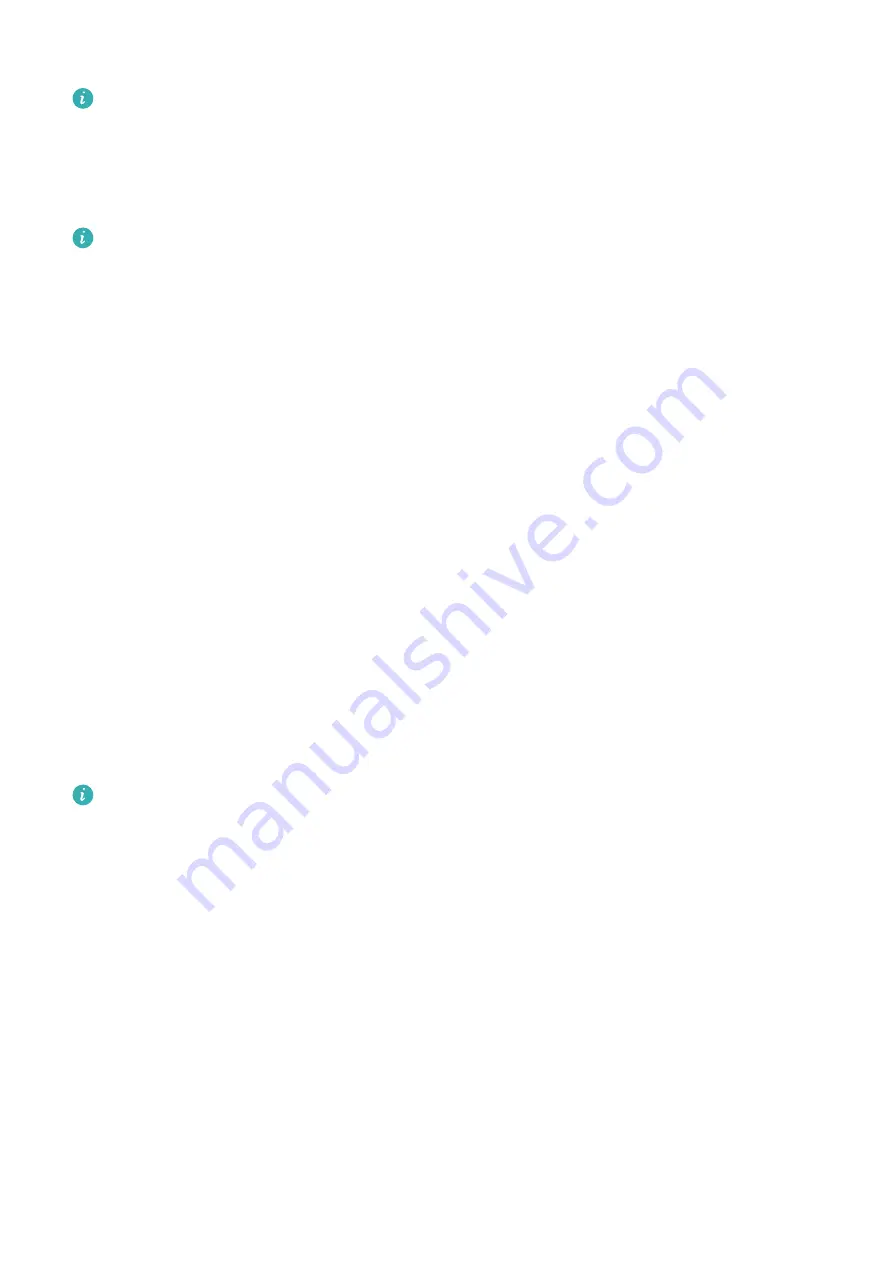
Press the middle position of the buckle against a lug.
•
The leather strap is not waterproof. Please keep it dry and remove any sweat and other
liquids in a timely manner.
Configuring Gallery watch faces
Before using this feature, update the Huawei Health app and your device to their latest
versions.
Selecting Gallery watch faces
1. Open the Huawei Health app, touch Devices and then your device name, and go to Watch
faces > More > Mine > On watch > Gallery to access the Gallery settings screen.
2. Touch + and select either Camera or Gallery as the method for uploading an image.
3. Touch √ in the upper right corner, and then touch Save. Your watch will then display the
selected image as the watch face.
Other settings
On the Gallery settings screen:
•
Touch Style, Position, and Function to set the style, location of the date and time and
functions on the Gallery watch faces.
•
Touch the Cross icon in the upper right corner of a selected photo to delete it.
Setting the AOD watch face
You can enable the Always on display (AOD) feature and select to display the main watch
face or AOD watch face when you raise your wrist.
•
Enabling AOD will reduce the battery life.
•
After you enable AOD, the Raise to wake feature will be disabled.
Setting AOD
1
Open the app list, go to Settings > Watch face & home or Settings > Watch face, and
enable AOD.
2
Go to AOD style > Default style and select your preferred style. The style will then be
displayed when the main watch face doesn't come with a built-in AOD watch face and
you raise your wrist.
Managing watch faces
Watch Face Store provides a diverse range of watch faces for you to choose from. To use this
feature, update your watch and the Huawei Health app to their latest versions.
More
28
Summary of Contents for WATCH GT 3 Pro
Page 1: ...WATCH GT 3 Pro USER GUIDE ...


















