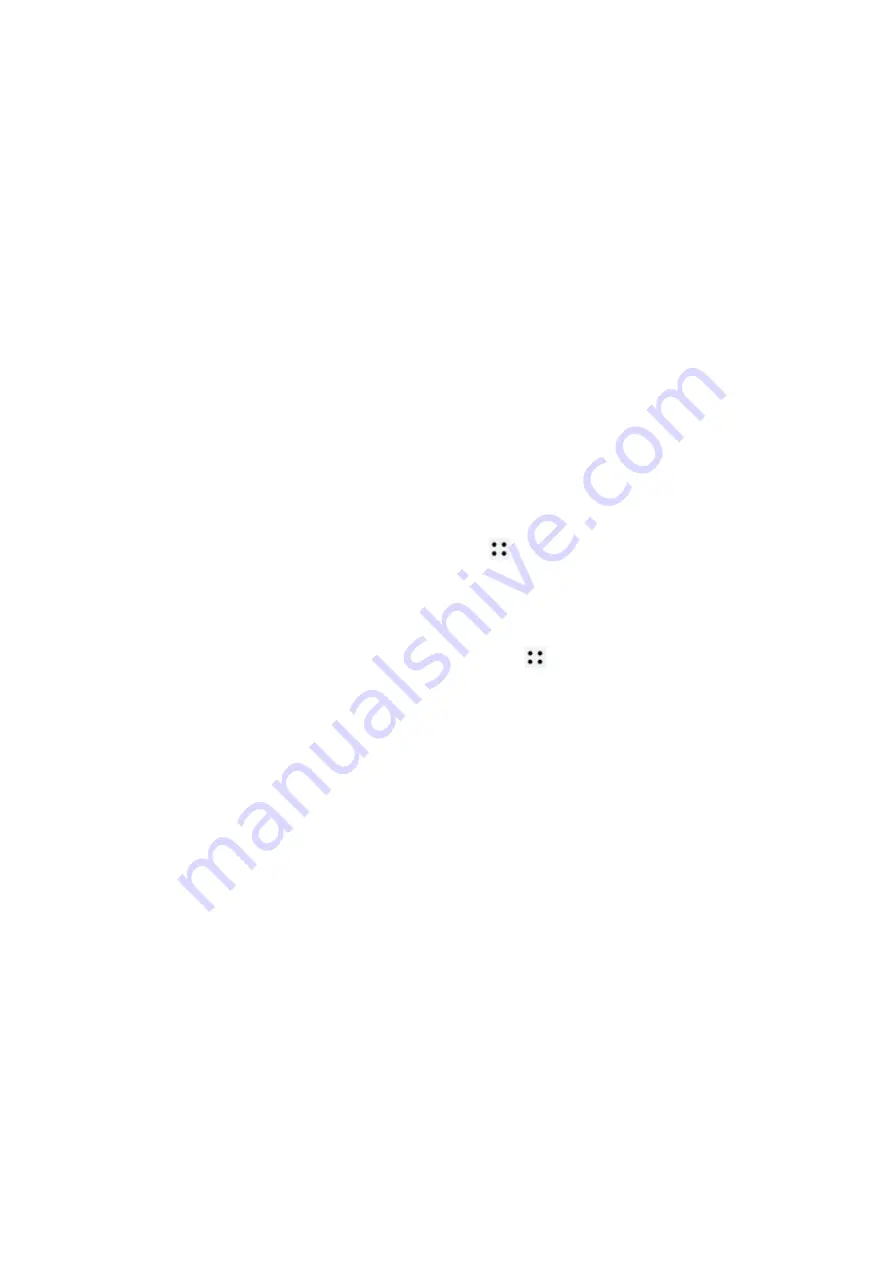
Making running plans
The device provides customized scientific training plans that adapt to your time to meet your
training requirements. The device can help you finish your plan in a timely manner and
intelligently adjust the difficulty of subsequent courses based on your training status and
feedback.
Creating a running plan
1
Open the Huawei Health app, go to Exercise > Outdoor run or Indoor run > AI running
plan, select a running plan, and follow the onscreen instructions to finish creating the
plan.
Once created, the plan will be automatically synced to your watch when your watch is
connected to the app.
2
Press the Up button on your watch to enter the app list and go to Workout > Courses &
plans > Training plan to view your running plan. On the training day, touch the Workout
icon to start a workout.
Ending a running plan
Open the Health app, go to Exercise > Plan, touch in the upper right corner, and touch
End plan.
Other settings
Open the Health app, go to Exercise > Plan, and touch in the upper right corner:
Touch View plan to view the plan details.
Touch Sync to wearable device to sync plans to your wearable device.
Touch Plan settings to edit information such as the training day, reminder time, and whether
to sync the plan to the calendar.
Viewing the RAI
Running Ability Index (RAI) is a comprehensive index that reflects a runner's endurance and
technique efficiency. It is based on a runner's best times. In general, a runner with a higher
RAI performs better in competitions.
Before you start
•
To use this feature, update the device and the Huawei Health app to their latest versions.
•
The RAI feature is only available for outdoor running and running courses that last for
more than 12 minutes. Indoor running is not supported.
Viewing the RAI
•
On the device:
Exercise
8
Summary of Contents for WATCH GT 3 Pro
Page 1: ...WATCH GT 3 Pro USER GUIDE ...


























