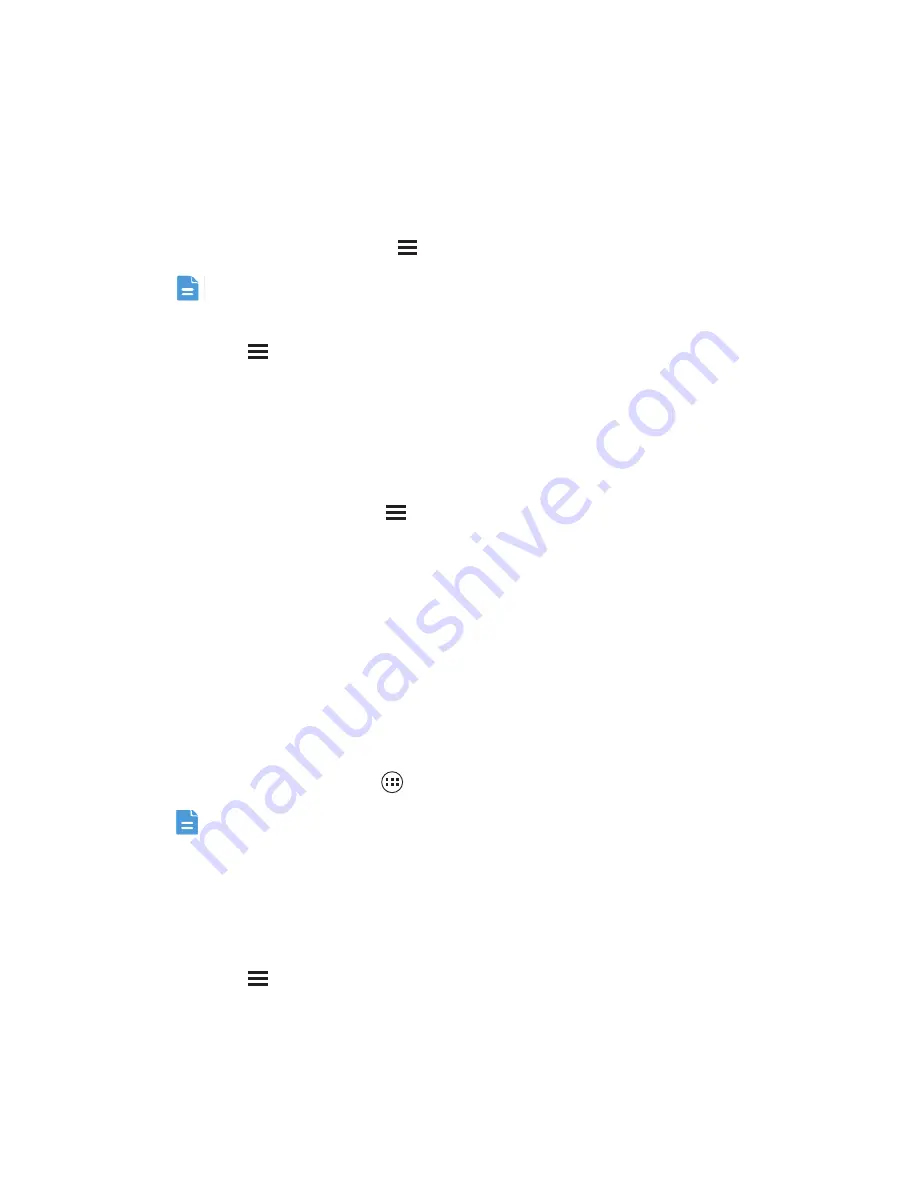
Using Other Applications
63
Setting Synchronization and Display
The Calendars screen displays all the calendars you have added or subscribed to
for each account that is configured to synchronize events to your phone,
organized by account. (Calendars for accounts you have configured not to
synchronize Calendar events are not included in the list.)
1. In any calendar view, touch
>
Calendars to display
.
If you have an account to be synchronized to your phone, the account will
be displayed in the
Calendars to display
list.
2. Touch
>
Calendars to sync
.
3. Select the accounts you want to synchronize to enable their calendar
synchronization function.
Customizing Calendar Settings
In any calendar view, touch
>
Settings
. Follow the onscreen instructions
to configure the calendar settings.
File Manager
File Manager
is like having a pocket-sized personal assistant (PA), letting you
organize, edit, and delete files and folders.
Opening File Manager
On the Home screen, touch
>
File Manager
to open the application.
Before performing operations on the
SD card
list, ensure that a microSD
card is inserted.
Creating a Folder
1. On the
File Manager
screen, touch
Internal
or
SD card
.
2. Touch
>
New folder
.
3. Enter the name of the new folder in the text box.
4. Touch
Save
.
















































