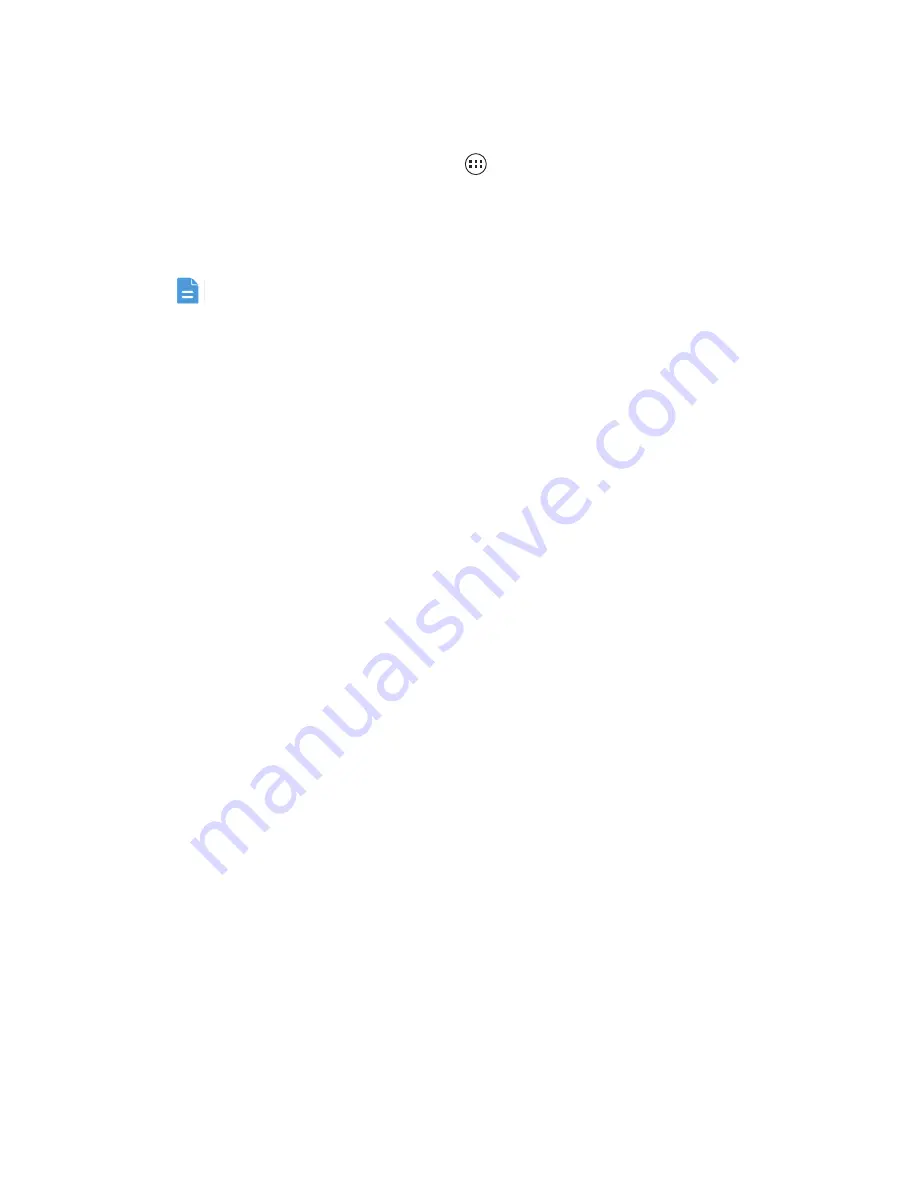
Managing Your Mobile Phone
68
•
Managing Your Mobile Phone
To configure your mobile phone, touch
>
Settings
>
All
.
Setting the Date and Time
By default, your phone relies on the network-based date and time. You can
also manually set the date and time.
1. On the
Settings
screen, touch
Date
&
time
.
2. On the settings screen, perform any of the following operations:
• Clear the
Automatic date
&
time
check box to stop your phone from
automatically obtaining the network date and time.
• Clear the
Automatic time zone
check box to stop your phone from
automatically obtaining the time zone from the network.
• Touch
Set date
and flick up and down to set your phone's date.
• Touch
Set time
and flick up and down to set your phone's time.
• Touch
Select time zone
and select the time zone you want from the list.
Scroll up or down to view more time zones.
• Select or clear the
Use 24-hour format
check box to switch between 12-
hour and 24-hour formats.
• Touch
Select date format
to select how you want the date to be displayed.
Setting the Display
1. On the
Settings
screen, touch
Display
.
2. Perform any of the following operations:
• Touch
Brightness
to set the screen brightness. To manually adjust the
screen brightness, clear the
Automatic brightness
check box.
• Touch
Auto-rotate screen
to turn the auto-rotate screen function on and
off. With this function enabled, if your rotate your phone when browsing a
web page, viewing an image, or writing a message, your screen orientation
will automatically change to landscape or portrait view.



























