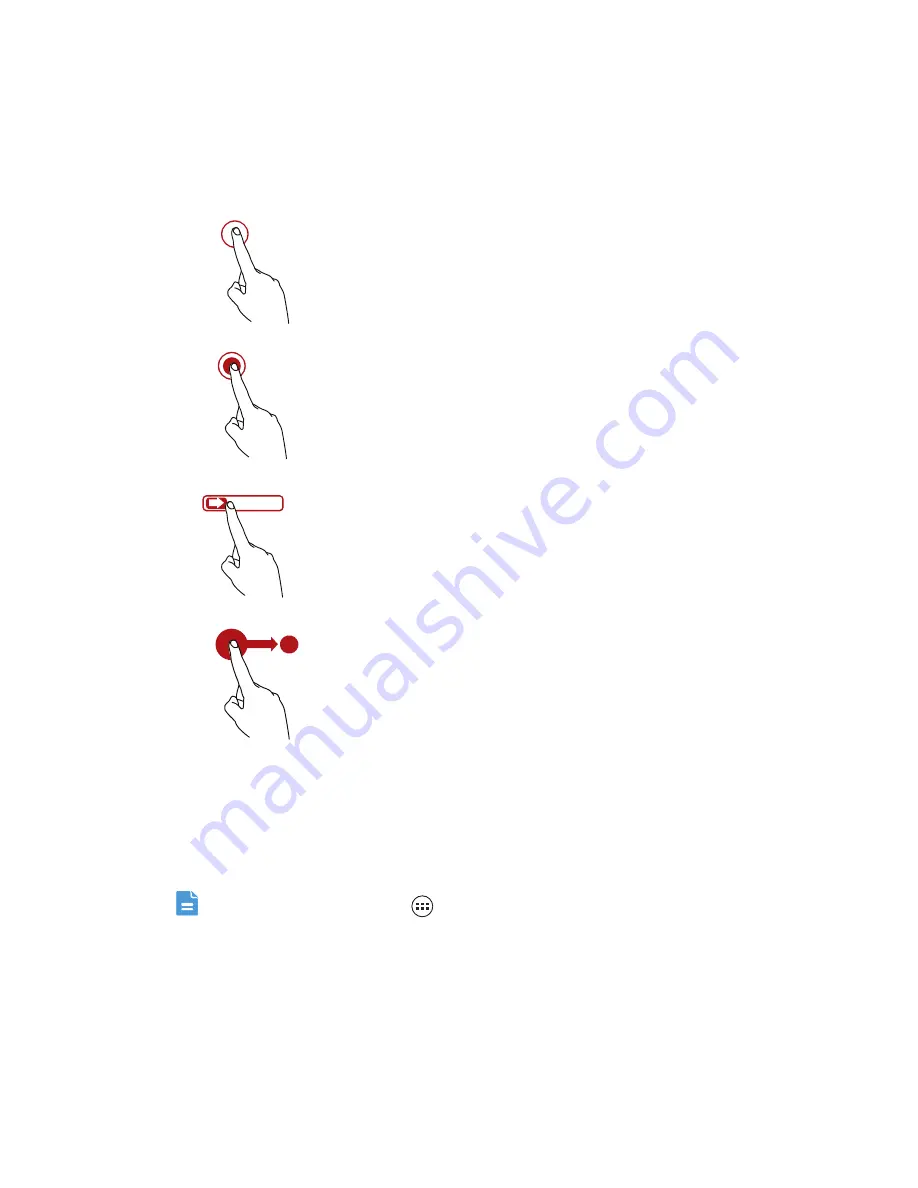
Getting Started
12
Using the Touchscreen
Touchscreen Actions
Rotating Your Mobile Phone Screen
The orientation of most screens will change to landscape or portrait view when
you rotate your phone sideways.
On the Home screen, touch
>
Settings
>
All
>
Display
>
Auto-rotate
screen
to disable this function.
Touch
: Tap the screen with your finger to select an
item, confirm a selection, or start an application.
Touch and hold
: Touch an item with your finger and do
not release it until the mobile phone responds. For
example, to open the options menu for the active
screen, touch and hold the screen until the menu
appears.
Flick
: Move your finger either vertically or horizontally
across the screen.
Drag
: Touch and hold the desired item with your finger.
To move an item, drag the item to any part of the
screen. You can drag an icon to move or delete it.















































