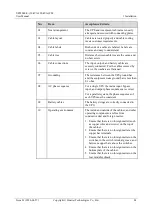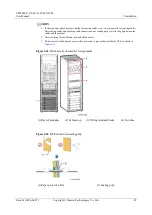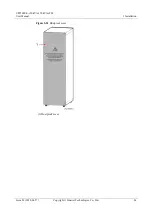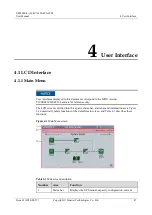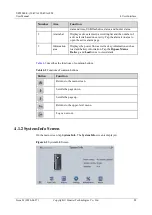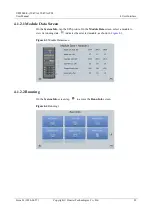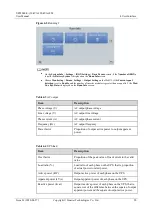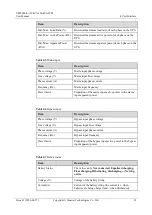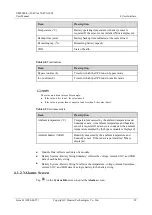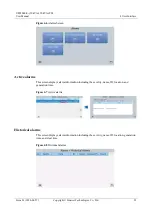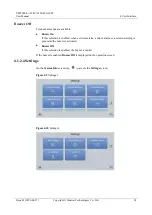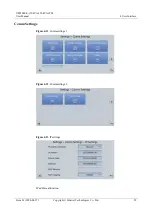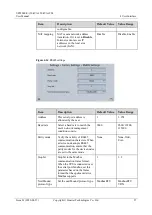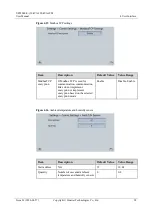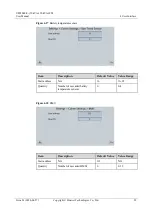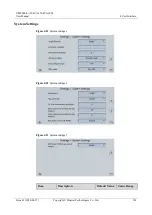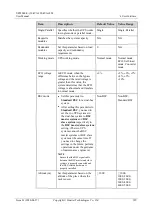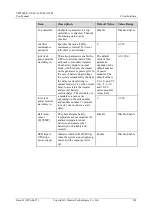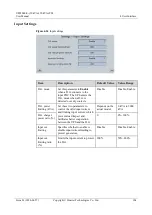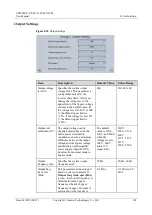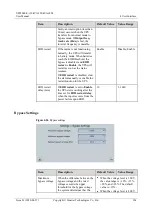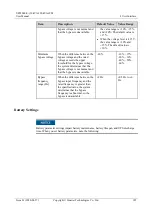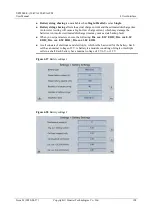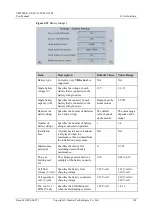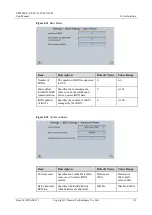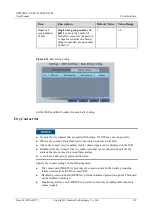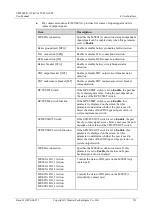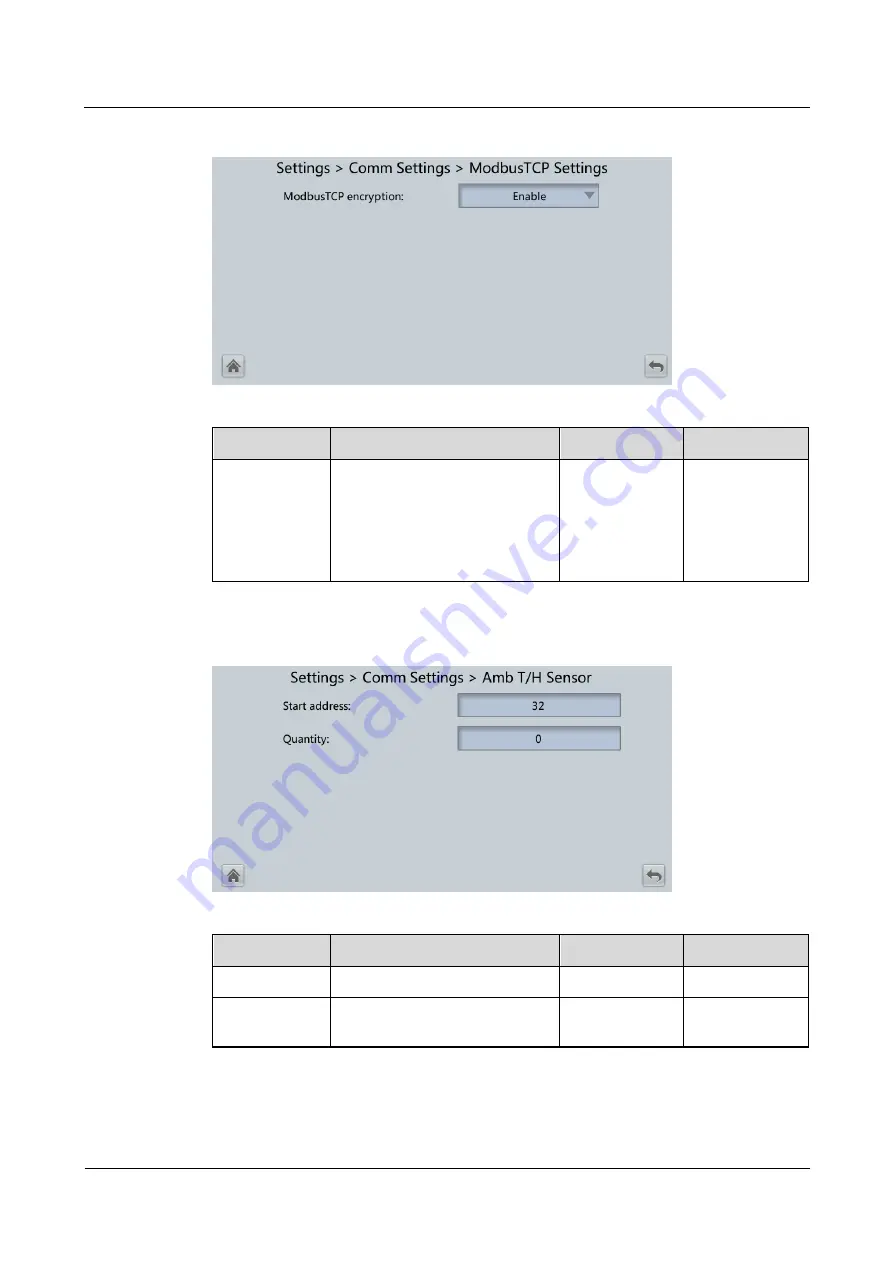
UPS5000-E-(30 kVA-120 kVA)-FM
User Manual
4 User Interface
Issue 01 (2020-04-27)
Copyright © Huawei Technologies Co., Ltd.
98
Figure 4-15
Modbus TCP settings
Item
Description
Default Value Value Range
ModbusTCP
encryption
If Modbus TCP is used for
communication, communication
links do not implement
encryption or implement
encryption based on the selected
encryption mode.
Enable
Disable, Enable
Figure 4-16
Ambient temperature and humidity sensor
Item
Description
Default Value Value Range
Start address
N/A
32
32–44
Quantity
Number of cascaded ambient
temperature and humidity sensors
0
0–4