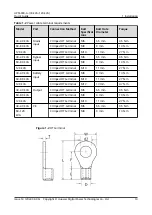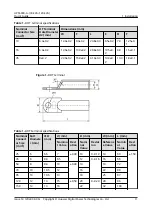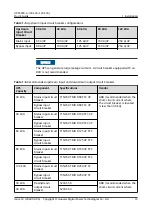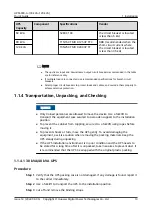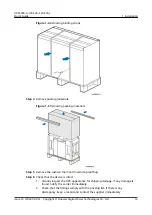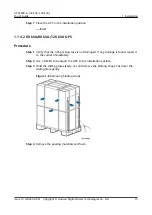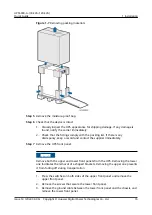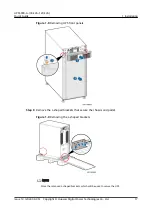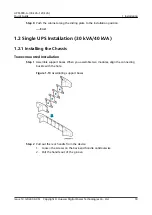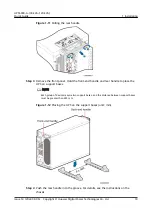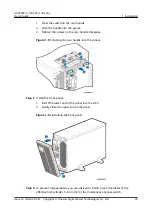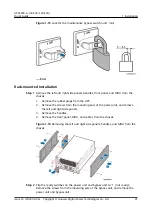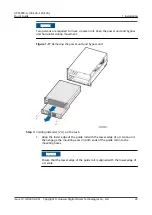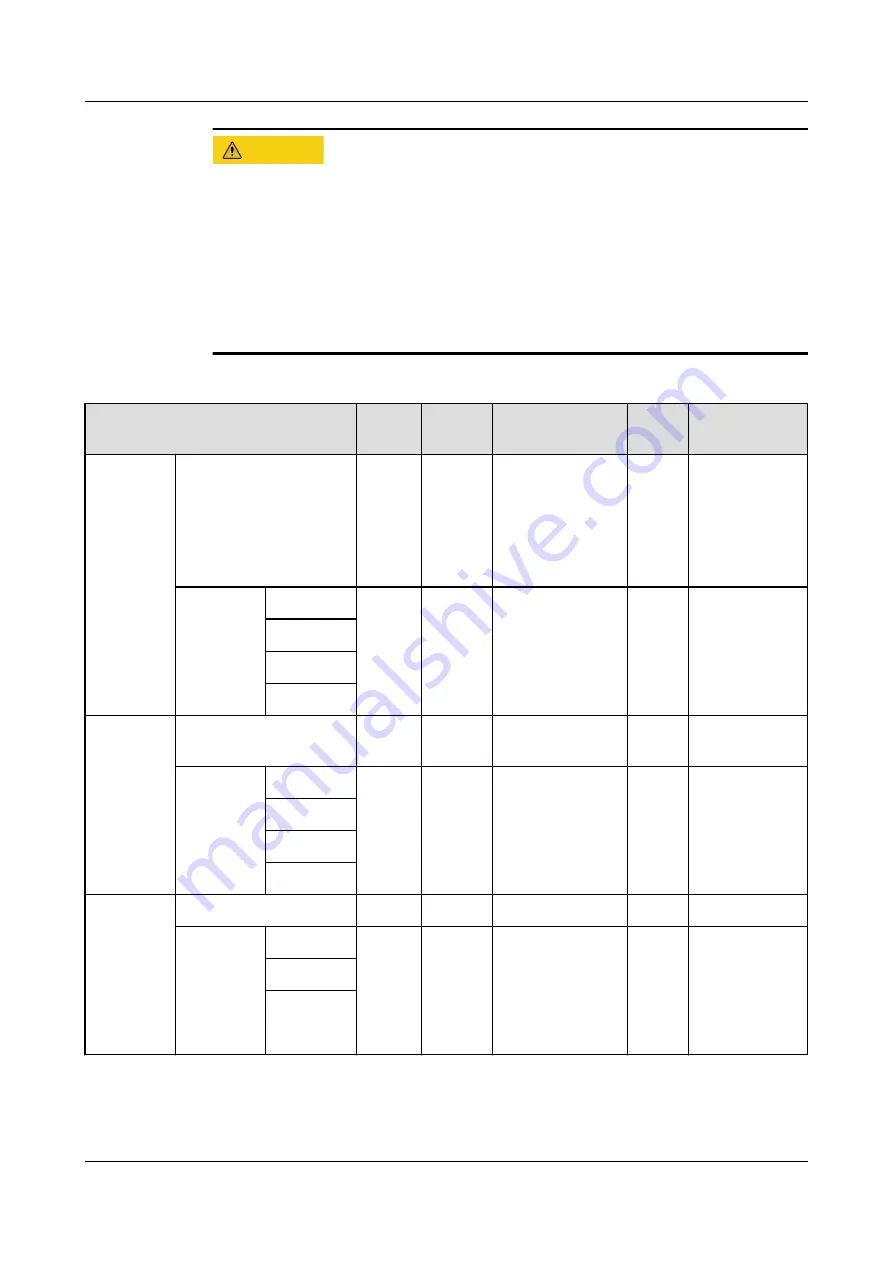
CA UTION
● Cables and terminals must match each other. For example, cables with a cross-
sectional area of 16 mm
2
must be used with terminals whose nominal cross-
sectional area is 16 mm
2
, and terminals of other models are not allowed.
● To prevent short circuits, refer to the following tables for the specifications
when selecting OT and DT terminals.
● When preparing cables, use OT or DT terminals that match the cable cross-
sectional areas to prevent copper core exposure, which may cause arcing
between cables and consequently result in safety risks.
Table 1-1 Recommended cross-sectional areas for power cables
Item
30
kVA
40 kVA 60 kVA
80
kVA
120 kVA
Mains
input
Mains input current
(A)
53
71
UPS5000-
A-60KTTL-H: 96
UPS5000-
A-60KTTL: 107
142
UPS5000-
A-120KTTL-H:
191
UPS5000-
A-120KTTL:
213
Recomme
nded
cross-
sectional
area
(mm
2
)
L1
4 x 10
4 x 16
4 x 35
4 x 50 4 x 95
L2
L3
N
Bypass
input
Bypass input current
(A)
46
61
91
122
182
Recomme
nded
cross-
sectional
area
(mm
2
)
L1
4 x 10
4 x 16
4 x 35
4 x 35 4 x 70
L2
L3
N
Output
Output current (A)
46
61
91
122
182
Recomme
nded
cross-
sectional
area
(mm
2
)
U
4 x 10
4 x 16
4 x 25
4 x 35 4 x 70
V
W
UPS5000-A-(30 kVA–120 kVA)
Quick Guide
1 Installation
Issue 14 (2022-09-06) Copyright © Huawei Digital Power Technologies Co., Ltd.
7