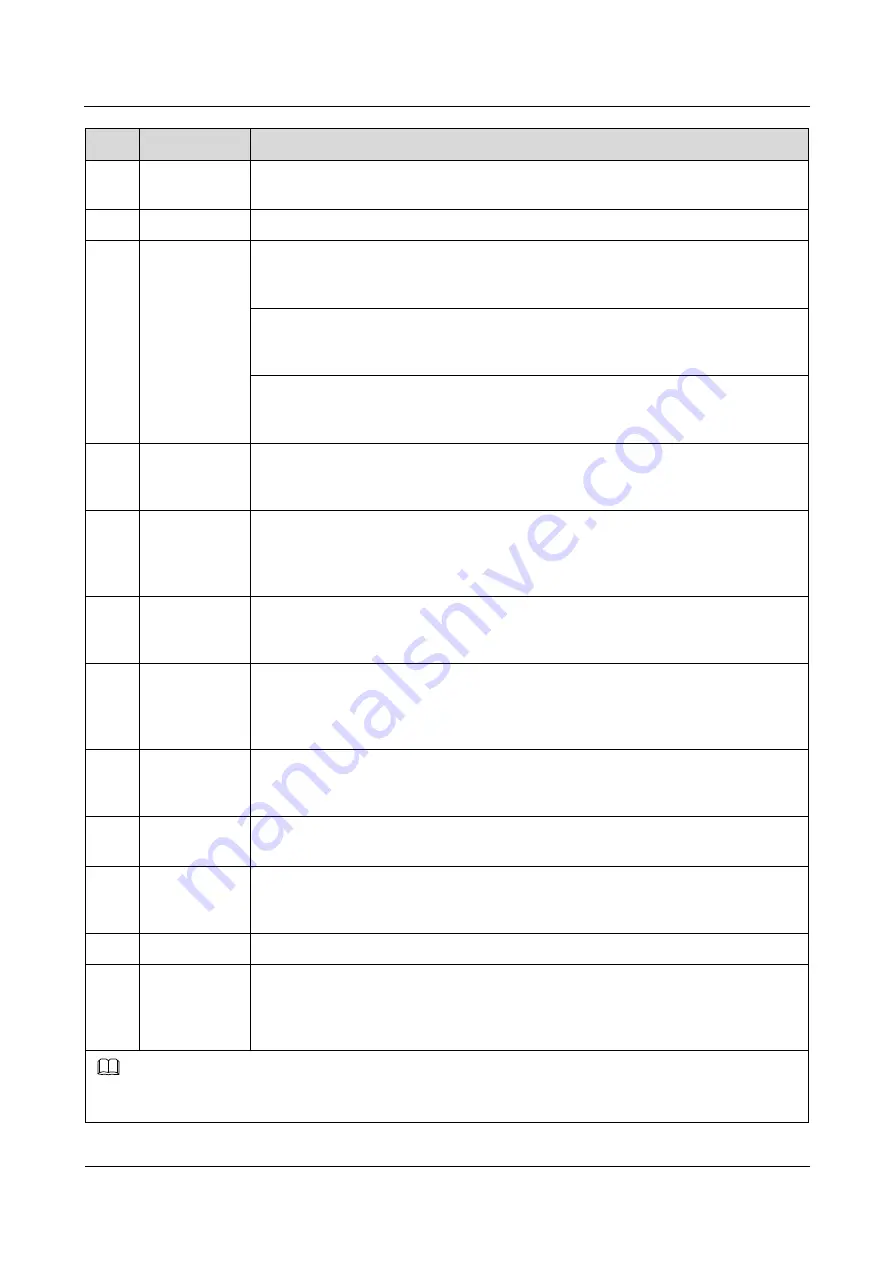
U9500 Maintenance Guide
10 Functional Test
Issue 1.2 (2012-6-30)
Huawei Proprietary and Confidential
Copyright © Huawei Technologies Co., Ltd.
96
No.
Item
Test Method and Description
13
Speaker test
The speaker plays the ringtone. If a headset is inserted, the ringtone is played from
the headset receiver.
14
Receiver test
The speaker plays the ringtone. The ringtone is played from the receiver.
13
Phone
loopback test
Primary microphone loopback test: Touch the Record button on the TP, speak
towards the primary microphone, and then touch the Play icon. You can hear the
recorded sound from the receiver.
Secondary microphone loopback test: Touch the Record icon on the TP, speak
towards the secondary microphone, and then touch the Play button. You can hear the
recorded sound from the receiver.
Dual microphone loopback test: Touch the Record icon on the TP, speak towards
both the primary and secondary microphones, and then touch the Play button. You
can hear the recorded sound from the receiver.
14
Headset
loopback test
Insert the headset, touch the Record button, speak towards the headset microphone,
and touch the Play button. You can hear the recorded sound from the headset
receiver.
15
FM test
After the headset is inserted, the LCD displays the channels availabel. The FM plays
the contents of frequency bands 8800, 9800, and 10700. The button in the lower left
corner is used to switch between channels. This test requires you to check whether
the FM functions properly.
16
Headset wire
control test
After the headset is inserted, the In icon turns green. Press the answer key on the
headset, and the large cycle on the LCD turns to a small one as its color turns from
blue to brown. Pull out the headset. If the Out icon turns green, the test is successful.
17
HDMI test
The LCD indicates that the phone is under the HDMI test. Use a USB cable to
connect the phone to a HD television. Check whether the video and audio can be
transmitted to the television. If they cannot bei transmitted, touch the menu key; if
they can be transmitted, press the volume down key to proceed to the next test.
18
Bluetooth test
The phone starts to search for Bluetooth devices in the background, and the LCD
displays the names and MAC addresses of the Bluetooth devices found. (Note: To
perform this test, another phone with Bluetooth enabled is required.)
19
Gravity sensor
test
Place the phone in the direction displayed on the LCD. When all the icons on the
LCD are marked with a √, the test is passed.
20
Gyroscope
and compass
test
The phone performs the gyroscope and compass test in the background. If the test is
successful, the phone will directly proceed to the next test without displaying any
message. If the test fails, the LCD displays the error information.
21
Wi-Fi test
The phone automatically searches for availabel Wi-Fi networks.
22
SIM card test
The phone starts the SIM card test automatically in the background. If the SIM card
fails to be detected, the LCD displays the error information. Press the volume down
key to enter the next test. If the SIM card is detected with no error message displayed
on the screen, the system automatically proceeds to the next test.
After the MMI test is completed, press the volume down key to display displays the test results, where the failed items are
listed.
NOTE


































