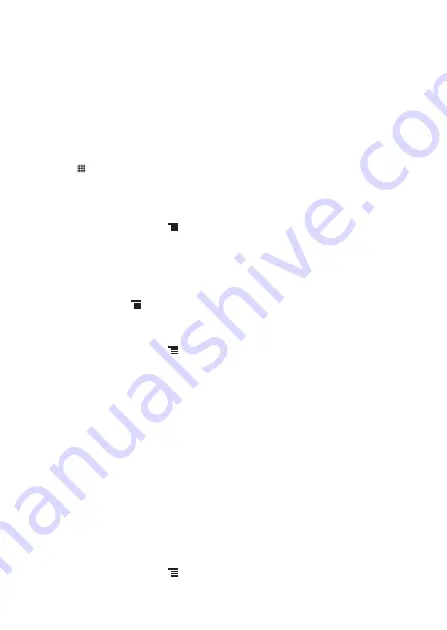
25
4 Contacts
The
Contacts
application enables you to save and manage information such as
phone numbers and addresses of your contacts. After you save contact information
on your mobile phone, you have easy access to the people with whom you want to
communicate.
4.1 Opening the Contacts Application
If you have a new mobile phone and have not yet added any contacts,
Contacts
displays a message with hints on how to start adding contacts to your mobile phone.
Touch
>
Contacts
to open the
Contacts
application.
All of your contacts are displayed alphabetically in a list that you can scroll through.
4.2 Importing Contacts from a USIM Card
1. In the contact list, touch
>
More
>
Import/Export
.
2. Touch
Import from USIM card
.
3. If you have more than one account on your phone, touch the account into which
you want to import the contacts.
4. Wait for the USIM card contents to be loaded. Select the contacts you want to
import or touch
>
Import all
to import all contacts.
4.3 Adding a Contact
1. In the contact list, touch
>
New contact
.
2. If you have more than one account with contacts, touch the account to which you
want to add the contact. You can also select a position to which you want to add
the contact.
3. Enter the contact's name, and then add detailed information such as phone
number or address.
4. When you are finished, touch
Done
to save the contact information.
4.3.1 Adding a Contact to Your Favorites
•
Touch and hold the contact you want to add to
Favorites
. Then touch
Add to
favorites
.
•
Touch a contact, and then touch the star to the right of the contact’s name. The
star turns gold.
4.4 Searching for a Contact
1. In the contact list, touch
>
Search
.
















































