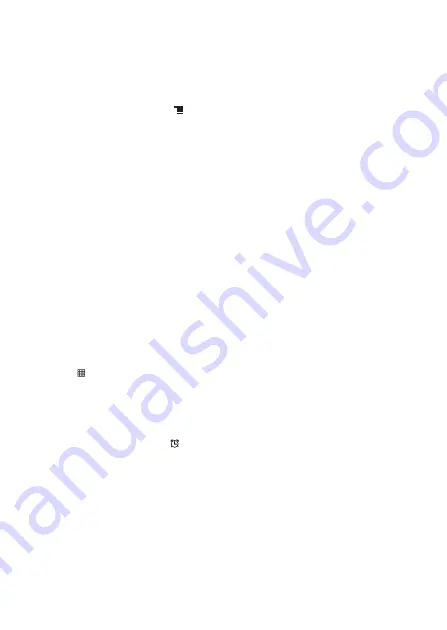
53
3. Touch the reminder time, and then touch the length of time before the event
when you want to be reminded. When the time comes, you will receive a
notification about the event.
11.1.4 Customizing the Calendar Settings
On any calendar view, touch
. Then touch
More
>
Settings
.
•
Hide declined events
: Select to hide events for which you have declined
invitations.
•
Set alerts & notifications
: Touch to set event reminders to alert you, send you
a notification, or to turn off event notifications on your mobile phone.
•
Select ringtone
: Touch to select the ringtone to sound when you receive an
event reminder.
•
Vibrate
: Select to vibrate the mobile phone when you receive an event
notification.
•
Default reminder time
: Touch to select the default time before an event for
event reminders to occur.
11.2 Using the Clock
In addition to displaying the date and time, the
Clock
application displays
information about the weather and your phone. You can also use
Clock
to turn your
mobile phone into an alarm clock.
11.2.1 Opening the Clock
Touch
>
Clock
to open the application.
Clock
opens with the date and time displayed on your Home screen wallpaper,
along with your local weather and other useful information.
11.2.2 Opening the Alarms
On the
Clock
screen, touch
to open the
Alarms
.
Adding an Alarm
1. On the alarm list screen, touch
Add alarm
.
2. Set the alarm, and then touch
Done
.
Setting an Alarm
1. On the alarm list screen, touch one of the alarms on the screen.
2. Touch
Time
to set the time of the alarm.
3. Touch
Repeat
to set the days when you want the alarm to sound.
4. Touch
Ringtone
to select a ringtone for the alarm.













































