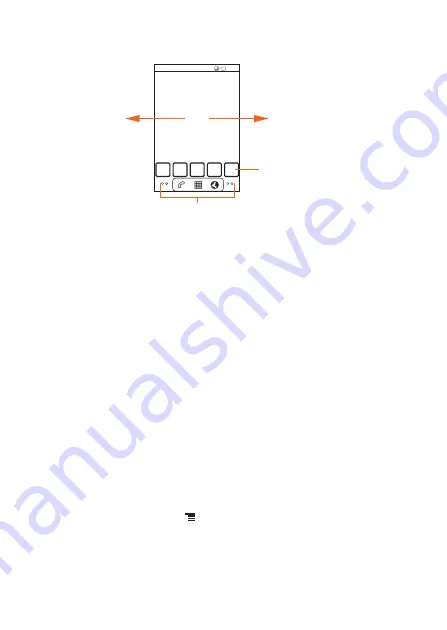
13
2.6.3 Viewing Other Parts of the Home Screen
2.6.4 Customizing the Home Screen
Adding a New Screen Item
1. Touch and hold a blank area on the Home screen until the
Add to Home screen
menu is displayed.
2. Select an item to add it to the Home screen.
Moving a Screen Item
1. Touch and hold an item on the Home screen until the item expands in size and
the mobile phone vibrates.
2. Without lifting your finger, drag the item to the desired position on the screen,
and then release it.
Removing a Screen Item
1. Touch and hold an item on the Home screen until the item expands and the
mobile phone vibrates.
2. Without lifting your finger, drag the item to the trash can. When the item and the
trash can turn red, the item is ready to be removed.
3. Release the item to remove it from the Home screen.
2.6.5 Changing the Wallpaper
1. On the Home screen, touch
>
Wallpaper
.
2. Do any of the following:
• Touch
Live wallpapers
to select a live wallpaper and set it as the wallpaper.
• Touch
Gallery
to select a picture and set it as the wallpaper.
• Touch
Wallpapers
to select a picture and set it as the wallpaper.
10:23
Touch and hold the small dots to view thumbnails
of the Home screen and its extensions.
Touch a thumbnail to
open the Home screen
or its extensions.
Flick your finger left or
right across the Home
screen.
















































